Android devices get almost all their apps from App Stores like Google Play Store and Amazon App Store but, sometimes some apps aren’t available for download from these app stores due to some reasons. In that case, you are left with the option to install the Android apps manually by downloading the source files known as the ‘.apk’ files.
But, to install the ‘.apk’ files, you need special permission on your Android device and getting that perimssion is very easy. Google has provided the option to install .apk files easily by eanbling the option.
If, you are looking for a way to install ‘.apk’ files on your Android device then, you are at the right place.
Just follow the instructions below to install .apk files on your Android device:
Requirements:
Before proceeding to the instructions, you would need to enable the third party apps installation and install some ‘File Manager’ app which can be done by follow the steps below.
Third Party Apps:
Android 2.3:
-
Go to the ‘Settings‘ and select ‘Applications‘.
-
You would see the ‘Unknown sources‘ option. Check it.
Android 4.0 or above:
-
Go to the ‘Settings‘ and select ‘Security‘.
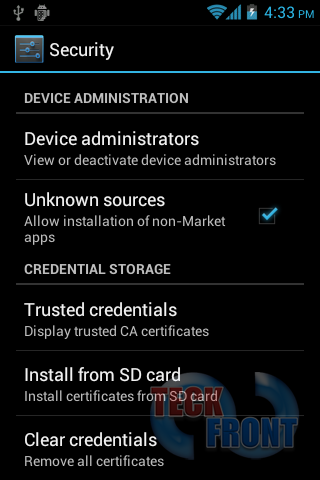
- You would see the ‘Unknown sources‘ option. Check it.
File Manager:
You would need some kind of File manager app like ‘Astro File manager‘ or ‘ES File Explorer File Manager‘ which would be used to access the apk file on your SD card or internal memory.
Tip: You can also use the default file manager of you device if, your device has any.
Now, when you have enabled the third party apps installation, lets proceed to instructions to install .apk’s.
Instructions:
-
First of all, you would need to get the .apk file of your desired app. Once you have the .apk, transfer it to your Android phone’s internal memory or SD card.
-
Now, navigate to the location where your .apk is located.
-
Once located, tap the ‘.apk’ file which would take you to the ‘App Manager‘ where you would be showed the permissions the app has. Press ‘Install‘ to begin its installation.
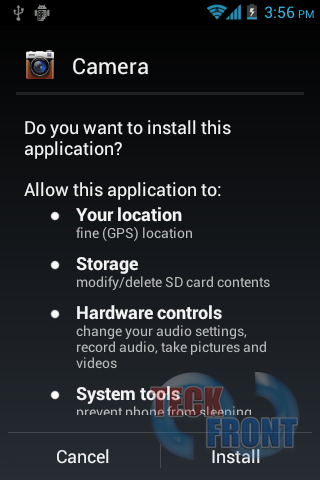
-
Your app will start installing and the process would be completed in few seconds. You would be showed the confirmation message that the app was installed.
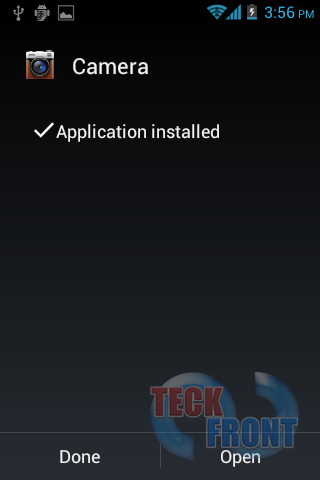
-
That’s all! Your apk file has been installed.
You may visit our Android Tips & Tweaks section for more tips, tricks and tweaks about Android devices.

12 thoughts on “How to install .apk files on your Android device – Step-by-step guide”