The sudden closure or termination of Windows by pressing power button may cause a damage. Running important documents, the running apps or even the Windows operating system, itself, may be damaged. Sometimes, this damage may be beyond recovery, causing a huge inconvenience or sometimes financial losses as well. This sudden closure or termination of Windows current session may occur due to the sudden and accidental pressing of the power button. So, it is a wise idea to set the power button of your computer to do nothing, i.e. almost disable the power button.
So, in any accidental pressing of power button by the Windows user, any child or and other reason, the current and ongoing Windows session will not be closed. No abrupt closure of docs or running apps may be damaged and so on.
You may do it, easily, at your end if you are willing to activate or enable this options. If you feel any problem in doing so, it is a good idea to see the step by step tutorial, placed below:
Tutorial
Command Line: Right click or tap Battery Icon in Notification Area > Power Options – Choose what the power button does > System Settings - When I press the power buttons > Select the Action > Save changes.
If you cannot follow the command line, better it is to follow the step by step instructions.
Step by Step Instructions
1: Right click or tap the icon of ‘Battery’ in Notification Area’, placed at the bottom of the Windows 10 desktop. It will open up the next screen of ‘Control Panel > All Control Panel Items > Power Options.
2: A the ‘Power Options’ screen, click or tap the ‘Choose what the Power button does’, in the left column of the ‘Power Options’ screen. It will take you to the next screen of ‘Control Panel > All Control Panel Items > Power Options > System Settings’.
3: At the ‘System Settings’ screen, see; the current option of ‘When I press the power button’ is ‘Sleep’ while ‘On Battery’. To change it to any other options, click or tap it. It will open up the downward popup menu, depicting the following options:
- Do nothing
- Sleep
- Hibernate
- Shut down
- Turn off the display
4: I selected the ‘Do nothing’ and clicked it.
5: Now, to save this change for the future usage, click or tap the ‘Save changes’ button, placed at the bottom of the screen.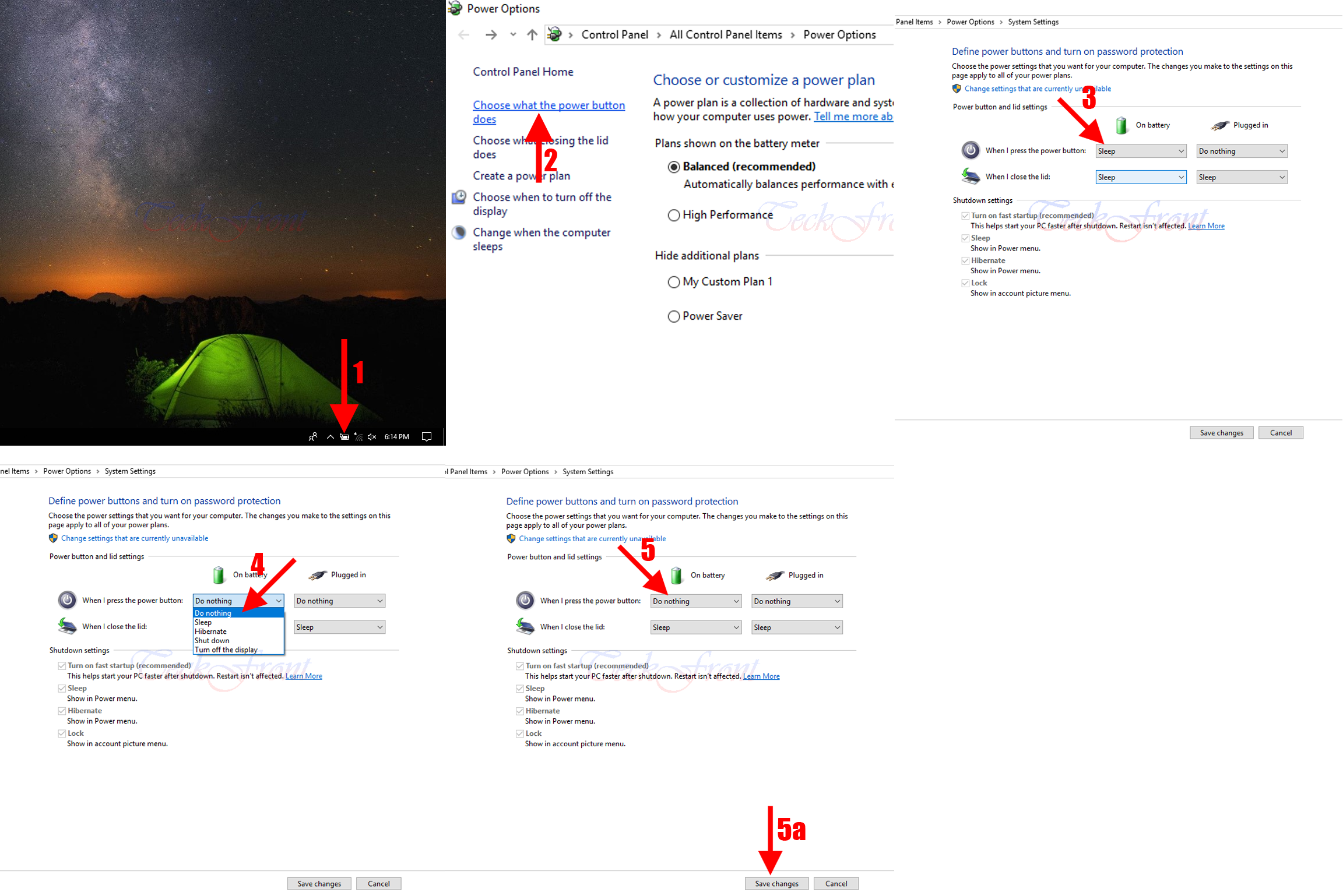 From onward, if the power button is pressed, it will not create any termination of the Windows current session.
From onward, if the power button is pressed, it will not create any termination of the Windows current session.
That’s all!
