Hibernate with power button is a feature, added in the Windows 10, to facilitate the Windows 10 users. If you are facing the shortage of time and want to apply the power button or the Windows 10 is pressed unintentionally or unwillingly, you may set in advance what will happen. You may set any of the stipulated actions, depending upon your choice or requirements.
Hibernate is one such action which may cease the current session of Windows 10 but with all the open documents and running apps intact, still stopping the computer to operate, saving power or battery. If you are willing to close down the Windows session for a longer time, then hibernate is the best option.
You may select hibernate with just few steps process if you feel any problem, see the tutorial given blow:
Tutorial
Command Line: Right click Battery icon in Notification Area > Choose what the power button does > When I press power button > Select Hibernate > Save changes.
If you an expert Windows 10 users, you may follow the instruction with Command Line but if you are new Windows 10 user, better it is to follow the ‘Step by Step’ instructions.
Step by Step Instructions
1: Right click or tap the ‘Battery’ icon in the ‘Notification Area’, placed at the bottom right corner of the Windows 10 desktop. It will open up the ‘Control Panel > All Control Panel Items > Power Options’ screen.
2: At the ‘Power Options’ screen, click or tap the ‘Choose what the power button does’ to open up the next screen.
3: At the ‘Control Panel > All Control Panel Items > Power Options > System Settings’ screen, see; the current setting of the ‘When I press the power button’ is ‘Do nothing’ while on ‘On Battery’.
4: If you are willing to change the current status / setting of ‘Do nothing’ while ‘On Battery’, click or tap it. It will open up a downward popup menu with five above described options.
5: Click or tap the option which you want to change. I selected ‘Hibernate’ to change and clicked or tapped it.
6: Click or tap ‘Save changes’ to save the change for the future usage.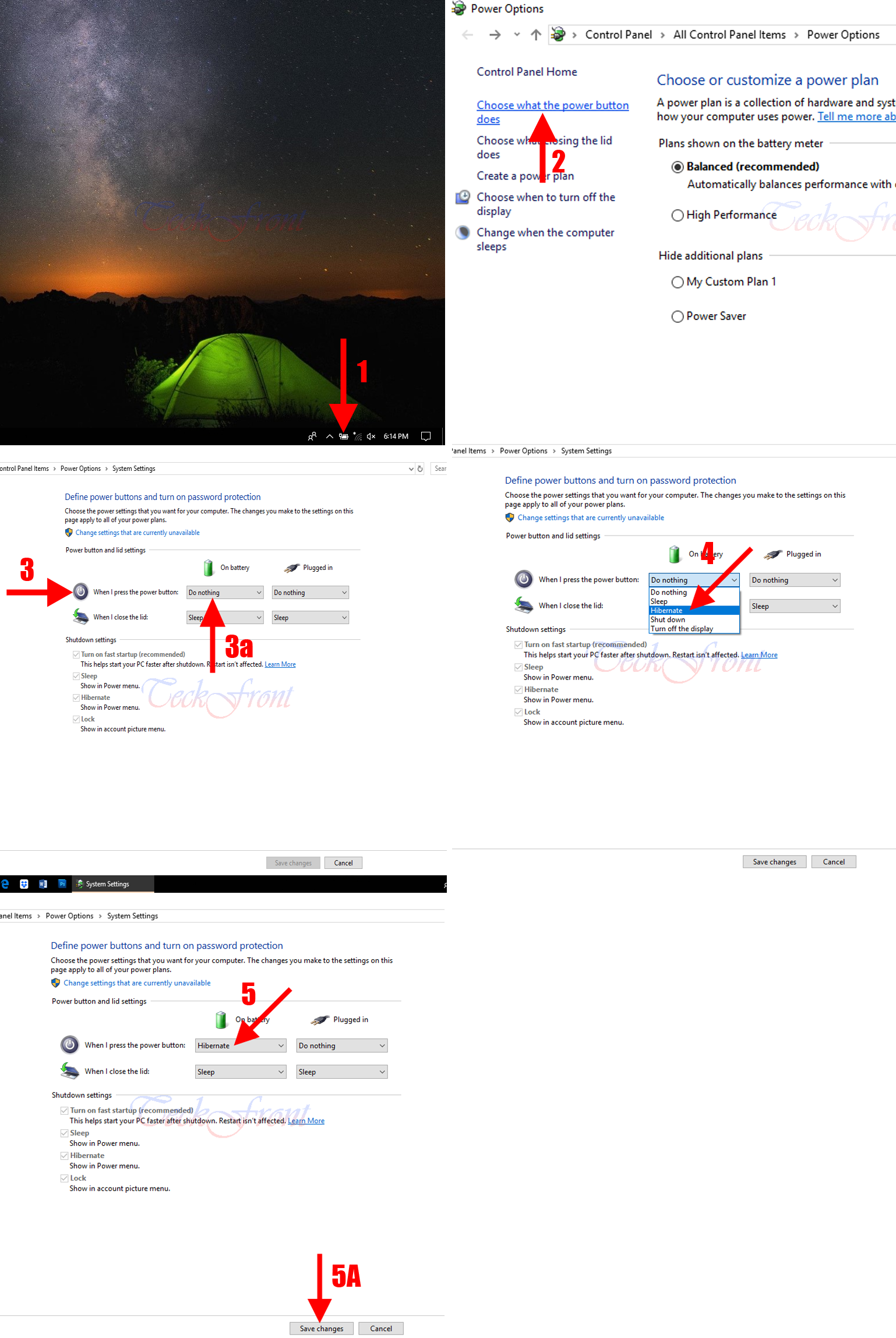 Now, whenever you will press the power button, it will hibernate computer.
Now, whenever you will press the power button, it will hibernate computer.
That’s all!
