To make typing and writing messages easier in new Google Keyboard for the Android 5.0 Lollipop, among many features added is one that enables double space period during writing. While typing when you have to close the sentence, you just need to add a full stop (period), a space and then the start of new sentence. To facilitate ease in these steps, one feature has been added which enables just double tapping the space bar and the full stop sign (period) and a space next to the full space will be added, automatically.
Video
This is simple to activate if the following instructions are followed.
Instructions
1: Tap icon of ‘Settings’ on Home screen of your Android 4.4.4 KitKat Device to open up the ‘Settings’ screen. 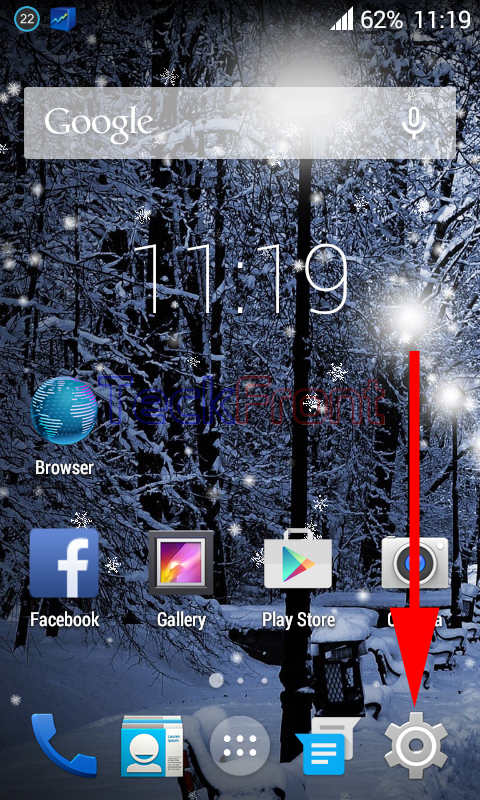 2: Scroll down to the PERSONAL section and tap the ‘Language & input’.
2: Scroll down to the PERSONAL section and tap the ‘Language & input’.  3: At the ‘Language & input’ screen, ensure that the ‘Google Keyboard’ is checked and enabled. Tap the ‘Settings’ button of the ‘Google Keyboard’.
3: At the ‘Language & input’ screen, ensure that the ‘Google Keyboard’ is checked and enabled. Tap the ‘Settings’ button of the ‘Google Keyboard’. 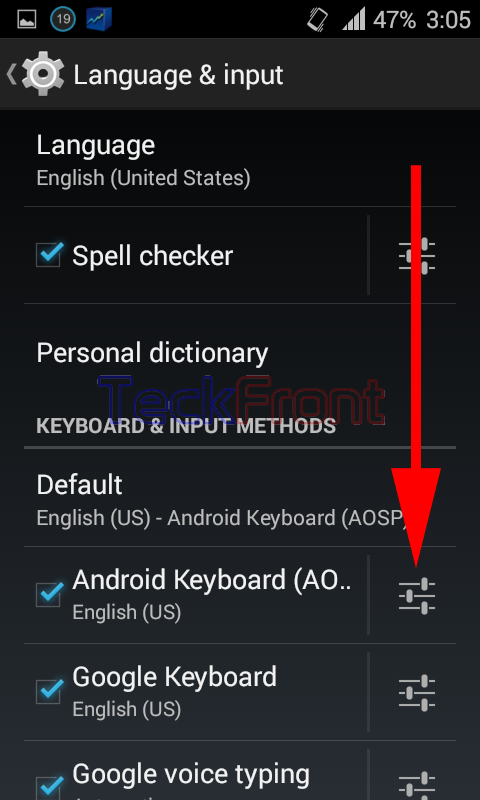 4: At the ‘Google Keyboard’ tap the ‘Preferences’.
4: At the ‘Google Keyboard’ tap the ‘Preferences’. 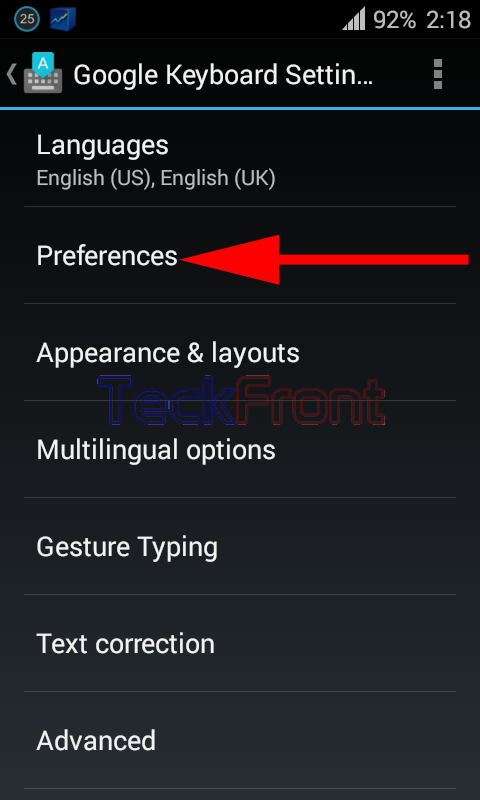 5: At the ‘Preferences’ screen, see the ‘Double-space period’ is unchecked, i.e. disabled.
5: At the ‘Preferences’ screen, see the ‘Double-space period’ is unchecked, i.e. disabled. 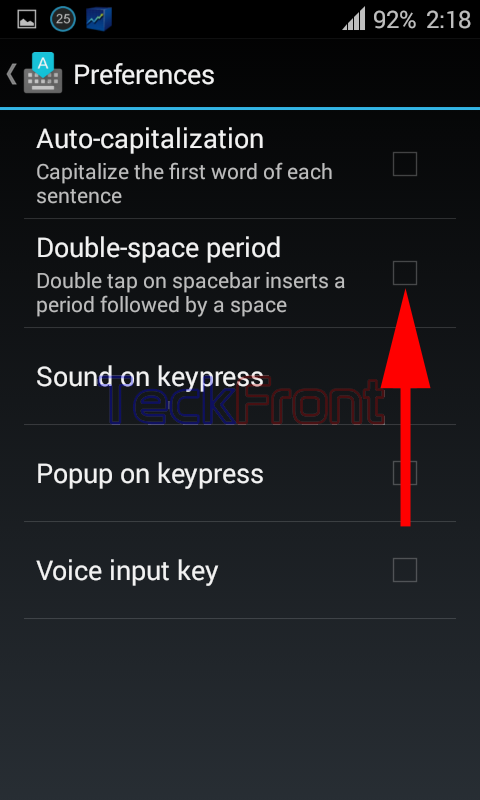 6: Tap the ‘Double-Space period’ to check and enable.
6: Tap the ‘Double-Space period’ to check and enable.  6: From now onward, whenever you will double tap the space bar, Android will insert a period (full stop sign), followed by a space, automatically.
6: From now onward, whenever you will double tap the space bar, Android will insert a period (full stop sign), followed by a space, automatically.  That’s all!
That’s all!

I don’t know when this was written, but I don’t have a ‘double space period’ in my gboard preferences…