The mechanism to change the brightness level in Android 5.0 Lollipop is changed from the previous version of Android. Now, the mechanism is improved and changed in two parts. In first part, a simple slider is there to adjust the brightness level whereas setting the optimized and adaptive brightness level has been changed to another feature.
Now, you may set the brightness level of the screen of your Android 5.0 Lollipop device by a simple procedure. Anyhow, if you need be, refer to the instructions.
Instructions
Command Line: Settings > Display – DEVICE > Brightness Level – Display.
1: Tap the icon of the ‘Settings’ app at the Home screen of your Android 5.0 Lollipop device to open up the ‘Settings’ screen.
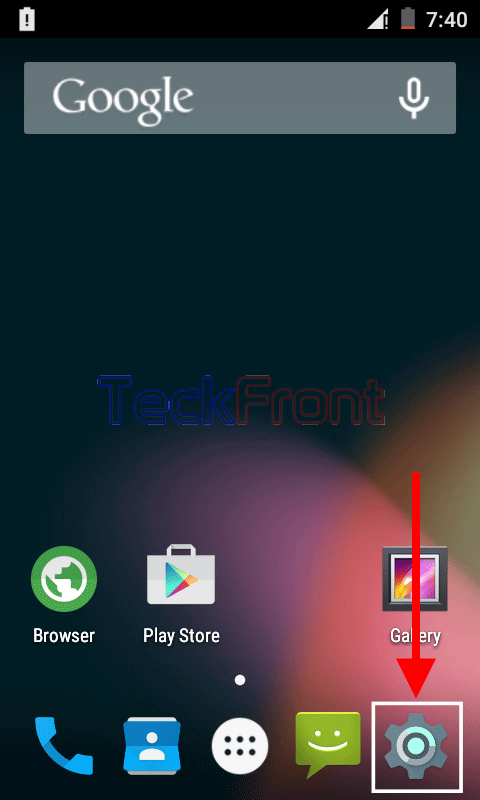 2: At the ‘Settings’ screen, scroll down to the DEVICE section and tap the ‘Display’ to open up the ‘Display’ screen.
2: At the ‘Settings’ screen, scroll down to the DEVICE section and tap the ‘Display’ to open up the ‘Display’ screen. 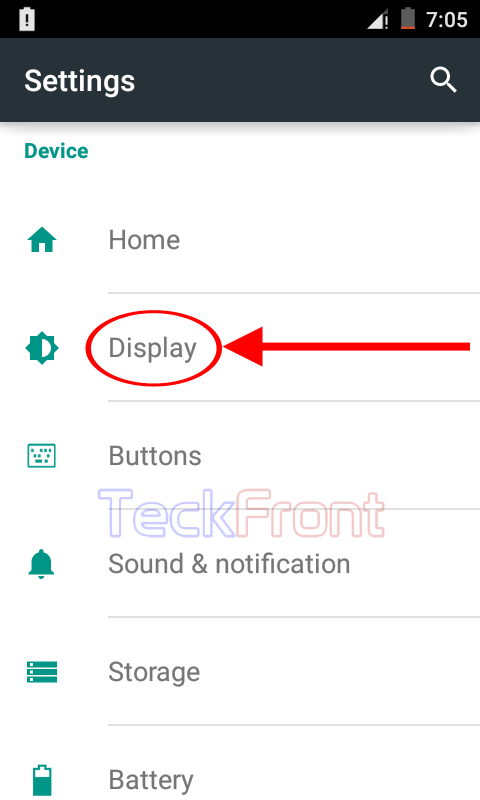 3: At the ‘Display’ screen, tap the ‘Brightness level’ to change the brightness level of your Android 5.0 Lollipop screen. It will, promptly, display a slider.
3: At the ‘Display’ screen, tap the ‘Brightness level’ to change the brightness level of your Android 5.0 Lollipop screen. It will, promptly, display a slider. 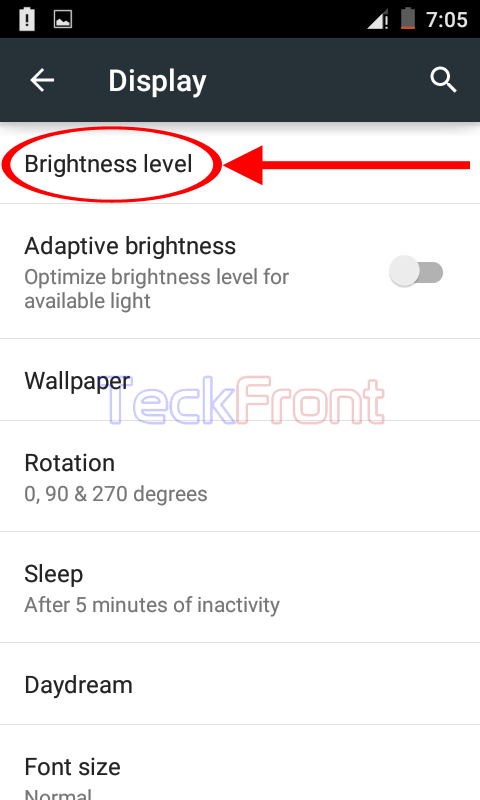 4: Now, you may tap the slider tip and drag right or left to adjust the brightness level of screen of your Android 5.0 Lollipop device.
4: Now, you may tap the slider tip and drag right or left to adjust the brightness level of screen of your Android 5.0 Lollipop device. 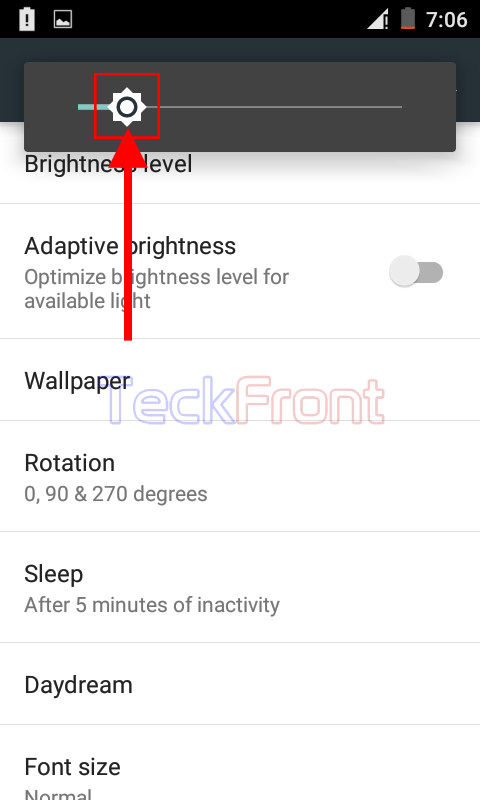
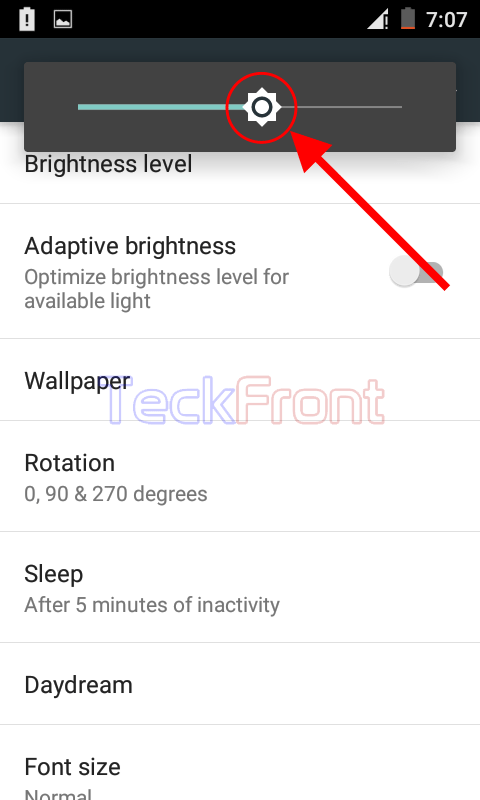 Here, you may set the brightness level of your Android device, as per your need or requirement.
Here, you may set the brightness level of your Android device, as per your need or requirement.
That’s all!

There isn’t any device settings it’s just the stupid slider. I’m going nuts trying to make the screen just a little brighter outside. Gerrrrr.