Battery status plays an important role in the working of the Android 4.4.4 KitKat devices. Decision to use the Android device depends upon the battery status and battery level. If the Android users are informed of the battery status at the lock screen, she / he may decide; either to go ahead with the normal working or the very important and careful working only. If battery is at a good level, the users may opt to use it lavishly otherwise the usage may be limited to the very important usage only.
You may display the status of the battery right at the lock screen. If you feel any problem in doing so, you may get help from the instructions.
Instructions
Command Line: Settings – HOME > Lock screen – PERSONALIZATION > Battery status.
1: Tap the icon of the ‘Settings’ at the HOME screen of your Android 4.4.4 KitKat device to open up the ‘Settings’ screen. 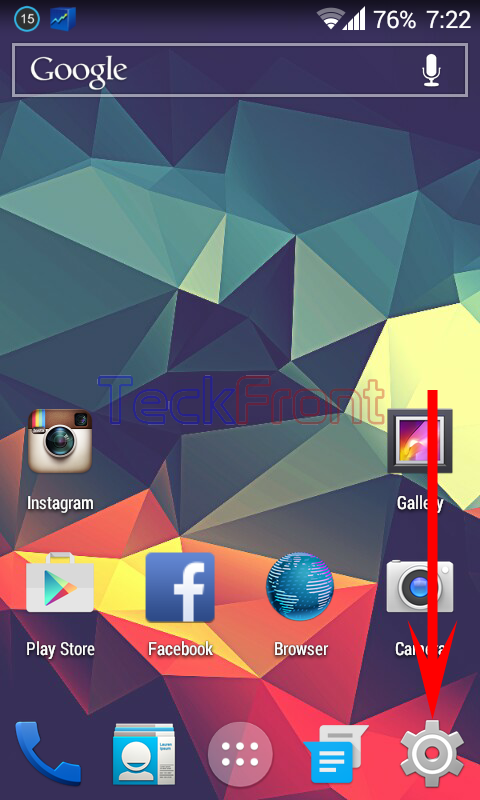 2: At the ‘Settings’ screen, scroll to the PERSONLIZATION section and tap the ‘Lock screen’.
2: At the ‘Settings’ screen, scroll to the PERSONLIZATION section and tap the ‘Lock screen’. 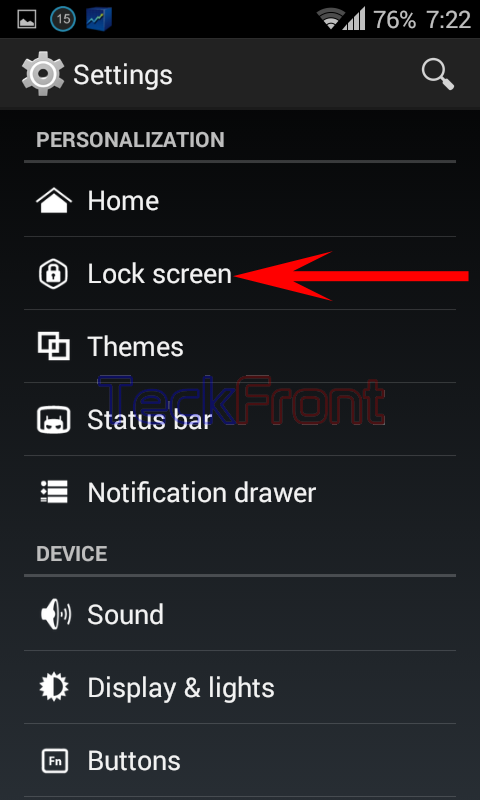 3: At the ‘Lock screen’ screen, see the current status of the ‘Battery status is ‘Always off’, i.e. the battery status is not activated and enabled to be available on the lock screen of your Android devices. If you want to change its status, tap ‘Battery status’. It will open up a prompt, named; ‘Battery status’.
3: At the ‘Lock screen’ screen, see the current status of the ‘Battery status is ‘Always off’, i.e. the battery status is not activated and enabled to be available on the lock screen of your Android devices. If you want to change its status, tap ‘Battery status’. It will open up a prompt, named; ‘Battery status’. 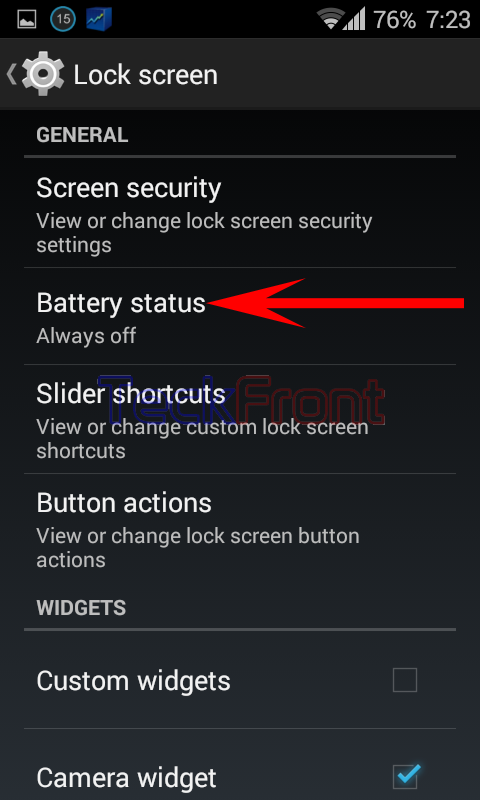 4: See 3 options are available at the prompt ‘Battery status’:
4: See 3 options are available at the prompt ‘Battery status’:
- Only when charging
- Always on
- Always off
Currently, the ‘Battery status’ is ‘Always off’.  5: To check the ‘Battery status’ on the lock screen, put the screen of your Android device to sleep and then power on it. At the lock screen, see no ‘Battery status’ is displayed on the lock screen.
5: To check the ‘Battery status’ on the lock screen, put the screen of your Android device to sleep and then power on it. At the lock screen, see no ‘Battery status’ is displayed on the lock screen. 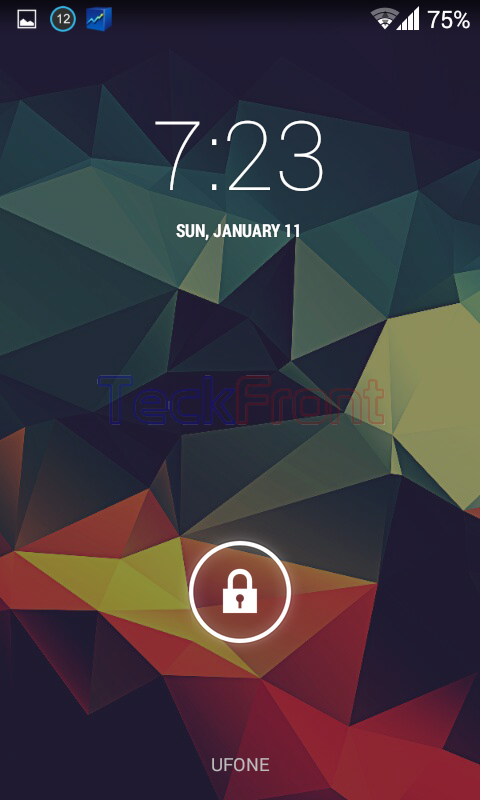 6: Go back to the prompt; ‘Battery status’ and change the status. I changed the status to the ‘Always on’. Immediately after changing the status, the Android will, instantly, take you back to the ‘Lock screen’ screen.
6: Go back to the prompt; ‘Battery status’ and change the status. I changed the status to the ‘Always on’. Immediately after changing the status, the Android will, instantly, take you back to the ‘Lock screen’ screen. 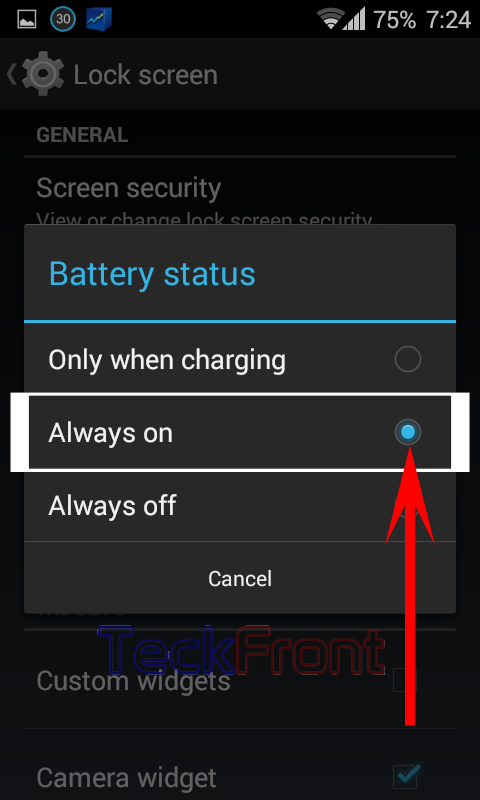 7: See the ‘Battery status is changed to the ‘Always on’.
7: See the ‘Battery status is changed to the ‘Always on’. 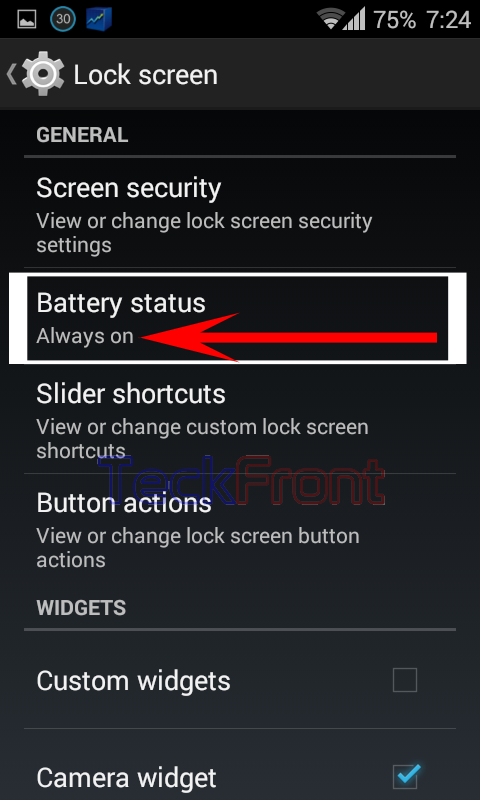 Now, go to the lock screen and see the ‘Battery status’ is displayed there on the lock screen.
Now, go to the lock screen and see the ‘Battery status’ is displayed there on the lock screen. 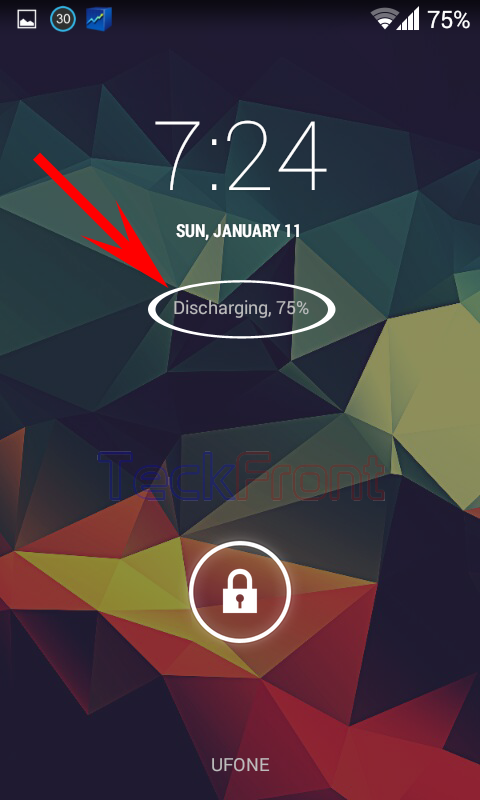 That’s all!
That’s all!
