While going through the call history, if you think some caller was important and you must had contacted that person, it is a good idea to send her / him a message. You may directly send message to the caller from the recent call history.
You may send the message to the caller, easily, but if you need any help, you may see the instructions.
Instructions
1: Tap the icon of the ‘Phone Dialer’ app at the Home screen of your Android 5.1 Lollipop device to open up the ‘Phone Dialer’ app screen.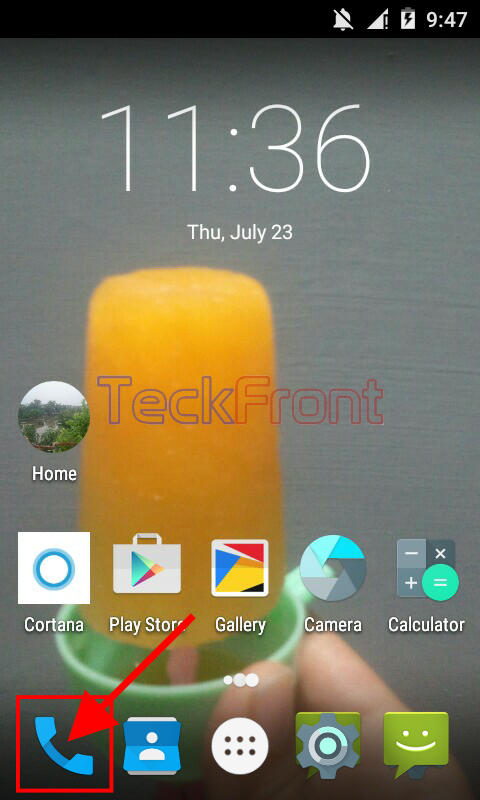 2: At the ‘Phone Dialer’ app screen, tap the ‘RECENTS’ tab to go to the recent call history or swipe the screen to the left.
2: At the ‘Phone Dialer’ app screen, tap the ‘RECENTS’ tab to go to the recent call history or swipe the screen to the left. 3: At the ‘RECENTS’ call history, if you feel any caller is important and is needed to be contacted, just tap the contact image, placed to the left of the contact. It will open up the contact interface.
3: At the ‘RECENTS’ call history, if you feel any caller is important and is needed to be contacted, just tap the contact image, placed to the left of the contact. It will open up the contact interface.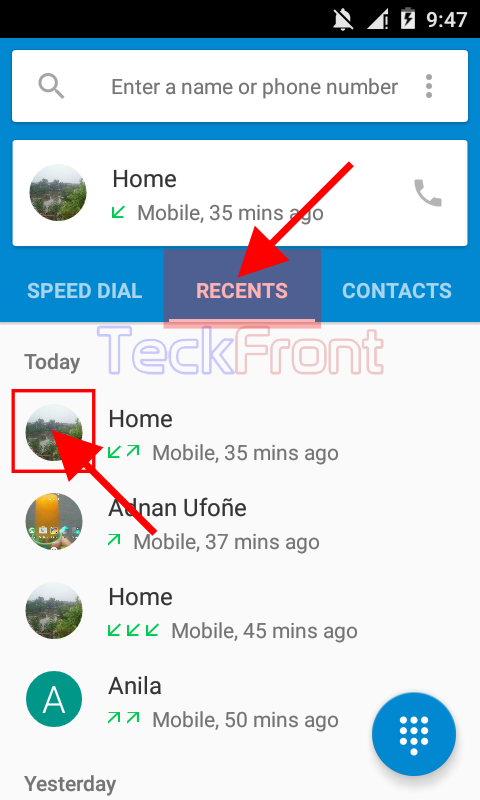 4: At the contact interface, tap the messaging app button. It will open up the messaging app screen.
4: At the contact interface, tap the messaging app button. It will open up the messaging app screen.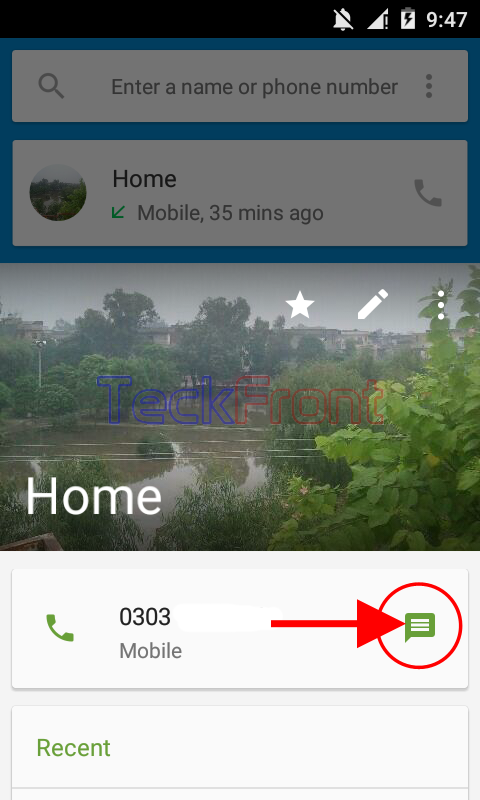 5: At the messaging app screen, tap at the place reserved to ‘Type message’, type the message with the help of the keyboard, placed at the bottom of the screen, and tap the send button. The typed message will be sent to the caller.
5: At the messaging app screen, tap at the place reserved to ‘Type message’, type the message with the help of the keyboard, placed at the bottom of the screen, and tap the send button. The typed message will be sent to the caller. That’s all!
That’s all!
