Android 5.1 has given 4 Quick Response options (quick messages) if you don’t want to attend the call at the moment but still want to respond to the important callers by message. These default quick responses are set according to international Android users but if you don’t like any specific quick response or want to change/edit the wording of the quick response(s), you may do it at your end.
If you feel any problem in editing the quick response(s), do not hesitate to see the instructions.
Instructions
1: Tap the icon of the ‘Phone Dialer’, placed on the Home screen of your Android 5.1 Lollipop device, to open up the ‘Phone Dialer’ app screen. 2: At the ‘Phone Dialer’ app screen, tap the settings button, placed at the top right corner of the screen. It will open up a popup menu.
2: At the ‘Phone Dialer’ app screen, tap the settings button, placed at the top right corner of the screen. It will open up a popup menu.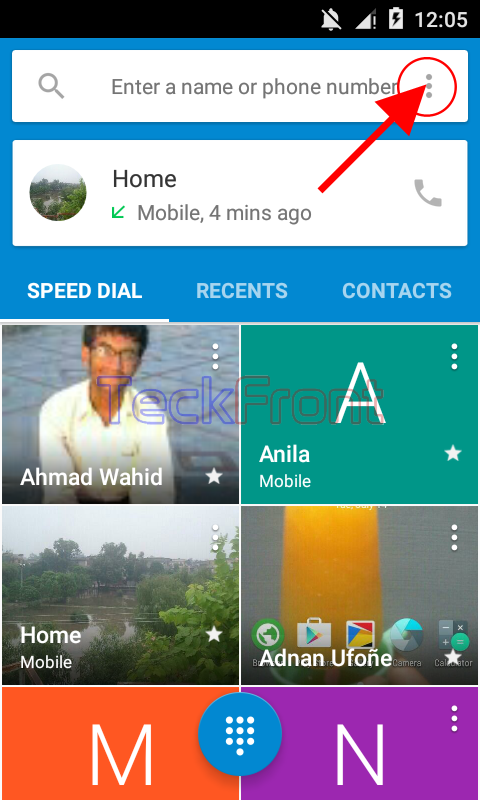 3: Tap the ‘Settings’ in the popup menu.
3: Tap the ‘Settings’ in the popup menu. 4: At the ‘Settings’ screen, tap the ‘General’.
4: At the ‘Settings’ screen, tap the ‘General’. 5: At the ‘General’ screen, tap the ‘Quick responses’ button under the ‘Other’ section. It will open up ‘Edit quick responses’ screen.
5: At the ‘General’ screen, tap the ‘Quick responses’ button under the ‘Other’ section. It will open up ‘Edit quick responses’ screen.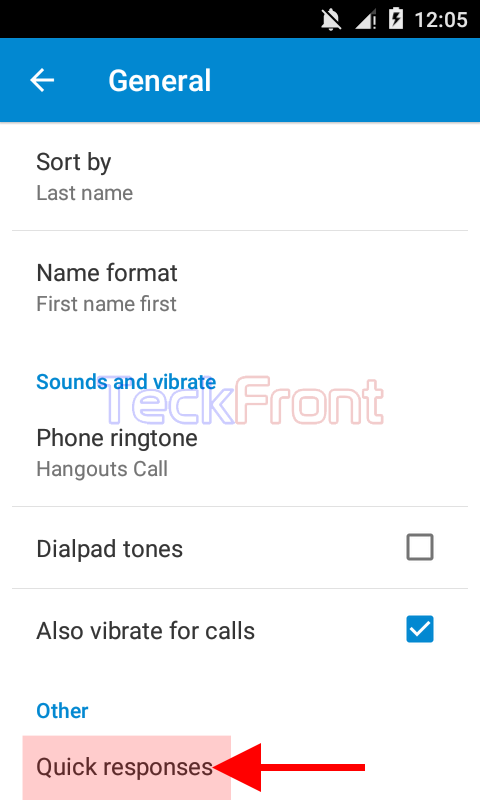 6: See, at the ‘Edit quick responses’ screen, 4 default quick responses are given. If you want to change/edit any of the quick response, tap it and it will be opened up in a prompt; ‘Quick response’ with the quick response for editing.
6: See, at the ‘Edit quick responses’ screen, 4 default quick responses are given. If you want to change/edit any of the quick response, tap it and it will be opened up in a prompt; ‘Quick response’ with the quick response for editing.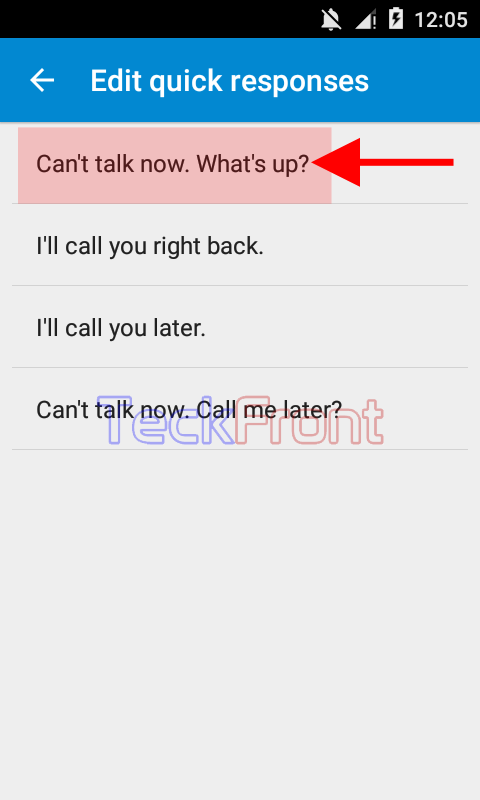 7: To edit the quick response, tap at the start of the message. It will open up a keyboard.
7: To edit the quick response, tap at the start of the message. It will open up a keyboard.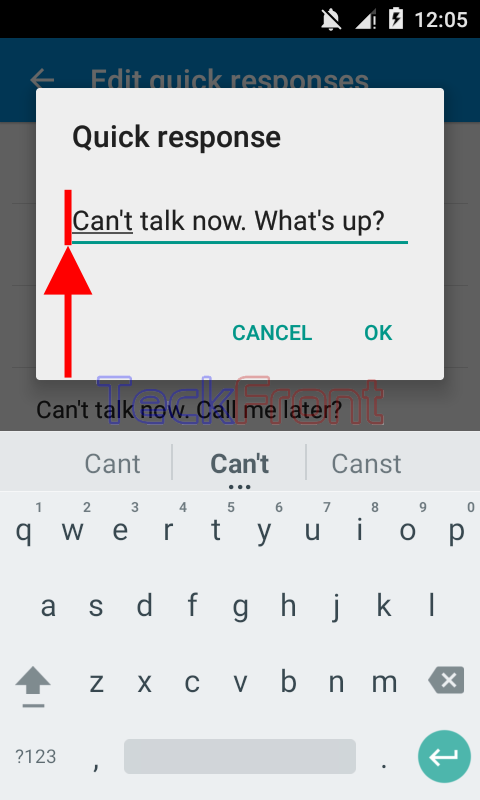 8: You may change/edit the quick response with the help of keyboard. You may lengthen or shorten the quick response or may make it more soft or harsh, as per your choice. To save the edited quick response, tap ‘OK’ in the prompt. It will, instantly, take you back to the ‘Edit quick response’ screen.
8: You may change/edit the quick response with the help of keyboard. You may lengthen or shorten the quick response or may make it more soft or harsh, as per your choice. To save the edited quick response, tap ‘OK’ in the prompt. It will, instantly, take you back to the ‘Edit quick response’ screen.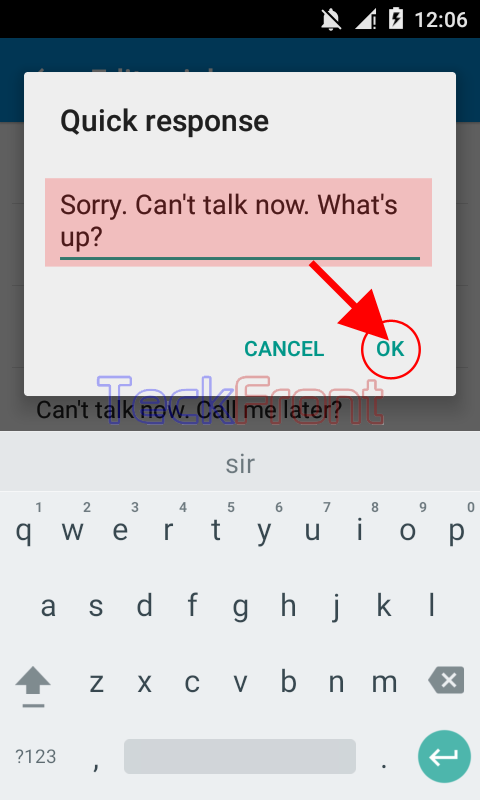 9: See, at the ‘Edit quick response’ screen, the quick response is change/edited.
9: See, at the ‘Edit quick response’ screen, the quick response is change/edited.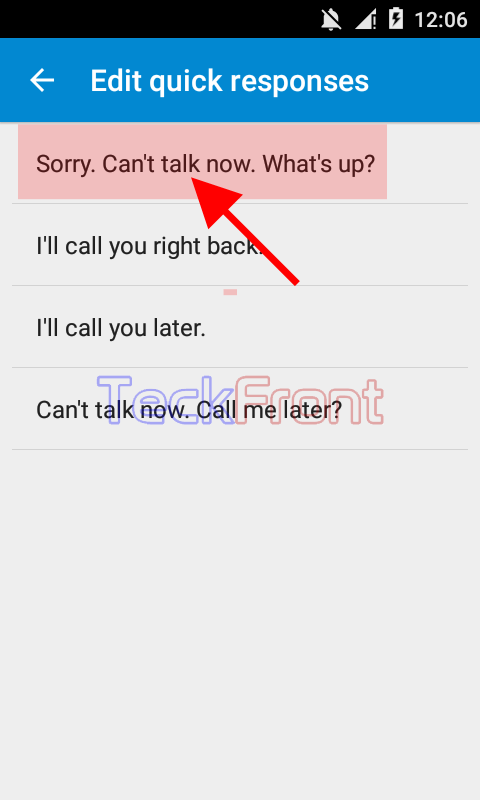 Similarly, you may change/edit any other or all quick responses, accordingly.
Similarly, you may change/edit any other or all quick responses, accordingly.
That’s all!
