VPN connections also known as Virtual Private Networks are very useful for people while trying to access the content which is not available for you due to certain geographical or other restrictions. You can also use VPNs to secure your connection and hide your actual IP address.
Setting up VPN in Android 4.4 Kitkat powered devices is very easy and takes seconds. You can use any type of VPN connection and set it up on your Android 4.4 Kitkat phone.
Simply follow the instructions below to set up VPN on your Android 4.4 Kitkat device easily.
Instructions:
-
First of all, navigate to ‘Settings’ > ‘Wireless and networks’. Here press ‘VPN‘.
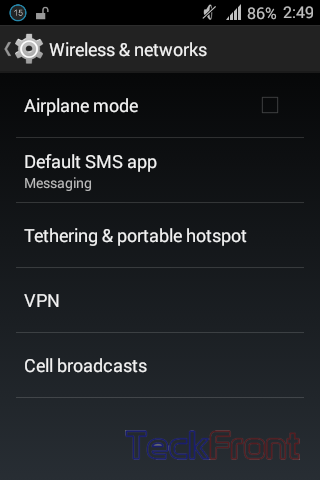
-
Your VPN settings will open. Here press ‘+’ sign to setup a new VPN connection.
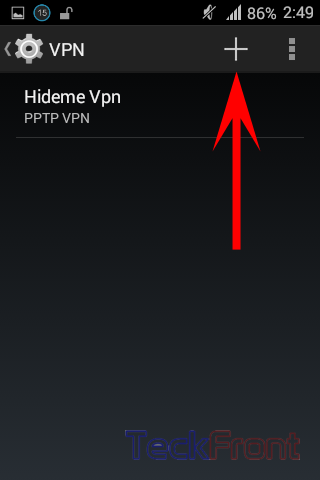
-
You would be asked to enter details about that VPN like Name, server address and you can also select the type of connection. Once entered, press ‘Save’.
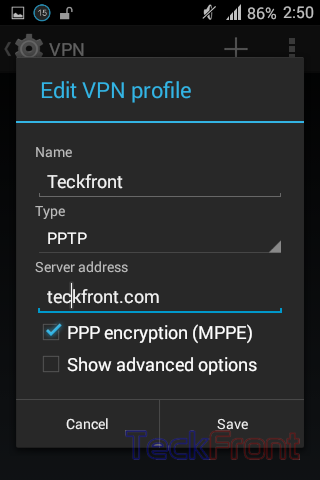
-
Your VPN connection has been created.
-
Now, press that connection and you would be asked to enter the credentials of that VPN including username and password.
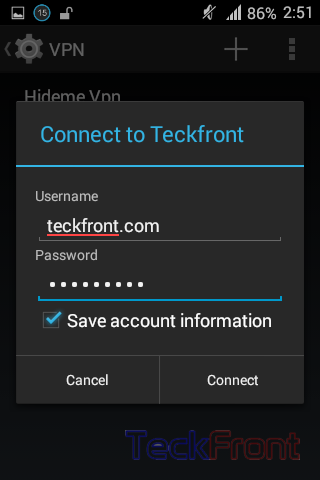
-
Press ‘Connect’ to connect to that VPN right away.
Tip: Once connected to a VPN, you would see the ‘key’ icon in the status bar.
-
That’s all!
You may visit our Tips & Tweaks section for more tips, tricks and tweaks about Android.

I have PureVPN android vpn service, which is working fine on my KitKat
what is the password ?
False article! Did not work/show the correct steps for kitkai 4.4.2; that I have