With the spreading popularity of the smartphones, the need for the wrist watch has been reduced to some extent while the smartphone is increasingly occupying its need for the display of time. With easy to see-facility, the smartphones are displaying the time, date, month and even the day of the week. In addition to it, many other options, such as, weather and alarm are being introduced by almost all the brands of the smartphones with more and more options, formats and varieties.
Keeping pace with the tradition of display of time, the Android Marshmallow smartphones and tablets, have a feature to display the time even at the lock screen. But, its display depends upon your choice; if you want to display time on lock screen you may do so but if you don’t want its display at the lock screen, you may disable it.
Activation of this feature needs just few taps on your smartphone or tablet but if feel any problem, you may see the instructions.
Instructions
Command Line: Settings (Home) > Lock Screen – Interface (Settings) > Enable – Clock On/Off.
1: Just wake up your Android Marshmallow smartphone or tablet to see the lock screen where, currently, time feature is not displayed as no clock is displayed there.  2: To display the Clock, tap the icon of the ‘Settings’ app, placed at the bottom right corner of the Home screen of your Android Marshmallow smartphone and tablet to open up ‘Settings’ screen.
2: To display the Clock, tap the icon of the ‘Settings’ app, placed at the bottom right corner of the Home screen of your Android Marshmallow smartphone and tablet to open up ‘Settings’ screen. 3: At the ‘Settings’ screen, scroll down to the Interface section and tap the ‘Lock Screen’.
3: At the ‘Settings’ screen, scroll down to the Interface section and tap the ‘Lock Screen’. 4: At the ‘Lock screen’ screen, see the Clock option is not switched ‘On’, i.e. this feature is, currently’ not activated or enabled.
4: At the ‘Lock screen’ screen, see the Clock option is not switched ‘On’, i.e. this feature is, currently’ not activated or enabled. 5: Tap the switch to enable the Clock.
5: Tap the switch to enable the Clock.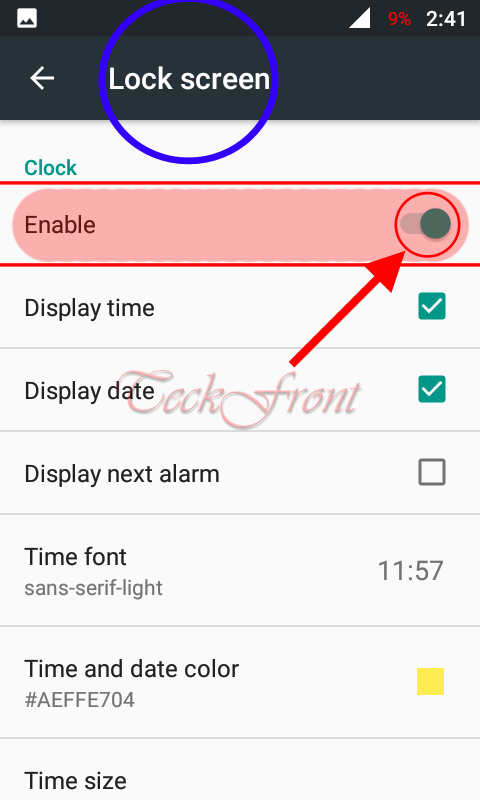 6: Now, sleep your mobile and then, wake it to see the lock screen where the digital Clock is displayed.
6: Now, sleep your mobile and then, wake it to see the lock screen where the digital Clock is displayed. That’s’ all!
That’s’ all!
