Microsoft has just released a number of small but useful updates for the Windows 11 22H2 or newer versions of Windows 11. Among the useful feature lies a small but, major difference that has removed the “Show Desktop” shortcut from bottom right side of screen and it has been replaced with Copilot Button that has caused a lot of trouble among many power users of Windows 11.
So, if you are worried how to get back the good old “Show Desktop” shortcut in taskbar of your Windows 11 PC, then you are at right place. Just follow the few steps below and you will have your “Show Desktop” option back in matter of few seconds.
Instructions:
- First of all, open up “Settings” app.
- Navigate to “Personalization” section from left side of screen.
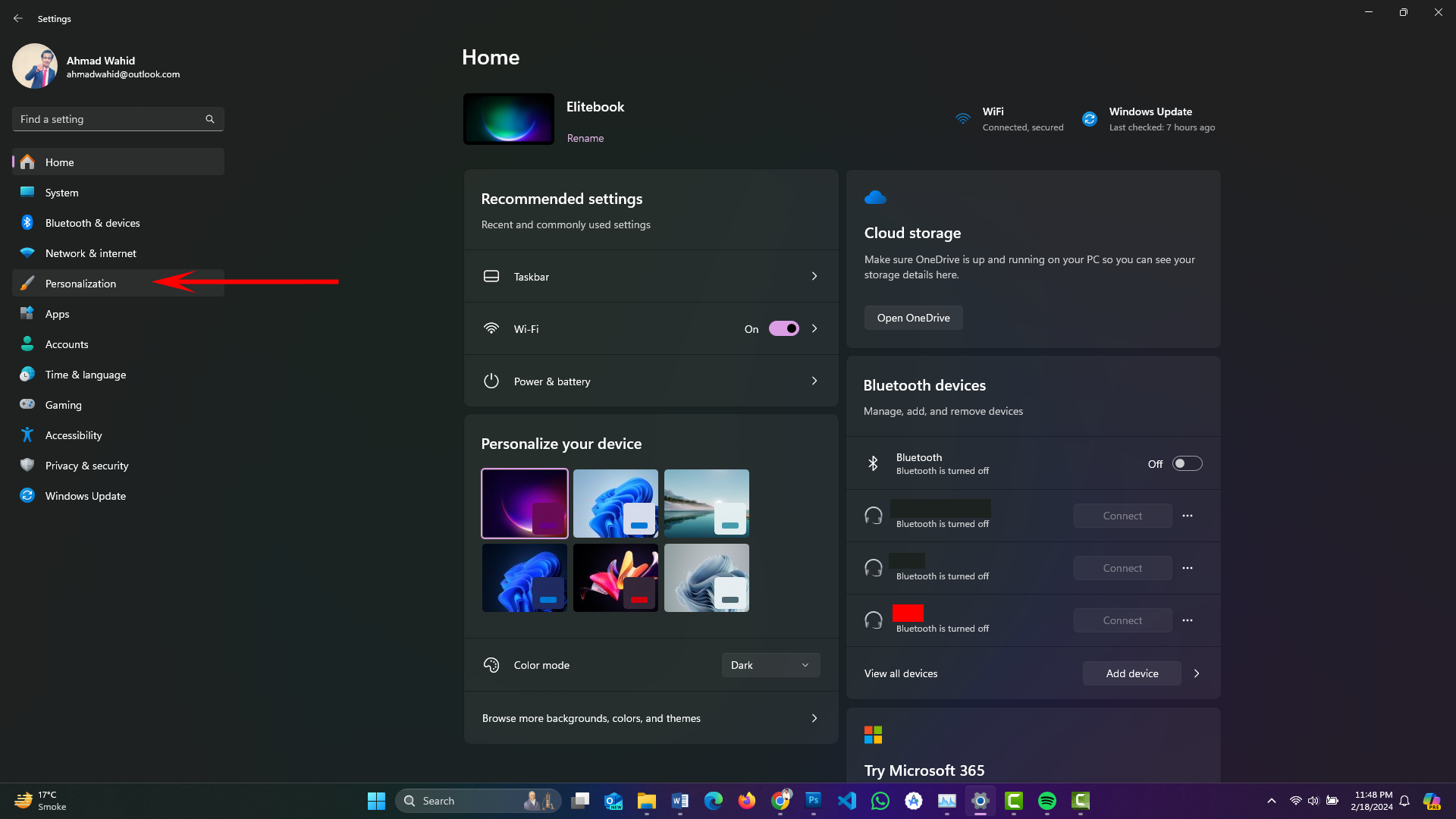
- Go to “Taskbar” from available options in right side of screen.
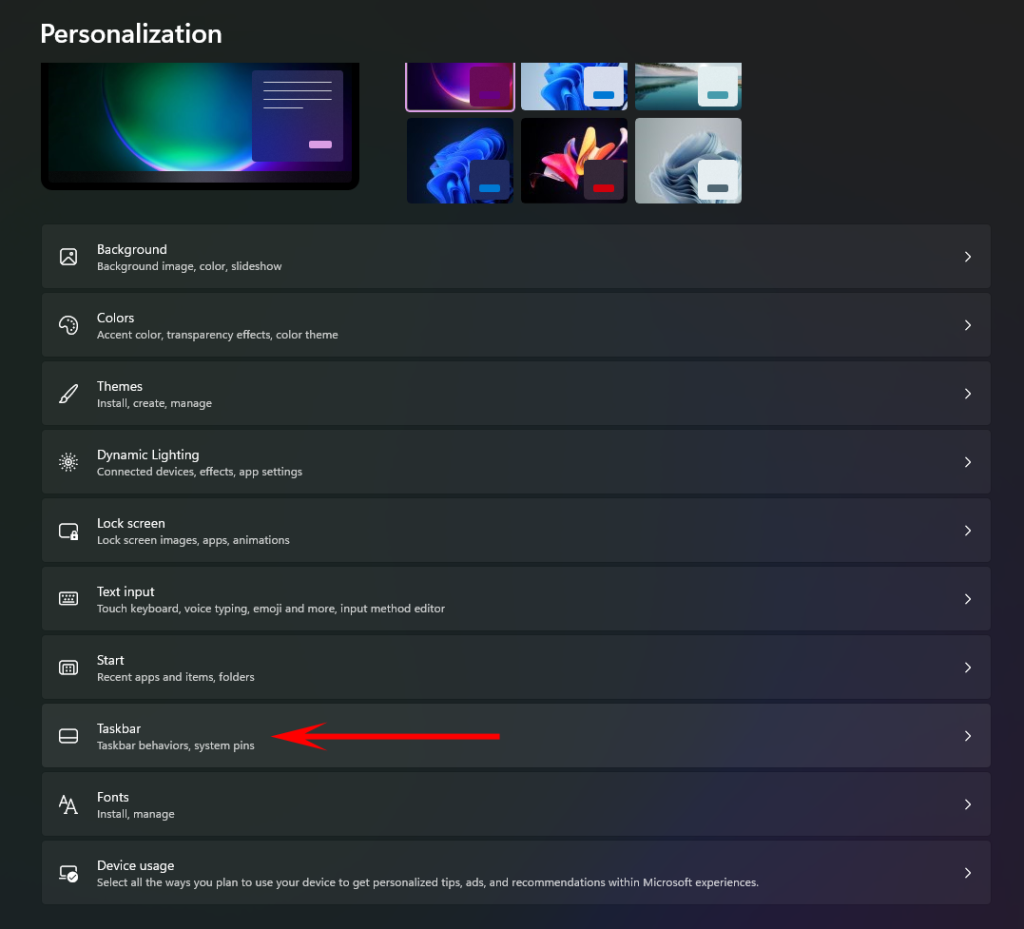
- On “Taskbar” screen, go to “Taskbar behaviors” and open it.
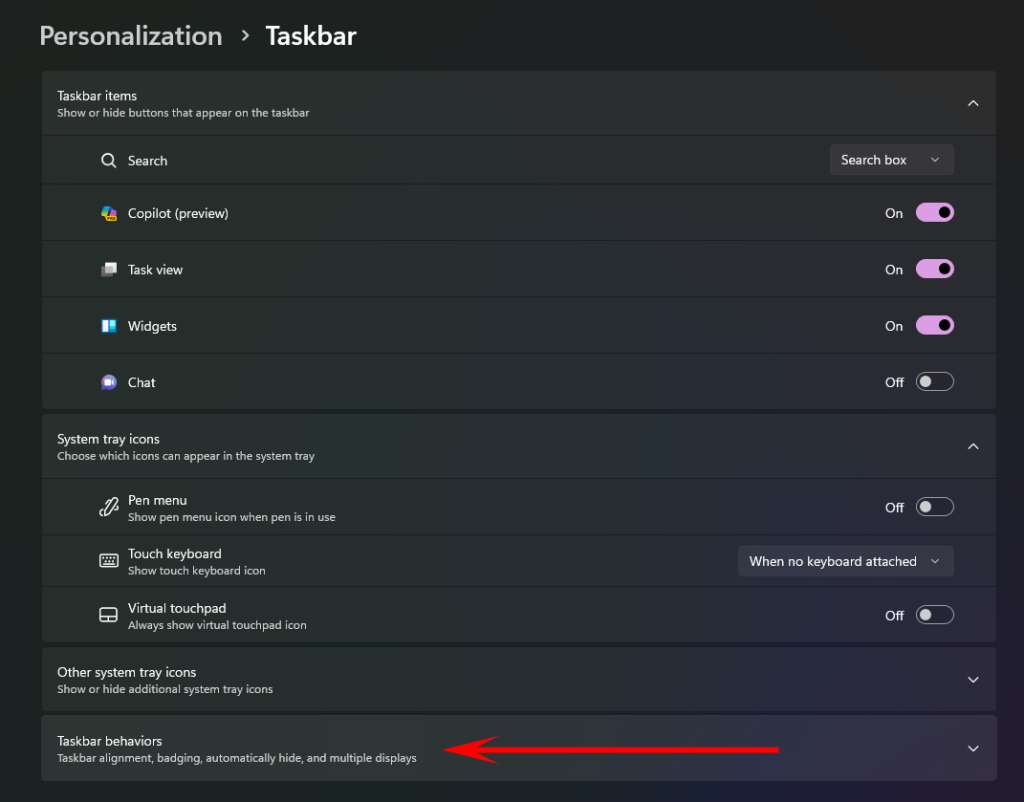
- Here you will see the option named: “Select the far corner of the taskbar to show the desktop” and enable it.
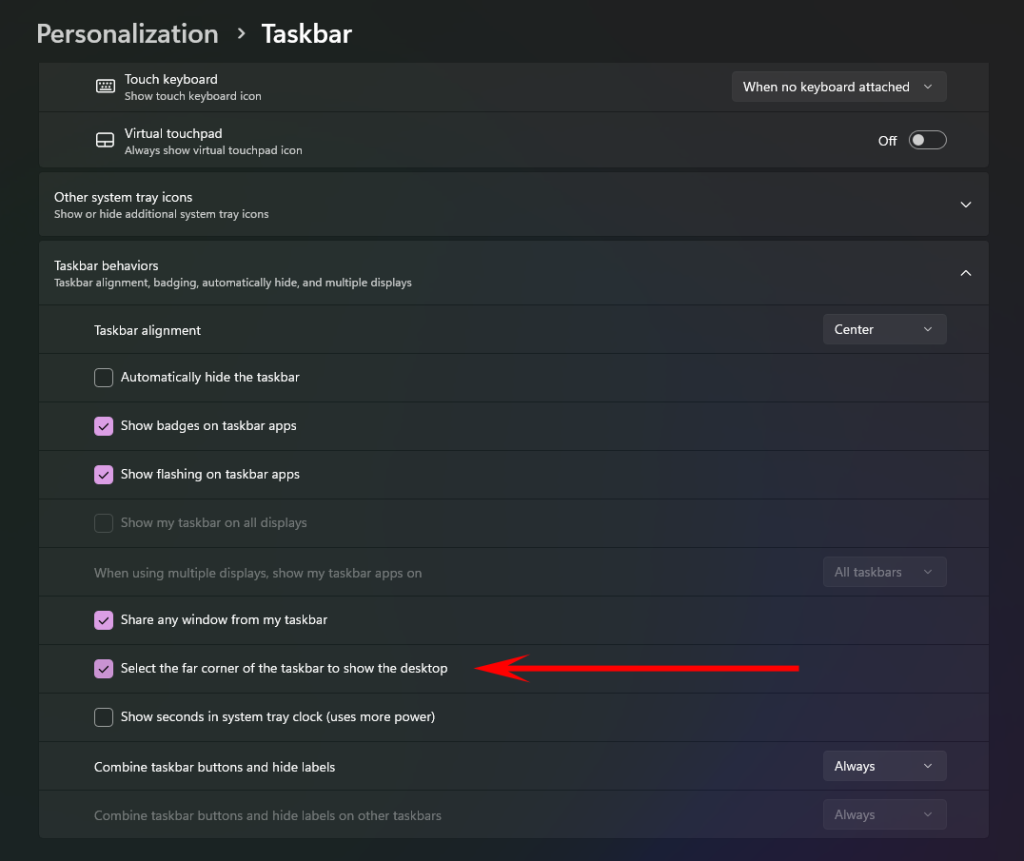
- That’s all! Enjoy the “Show Desktop” back in taskbar of your Windows 11 Device.
Here is a quick video showcasing the same step by step processing of renabling show desktop option in taskbar of Windows 11.
You may follow our Windows 11 Tips & Tricks section to get more amazing tips, tricks & instructions about Windows 11 and its various features.
