Lock screen wallpaper leaves long-lasting impressions about the Android Marshmallow smartphone users and the taste of user. In addition to impression of others, being the first window of the smartphone, the lock screen welcomes the users in a positive way, the way liked and set by the user her / himself.
If the first image is the pleasing one, the start of usage of the smartphone may be a good experience of the users. Otherwise, the dull image may set the mood of the user in a similar way.
Lock screen wallpaper can be set by you with a few taps but if some hindrances are faced, the instructions are there to help you.
Instructions
1: Before the start of the tutorial, let’s have a look upon the lock screen wallpaper. Just tap the Home button and the see the current lock screen wallpaper. If you don’t like the current lock screen wallpaper, slide up the lock screen to unlock your smartphone.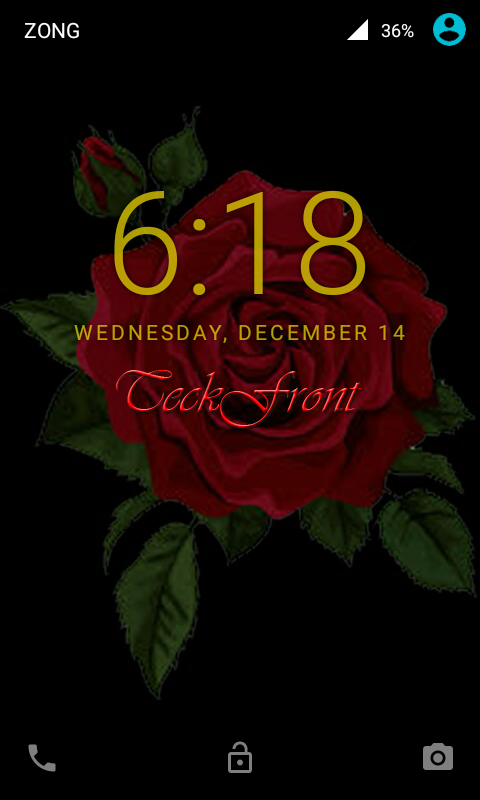 2: At the Home screen of your Android Marshmallow smartphone, tap the icon of the ‘Settings’ app, placed at the bottom-right corner, to open up its screen.
2: At the Home screen of your Android Marshmallow smartphone, tap the icon of the ‘Settings’ app, placed at the bottom-right corner, to open up its screen.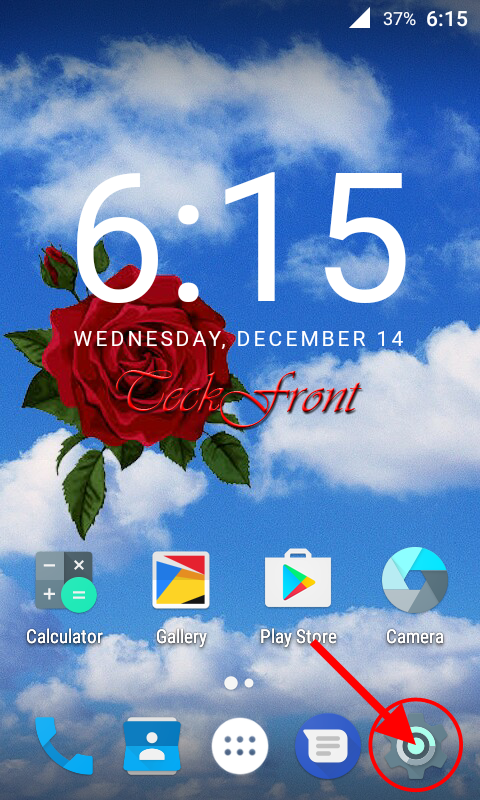 3: At the ‘Settings’ screen, tap ‘Bars’ under the ‘Interface’ section.
3: At the ‘Settings’ screen, tap ‘Bars’ under the ‘Interface’ section.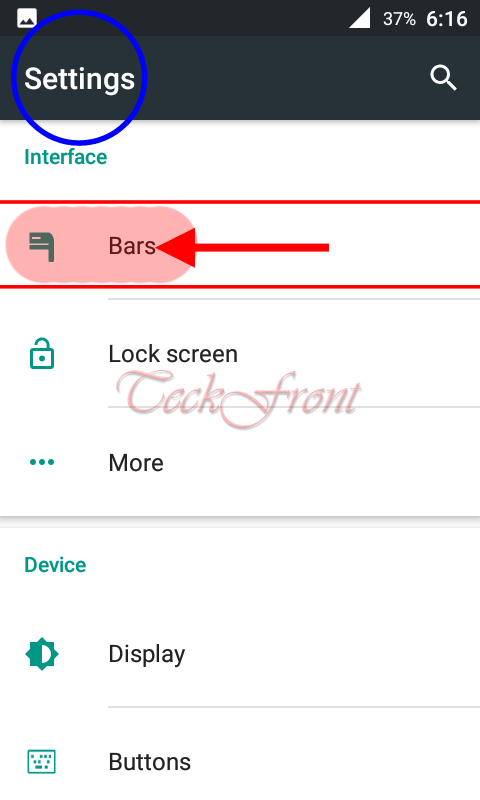 4: At the ‘Lock screen, tap the ‘Set lock screen wallpaper’ in the ‘Wallpaper’ section.
4: At the ‘Lock screen, tap the ‘Set lock screen wallpaper’ in the ‘Wallpaper’ section.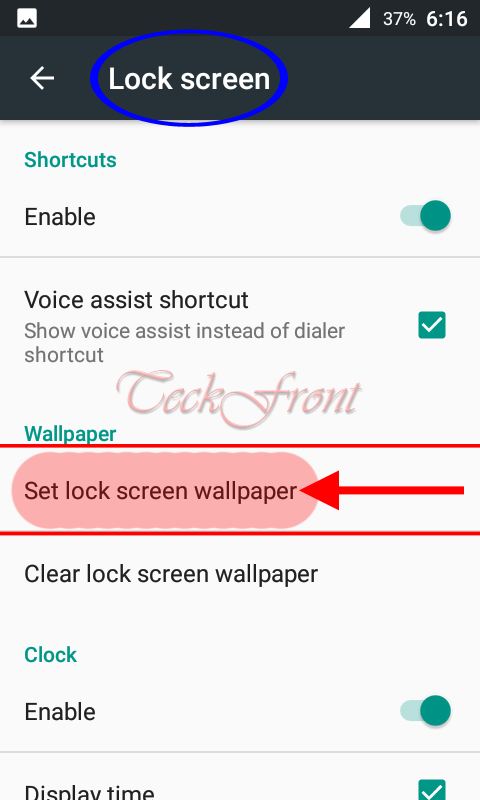 5: At the next screen, tap the settings configuration button, placed at the top left corner of the screen but below the status bar.
5: At the next screen, tap the settings configuration button, placed at the top left corner of the screen but below the status bar.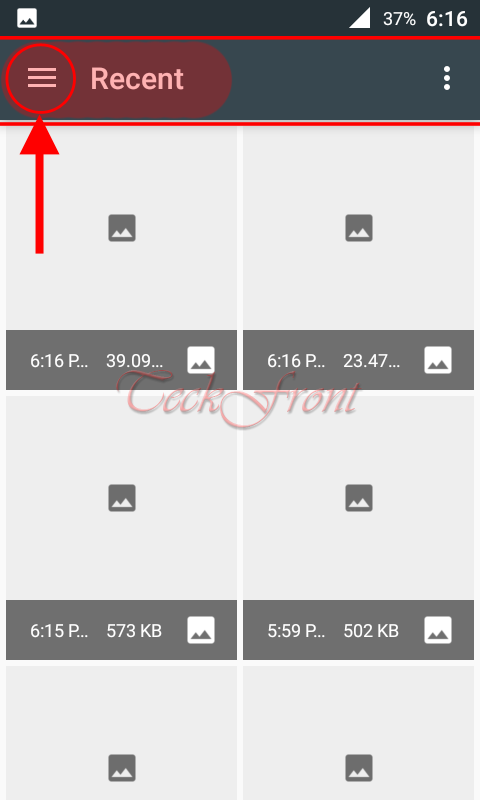 6: At the ‘Open from’ screen, tap the ‘Gallery’ to open up the collection of the images, pictures and screenshots.
6: At the ‘Open from’ screen, tap the ‘Gallery’ to open up the collection of the images, pictures and screenshots.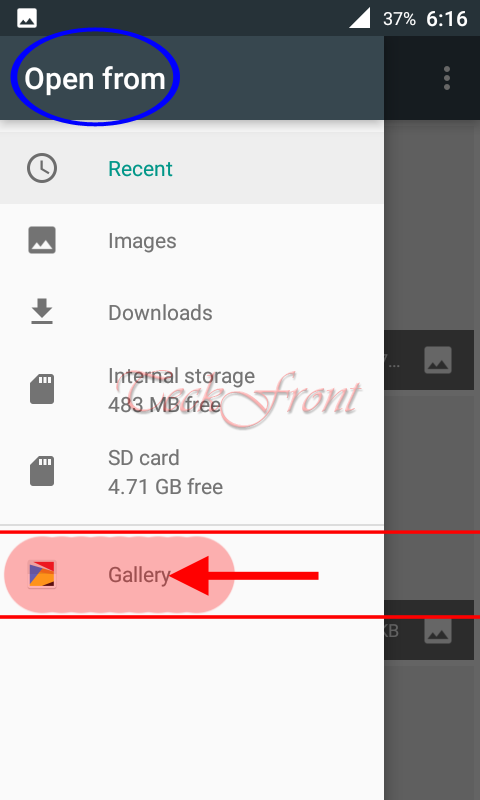 7: At the ‘Select photo’ screen, tap the ‘Pictures’.
7: At the ‘Select photo’ screen, tap the ‘Pictures’.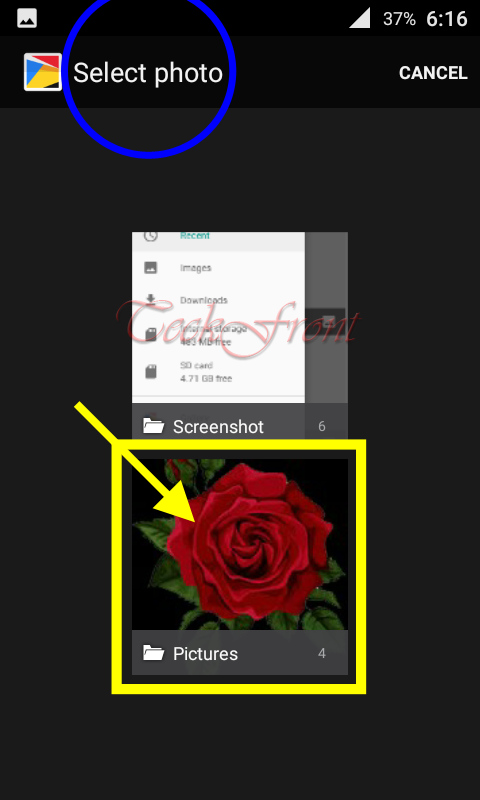 8: From the gallery of the pictures, select the one picture and tap it to set it as the lock screen wallpaper.
8: From the gallery of the pictures, select the one picture and tap it to set it as the lock screen wallpaper.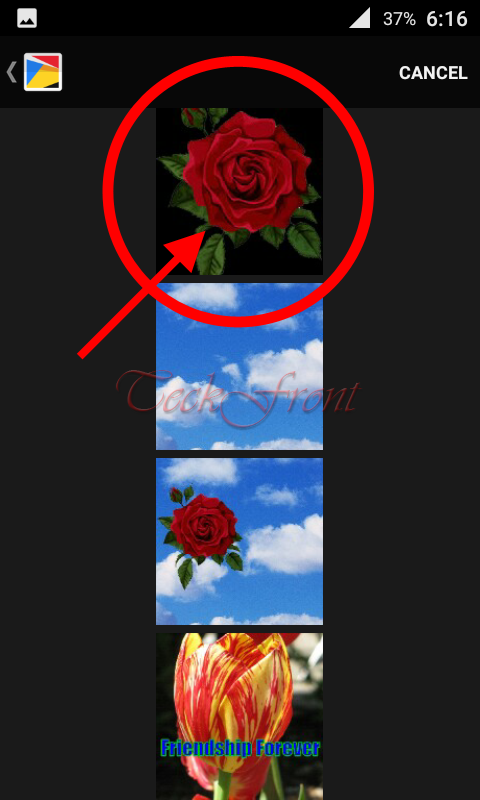 9: When the image is opened, tap the tick mark, placed at the right of the ‘Set lock screen wallpaper’. It will set the picture as the lock screen wallpaper of your smartphone.
9: When the image is opened, tap the tick mark, placed at the right of the ‘Set lock screen wallpaper’. It will set the picture as the lock screen wallpaper of your smartphone. 10: Now, lock the smartphone and then open it up to see the newly set lock screen wallpaper.
10: Now, lock the smartphone and then open it up to see the newly set lock screen wallpaper.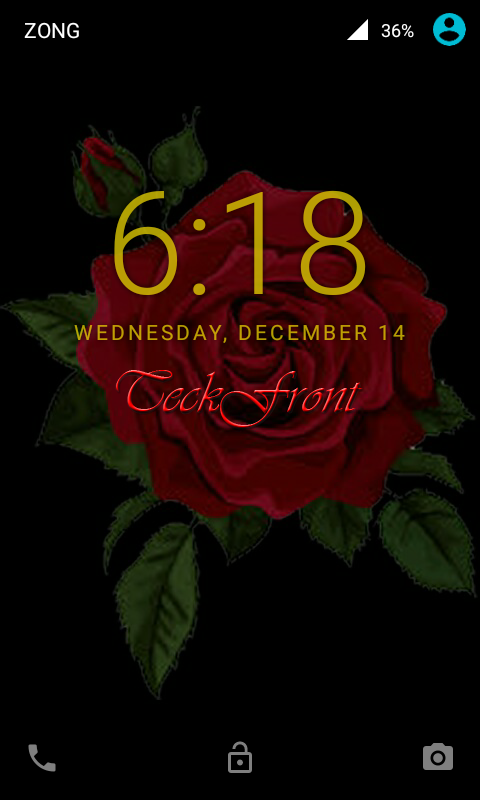 That’s’ all!
That’s’ all!
