If you want to set the screen-width large widget to keep tracking for map for traveling, different activities, calendar events, news stories, weather or any other activity, you may select and configure any of the available widget for the purpose. So, you may set this widget in full screen width size and may place it anywhere upon the Home screen of your iOS 14 device.
To set the full width widget upon the Home screen, you may follow the few steps, given in the tutorial:
Tutorial
Activation of Widgets
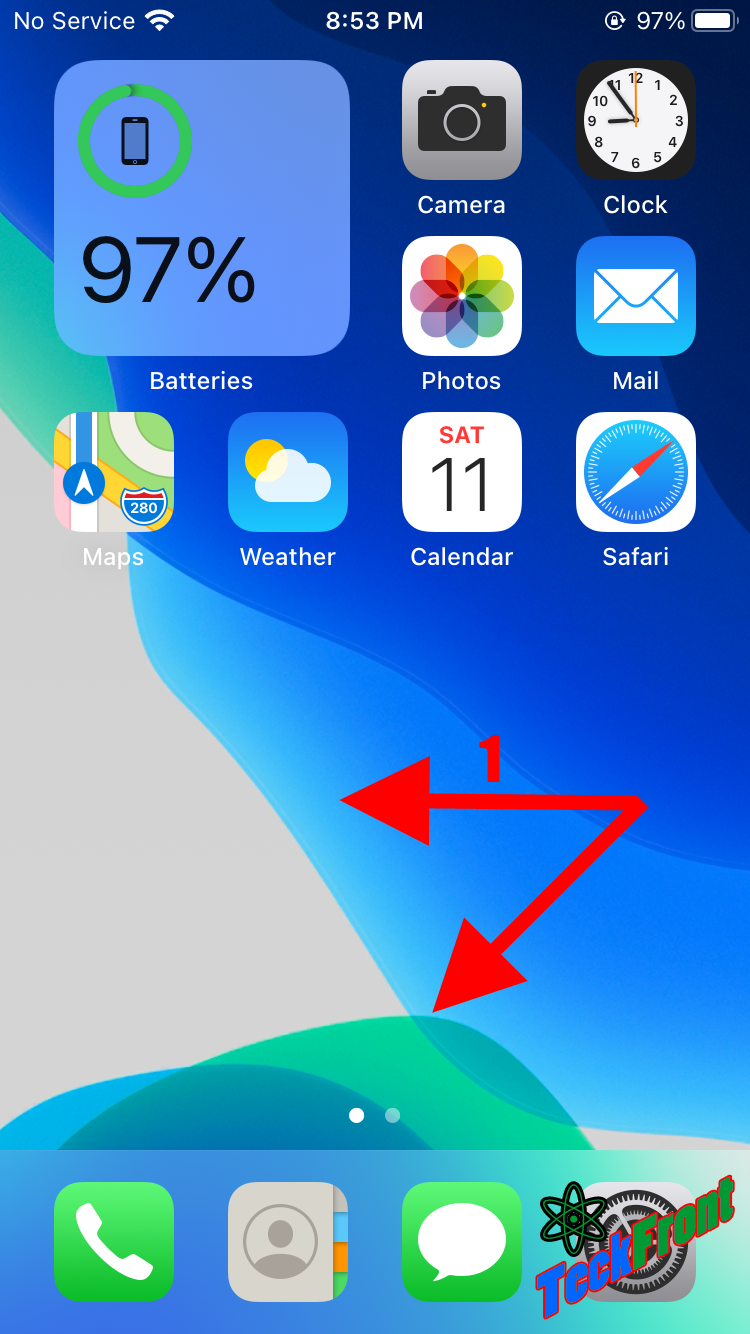 Click anywhere upon the Home screen of your iOS 14 device. It will activate all the widgets of all sizes upon the Home screen and they will start vibrating upon the Home screen.
Click anywhere upon the Home screen of your iOS 14 device. It will activate all the widgets of all sizes upon the Home screen and they will start vibrating upon the Home screen.
Search for Widget
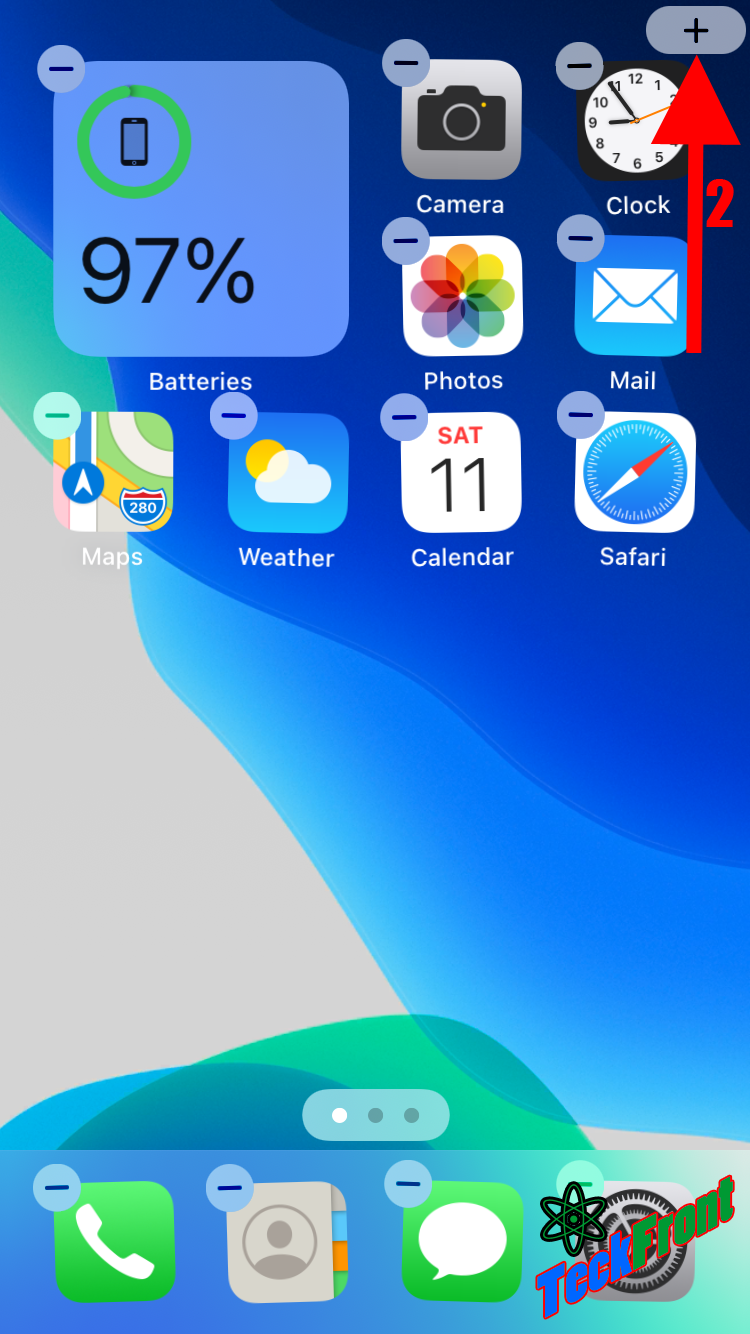 Click the “ + “ button at the top right corner of the Home Screen . It would take you to the ‘Search Widget’ popup screen.
Click the “ + “ button at the top right corner of the Home Screen . It would take you to the ‘Search Widget’ popup screen.
See all the Available Widgets
At the ‘Search Widget’ screen, scroll down to see the complete list of the widgets, currently available in the iOS 14.
Choose the Required Widget
 Choose any of the ‘Widget’ to be set as the large image upon the Home screen of the iOS 14 device.
Choose any of the ‘Widget’ to be set as the large image upon the Home screen of the iOS 14 device.
Scroll Horizontally to Choose the Size of the Widget
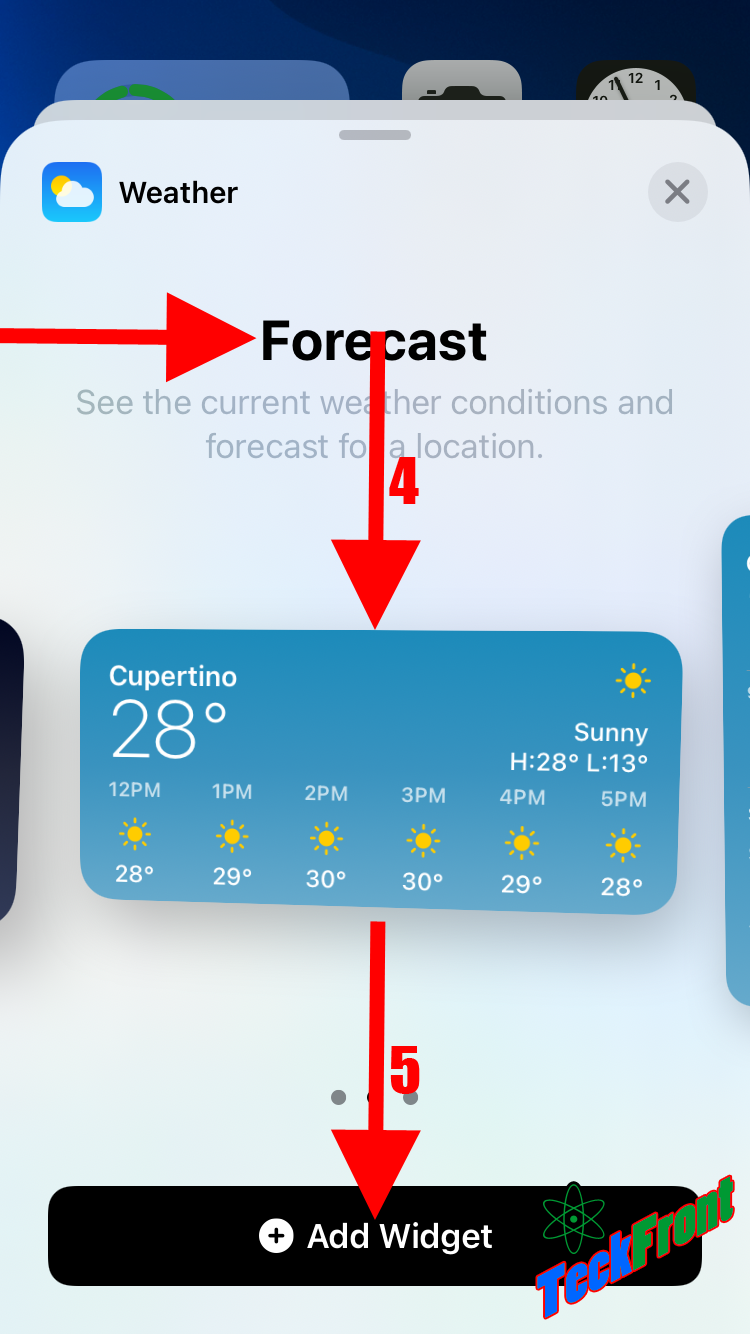 It will take you to the screen popup where more than one type and size of the widget styles are available. Scroll horizontally to the left or right and select the full screen width large widget style.
It will take you to the screen popup where more than one type and size of the widget styles are available. Scroll horizontally to the left or right and select the full screen width large widget style.
Set the Widget as the Full Width Large Home Screen Widget
Click it to shift the selected widget to the top of the Home screen as full width large screen widget.
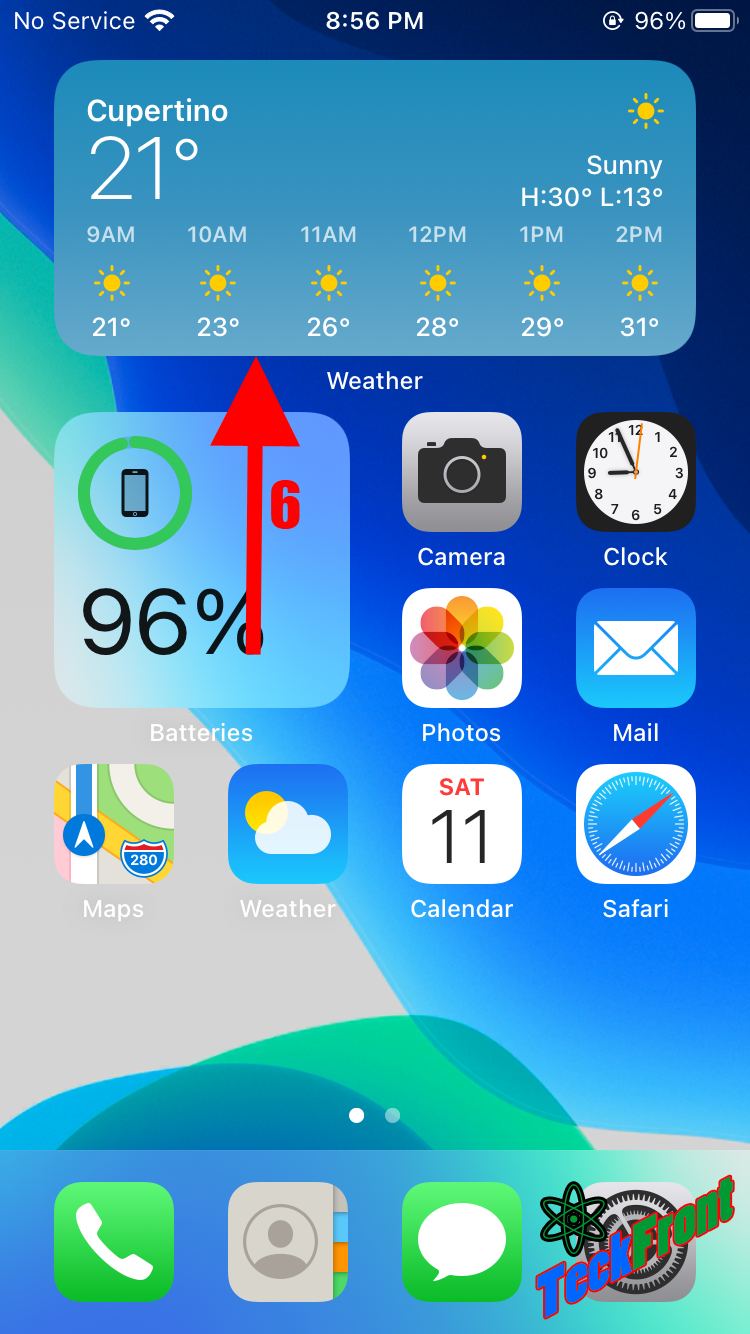 For the further configuration of the full width large widget, see our next articles.
For the further configuration of the full width large widget, see our next articles.
