Some people do not like to see the details of the Home screen, like status bar, on the lock screen of their mobile devices and want to see as minimum stuff as possible on it. Keeping the need of such people, Microsoft Next Lock Screen has introduced a specific feature, which when activated, hides the status bar on lock screen.
You may hide the status bar, easily, but if you feel any problem, you may see the instructions.
Instructions
1: Tap the icon of the ‘Microsoft Next Lock Screen’ app on the Home screen of your Android device to open the ‘Microsoft Next Lock Screen’. 2: At the ‘Microsoft Next Lock Screen’ screen, scroll down a little to the ‘PREFERENCES’ section and see the status of the ‘Hide status bar’ is ‘Off’. See also that the color of the switch is also Grey, indicating the ‘Hide status bar’ is disabled and not activated. It means, currently, the status bar is not hidden.
2: At the ‘Microsoft Next Lock Screen’ screen, scroll down a little to the ‘PREFERENCES’ section and see the status of the ‘Hide status bar’ is ‘Off’. See also that the color of the switch is also Grey, indicating the ‘Hide status bar’ is disabled and not activated. It means, currently, the status bar is not hidden.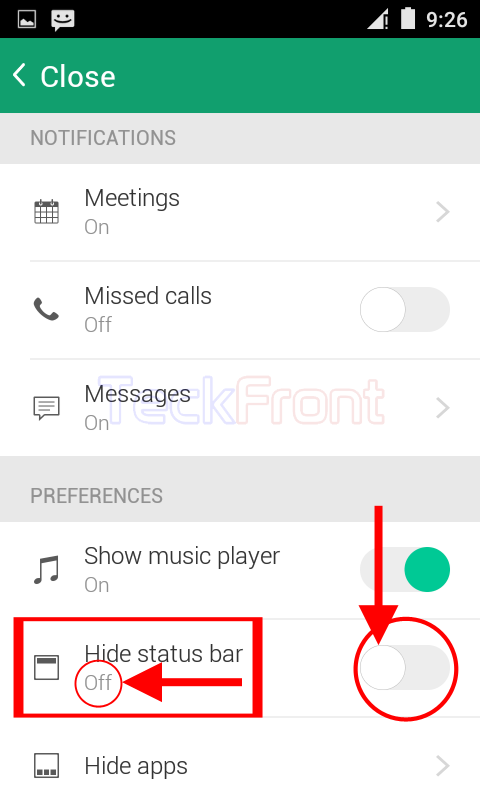 3: To see the actual status of the ‘Hide status bar’ on the lock screen, lock the Android device and power on to unlock it. See, at the lock screen, the status bar is visible, i.e. not hidden.
3: To see the actual status of the ‘Hide status bar’ on the lock screen, lock the Android device and power on to unlock it. See, at the lock screen, the status bar is visible, i.e. not hidden.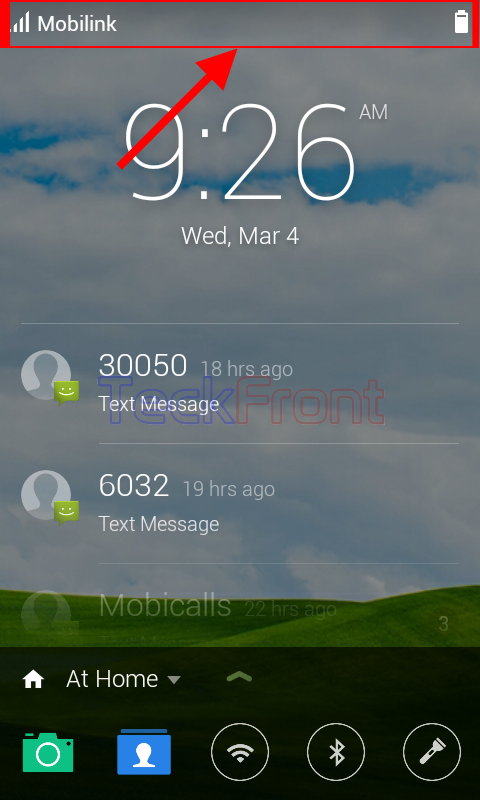 4: Back to the ‘Microsoft Next Lock Screen’ screen, tap the switch of the ‘Hide status bar’ and drag it to the right to turn it ‘On’. With the change of status of the ‘Hide status bar’ to ‘On, see the color of the switch is also changed to Green, i.e. it is enabled and activated. Now, the status bar is hidden on the lock screen.
4: Back to the ‘Microsoft Next Lock Screen’ screen, tap the switch of the ‘Hide status bar’ and drag it to the right to turn it ‘On’. With the change of status of the ‘Hide status bar’ to ‘On, see the color of the switch is also changed to Green, i.e. it is enabled and activated. Now, the status bar is hidden on the lock screen.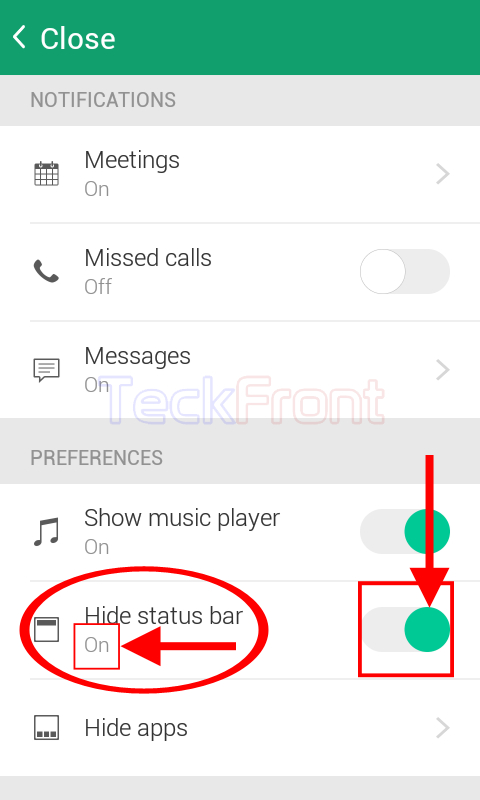 5: To check the status of the status bar on the lock screen, lock the Android device and power on to unlock it. See the status bar is not visible, i.e. hidden. It means, ‘Hide status bar’ feature of the ‘Microsoft Next Lock Screen’ has hidden the status bar.
5: To check the status of the status bar on the lock screen, lock the Android device and power on to unlock it. See the status bar is not visible, i.e. hidden. It means, ‘Hide status bar’ feature of the ‘Microsoft Next Lock Screen’ has hidden the status bar.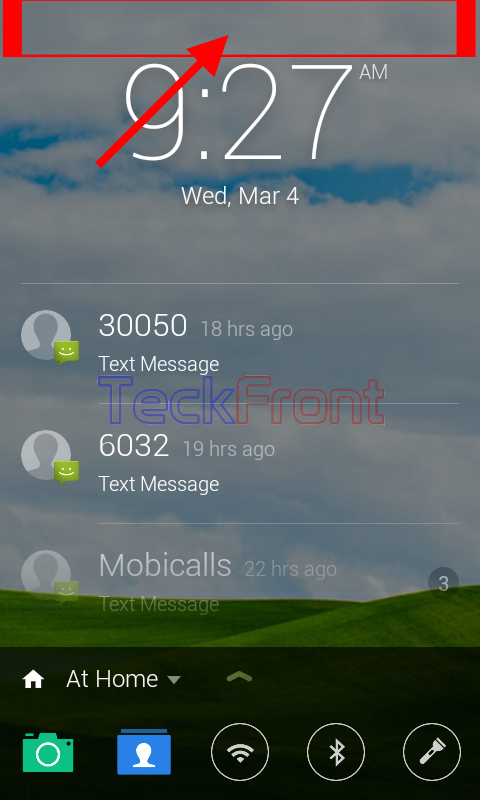 That’s all!
That’s all!
