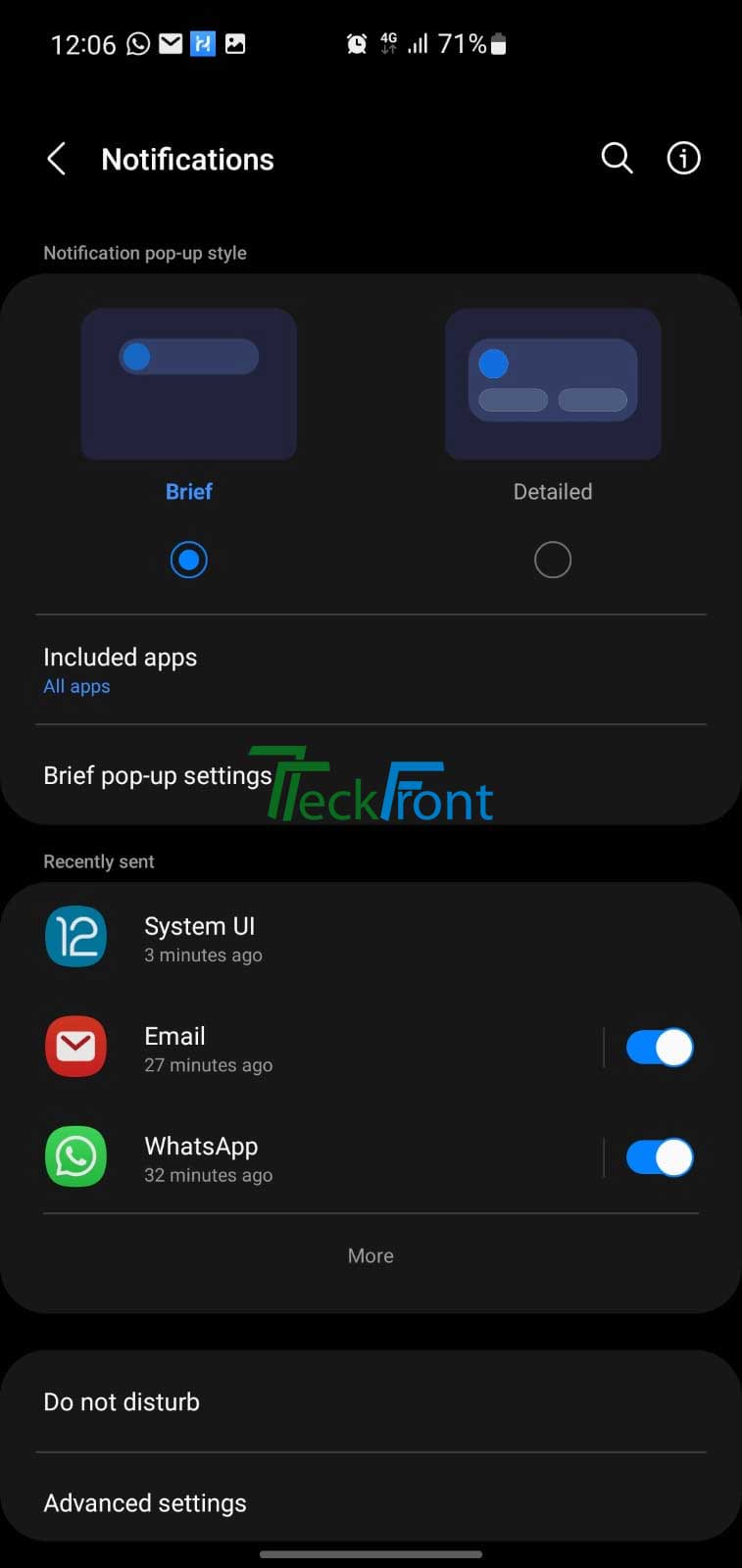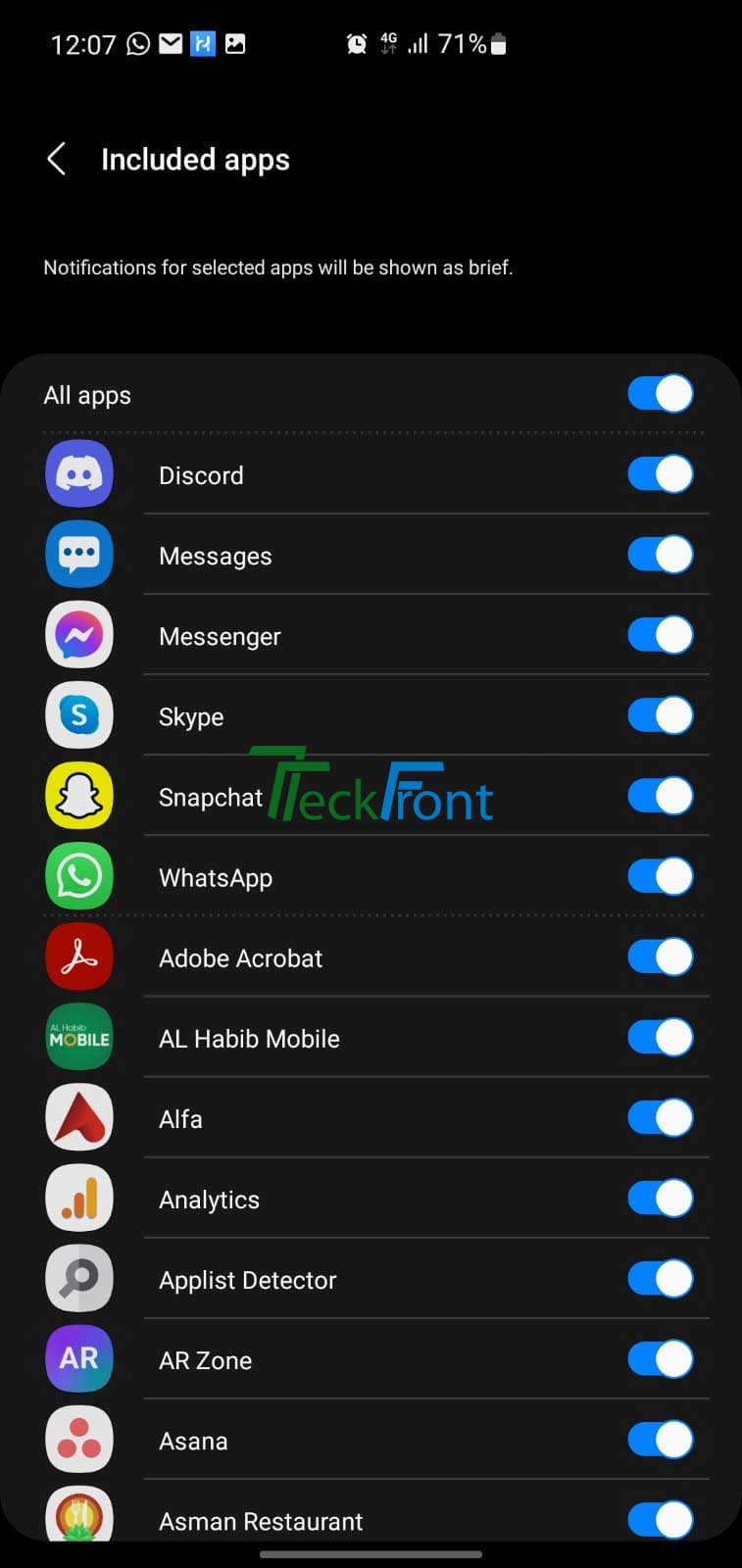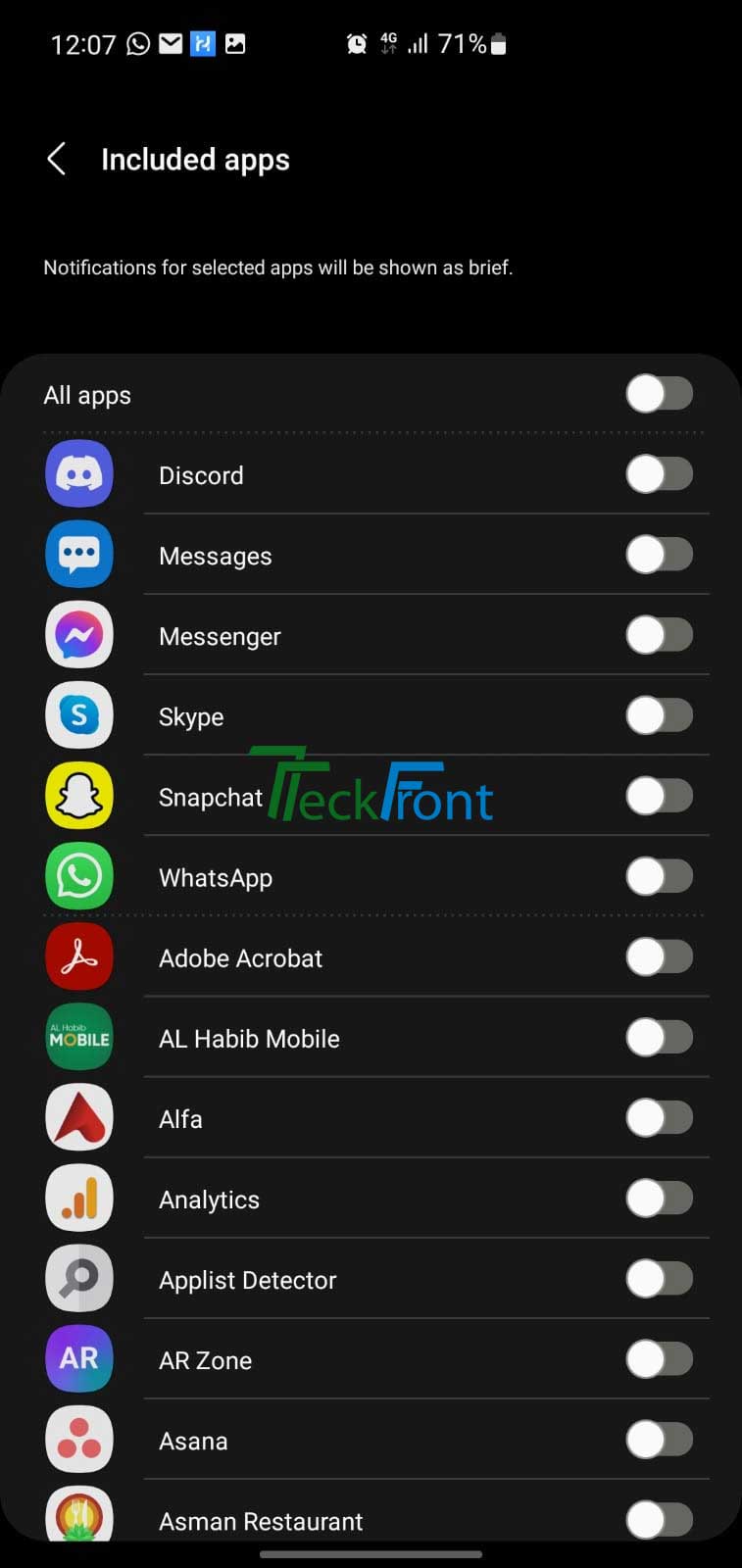Activate Included Installed Apps in the Samsung Galaxy S10
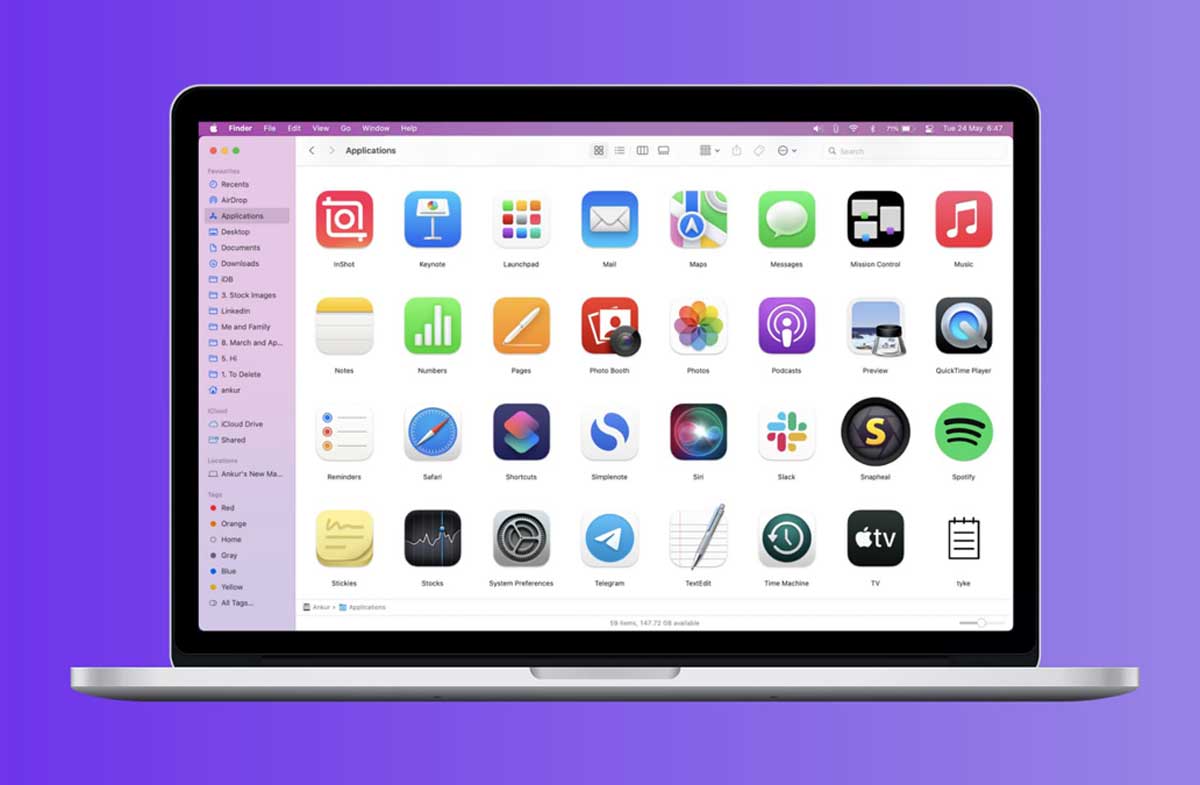
Samsung Galaxy S10 Android 12 Snow Cone mobile phone, like many other Samsung mobiles, works with the help and power of many dozens of Android apps. Many of them are available and installed in the Samsung Galaxy S10 mobile by default while others are installed as and when needed or desired. It is up to the user of the mobile to activate the apps, as and when needed.
Let’s see; how to activate the different Android 12 installed apps apps in the Samsung Galaxy S10 mobile:
Command Line
Settings > Notifications > Included Apps > All Apps (On/Off)
Step by Step Instructions
- Tap the ‘Settings’ icon upon the Home screen of the Samsung Galaxy S10. It will open up the Settings screen.
- At the Settings screen, tap the ‘Notifications’ icon at the Settings screen to open up the Notifications screen.
- At the Notifications screen, tap the ‘Included App – All App – icon to open up the Included Apps screen.
- At the Included Apps screen, see; dozens of the app are available there, some are installed by default while others are downloaded and installed by the users.
- Further see; all the apps are deactivated by default. If you want to activate all the apps, just tap the ‘All App’ icon, placed at the top of the long list of the apps and all the apps will be activated.
- If you want to deactivate all the apps, just tap the ‘All Apps’ and all the apps wil be deactivated.
- But, the users usually activate only those apps which are needed by them otherwise, it will cause huge load of data download upon the mobile and mobile working may become slow. So, some of the apps are activated while others, which are not needed, are deactivated.