Sometimes, you may feel the need to see all the running apps, with just one touch or tap of finger in Android Marshmallow smartphone of tablet. There are some hardware buttons which may be configured to perform this action but you may do the same with the help of the Navigation Bar as well, a new feature of the Marshmallow operating system. To see all the running apps with one tap of finger, what you need to do is to activate the navigation bar, at the bottom of the mobile device screen.
In navigation bar, three buttons are placed at the bottom of the screen which are configured to work for the following:
- To see all the apps, currently running in your Android smart device
- To open up the Home screen of your Android device
- And to move to the back screen.
The navigation bar works if the hardware buttons of the Android mobile device are not working. You may apply these navigation bar buttons to operate some of the functions of Android Marshmallow device.
Note: Navigation bar is not a built-in feature but may be activated at any time by the users to work with.
We have placed some of the steps, required to activate the navigation bar and then to see the currently running apps in your Android mobile device, in the tutorial. These may be helpful for you to understand the process as this tutorial is equipped with illustrated screenshots.
Tutorial
1: To open up the ‘Settings’ screen of Android Marshmallow smartphone, tap the icon of the ‘Settings’ app, placed by me at the bottom-right corner.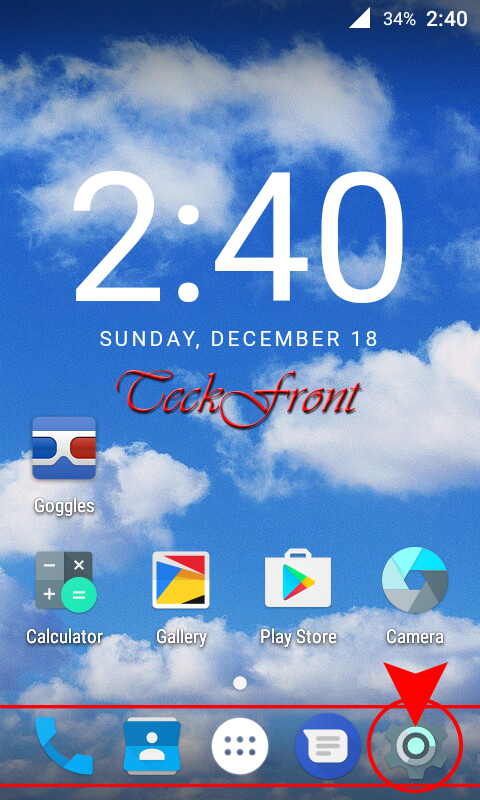 2: At the ‘Settings’ screen, scroll down to the ‘Device’ section and tap the ‘Buttons’ to open up the interface to work with the buttons, available in your Android phone.
2: At the ‘Settings’ screen, scroll down to the ‘Device’ section and tap the ‘Buttons’ to open up the interface to work with the buttons, available in your Android phone.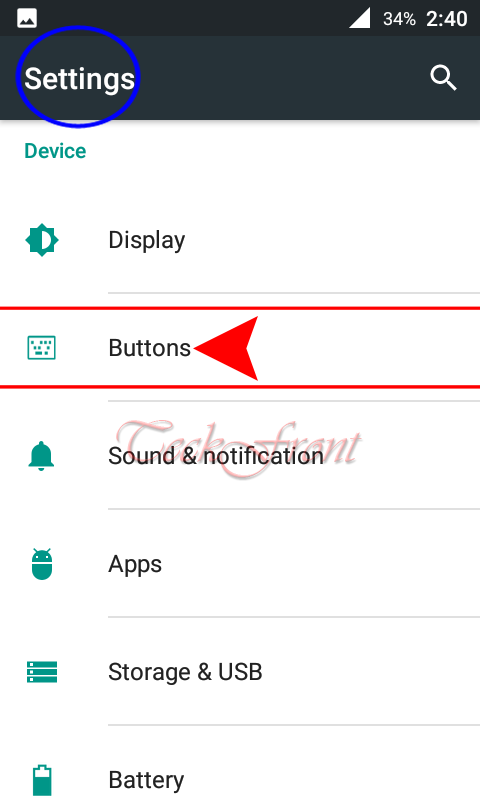 3: At the ‘Buttons’ screen, scroll down to the ‘Keys’ and see the ‘Show navigation bar’ switch is not set to ‘On’. It means; this option is not activated at the moment.
3: At the ‘Buttons’ screen, scroll down to the ‘Keys’ and see the ‘Show navigation bar’ switch is not set to ‘On’. It means; this option is not activated at the moment.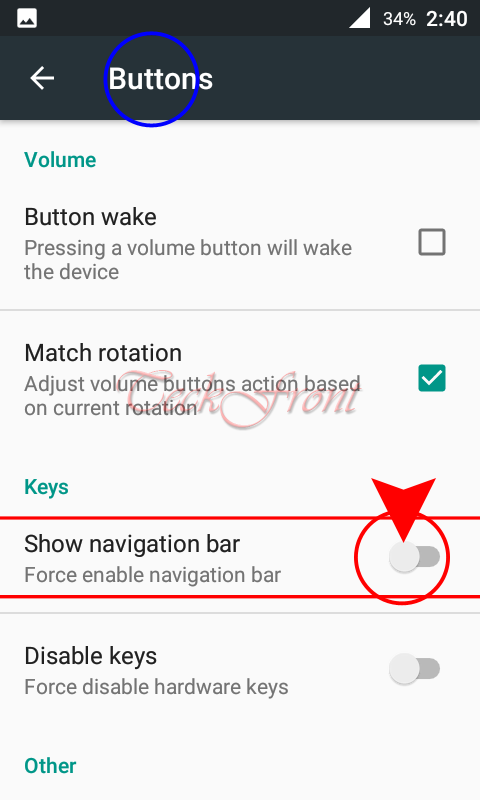 4: To activate the navigation bar, tap the ‘Show navigation bar’ switch to put it to ‘On’.
4: To activate the navigation bar, tap the ‘Show navigation bar’ switch to put it to ‘On’.
5: See; immediately after the activation of the navigation bar, a bar at the bottom of the screen will become visible with 3 buttons in it.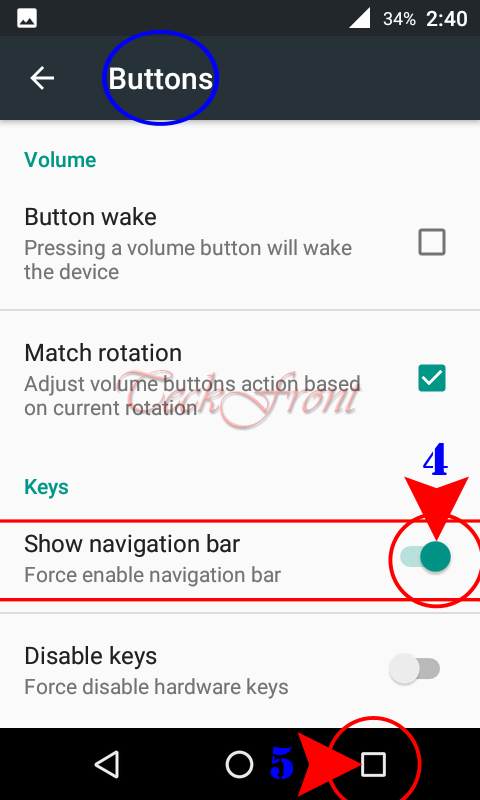 6: Now, to see all the currently running apps, just tap the first button, available at the bottom-right corner of the screen. It will instantly display all the apps which are currently running in the Android device.
6: Now, to see all the currently running apps, just tap the first button, available at the bottom-right corner of the screen. It will instantly display all the apps which are currently running in the Android device.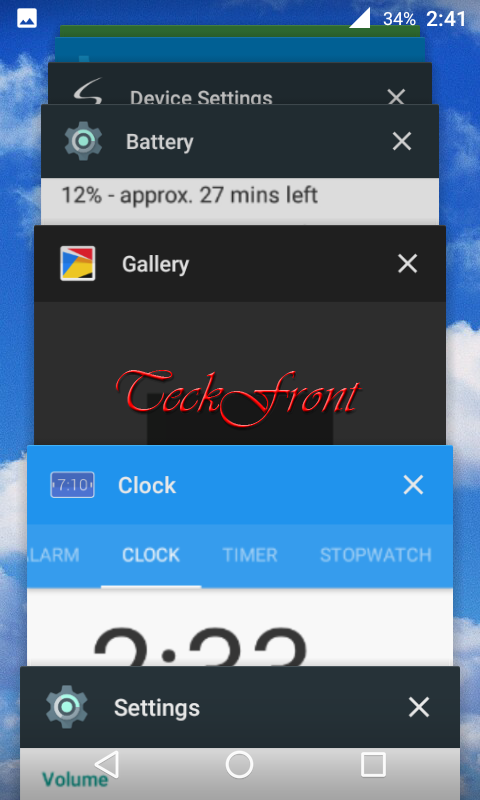 7: You may also see and operate this function, from all the screens, even from the Home screen.
7: You may also see and operate this function, from all the screens, even from the Home screen.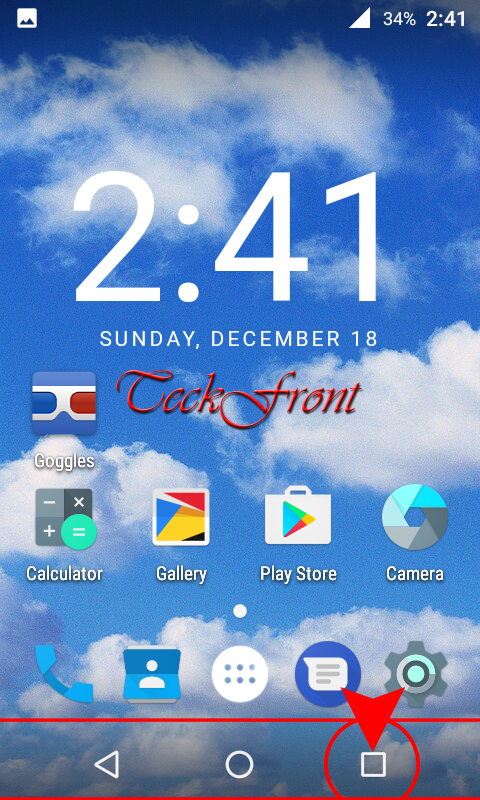 That’s all!
That’s all!
