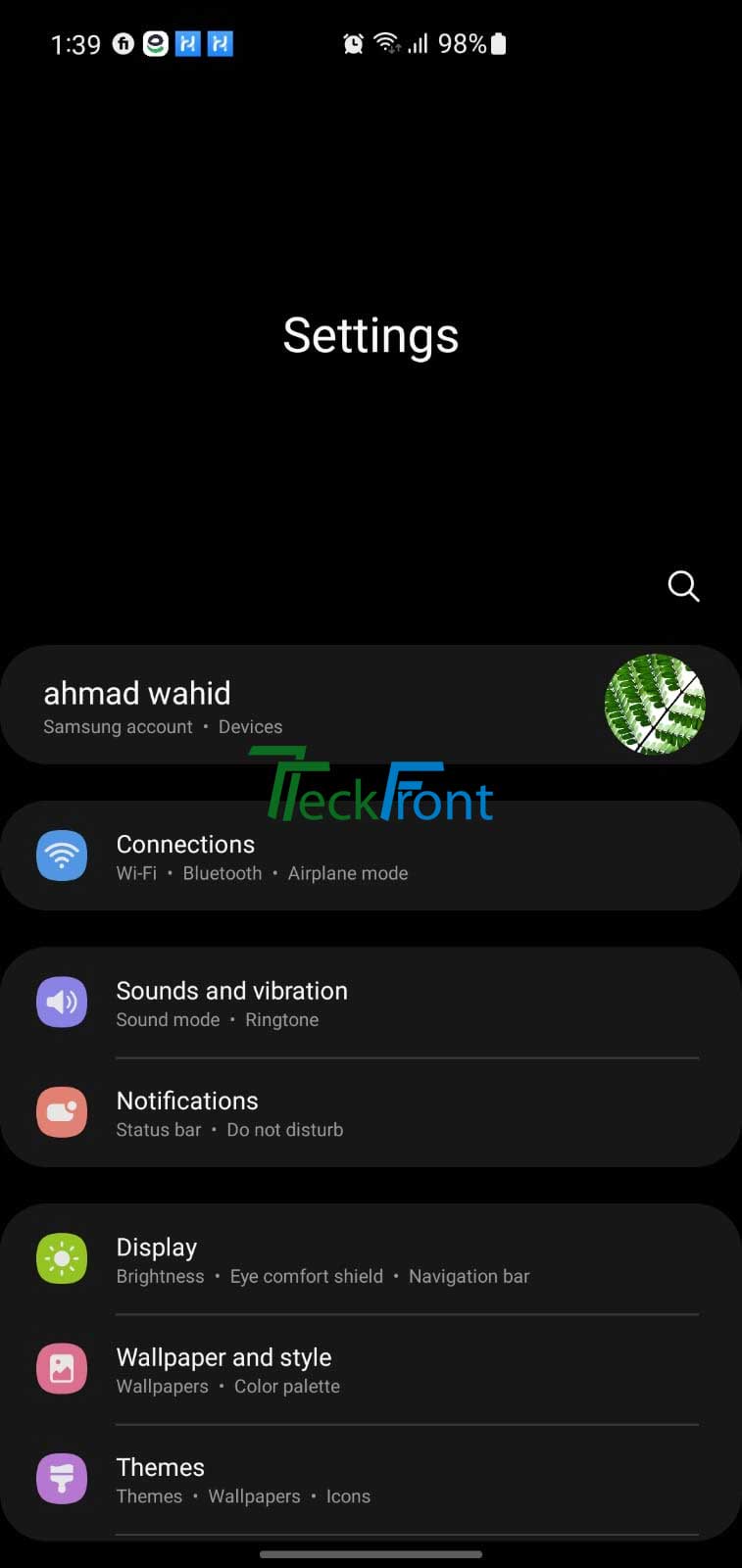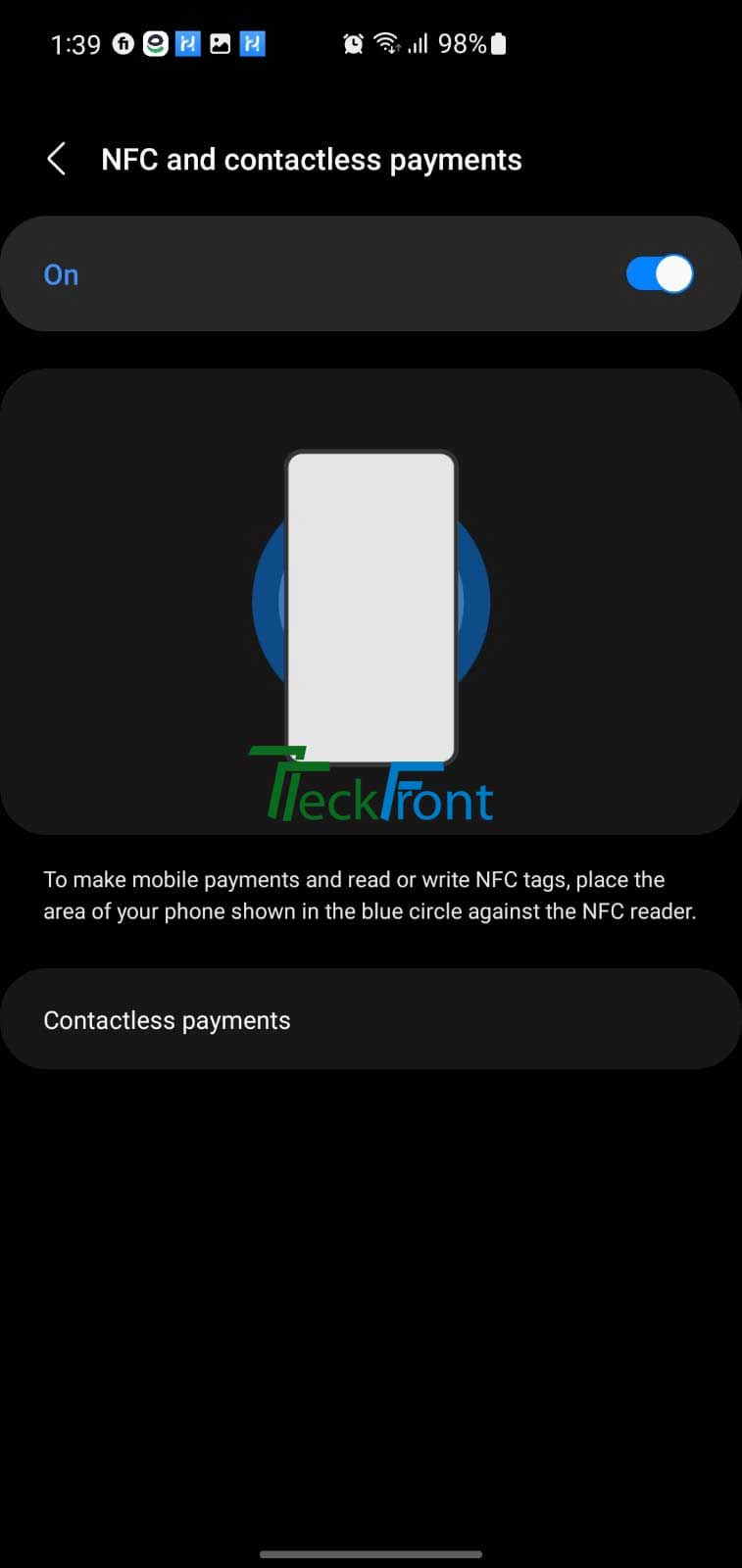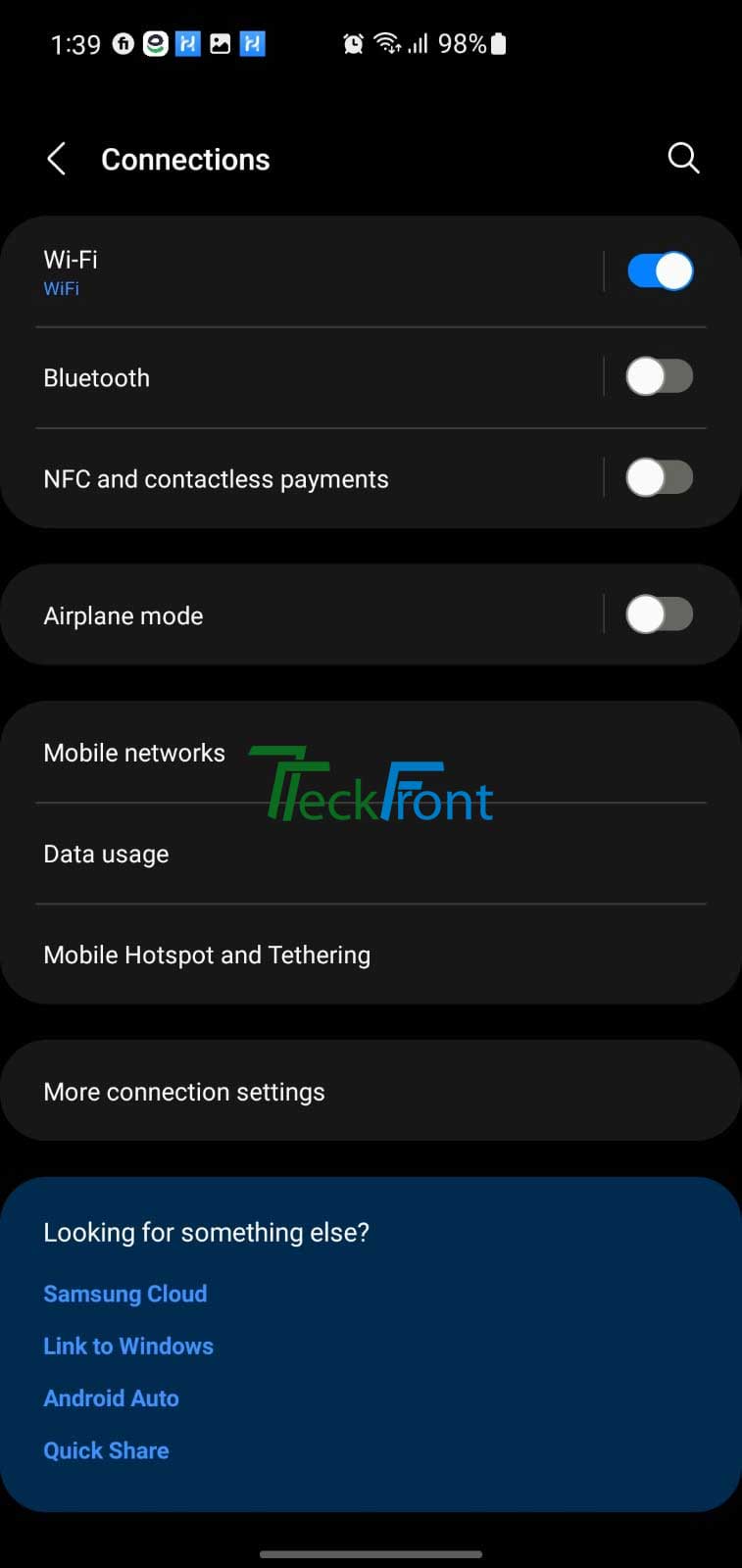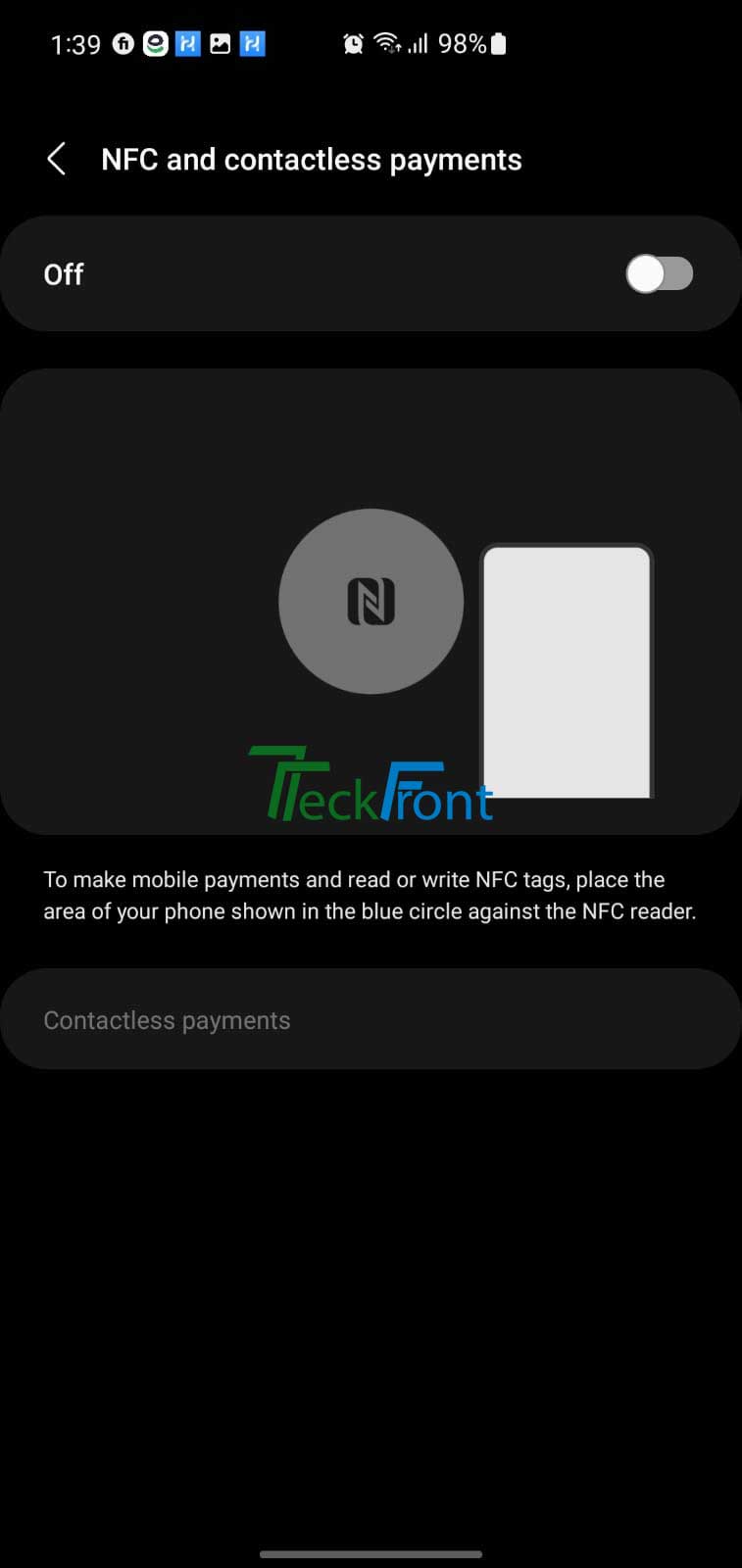Near Field Communication (NFC) and Contactless Payments
Near Field Communication (NFC) technology is frequently being added in the Samsung mobile phones. It facilitates the mobile device users to make secure financial transactions, exchange small scaled digital content and allowed the users to connect electronic mobile devices with a touch. NFC transmissions have typically short contacting range, from a simple touch to a maximum 4 centimeters, but for the purpose, it is necessary to be close vicinity.
For the communication, NFC applies the wireless data transfer mechanism that allows mobile devices, smartphones / tablets, laptops / computers and similar devices for the data sharing. NFC technology secures the power to share data for the purpose via mobile wallets, such as, Apple Pay, Google Pay, contactless cards and so on.
Contactless payment requires no physical contact between a mobile device, such as, smartphone, tablets and so on, and the final payments destination. NFC allows the users of mobile devices to share small payloads of data between an NFC device and an Android-powered device.
Samsung and NFC Payment
The Google Pay and Samsung Pay applies the Android apps to offer Android users a convenient facility for the payments.
NFC and Safety of Usage
For the usage and application of NFC, a security key is of little use as the NFC works in conjunction with a password or a biometric fingerprint scanner.
Many applications, such as, contactless payments, smart cards application, digital identity working and peer-to-peer data sharing, are made with the NFC. But, for all these applications, NFC consumes battery power of the mobile phones and during its working, other wireless functions may be affected and slowed down.
Command Line
Settings > Connections > NFC and Contactless Payments (Off) > NFC and Contactless Payments Screen (Off) > NFC and Contactless Payments (On) > Connections Screen
Step by Step Instructions
- Tap the ‘Settings’ icon at Home screen to open up Settings screen.
- At the Settings screen, tap the ‘Connections’ icon. It would take you to the Connections screen.
- At the Connections screen, see; the ‘NFC and Contactless Paymnets’ feature is grey, i.e. it is currently disabled.
- Tap the NFC and Contactless Payments and the NFC and Contactless Payments screen will be opened. See; here the NFC and Contactless Payments icon is grey, i.e.it is disabled.
- Tap the grey colored NFC and Contactless Payments icon and it wil be turned to blue.. i.e. it is enabled now. This tap will also take you back to Connections screen.
- Here, at the Connections screen, see; the NFC and Contactless Payments icon is also blue, i.e. it is enabled.
Now, from this mobile device, you may connect and make payments and data sharing with other mobile devices etc.