The first thing you must do after purchasing / taking possession of an Android KitKat phone is to think about the security of the phone. Screen security must be an easy one yet an interesting phenomenon. Among many screen locks, slider is the most basic one with simplest settings.
Instructions
Command Line: Settings > PERSONALISATION – Lock screen > GENERAL – Screen security > Screen lock > Slide.
1: Tap the ‘Settings’ on the Home screen of your Android phone to open up settings screen. 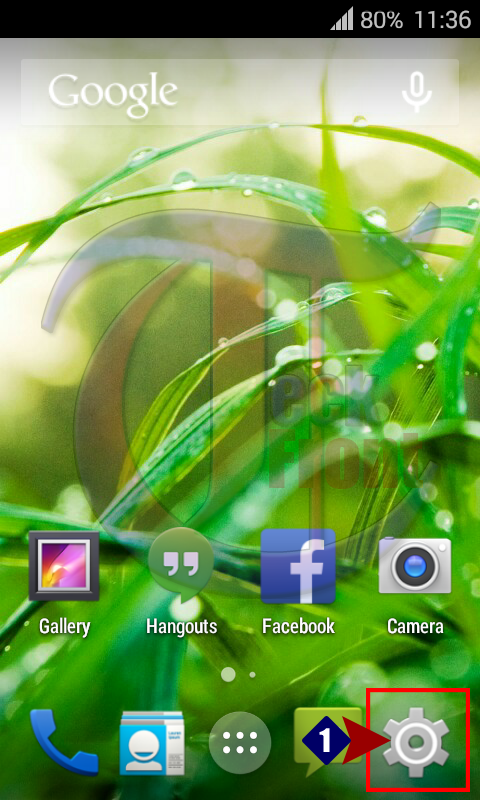 2: Tap the ‘Lock screen’ under the PERSONALIZATION.
2: Tap the ‘Lock screen’ under the PERSONALIZATION. 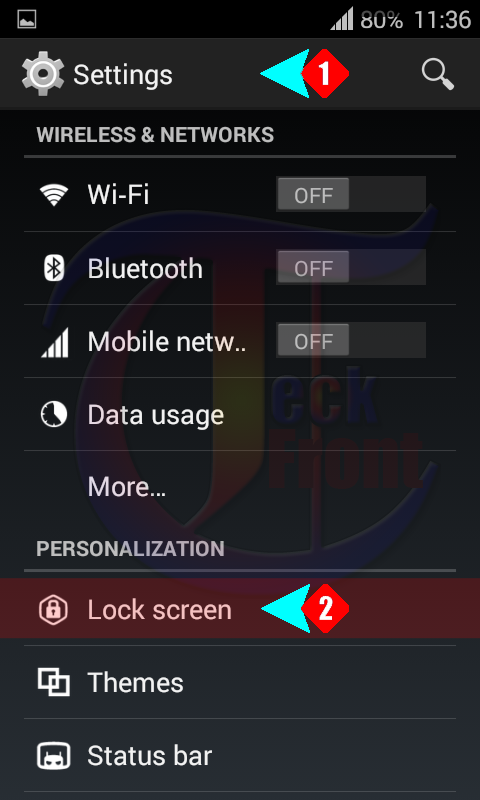 3: On the ‘Lock’ screen, tap the ‘Screen security’ under the GENERAL to view or change lock screen security settings.
3: On the ‘Lock’ screen, tap the ‘Screen security’ under the GENERAL to view or change lock screen security settings. 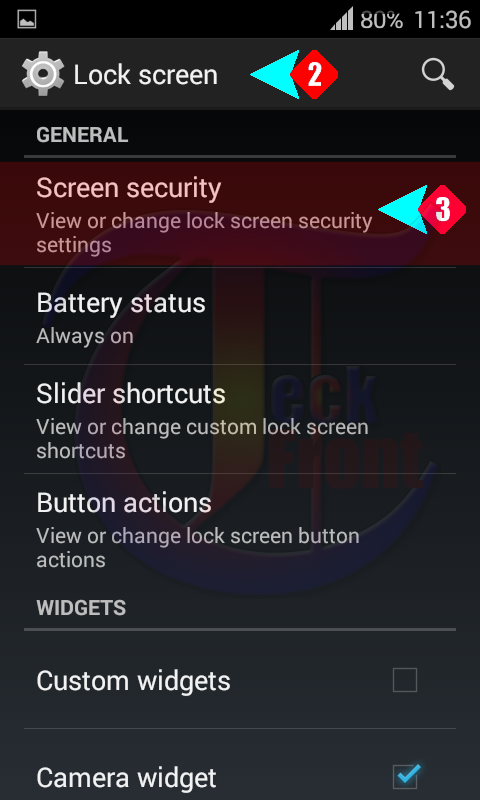 4: On the SCREEN SECURITY, see the ‘Screen lock’ is set as ‘None’. Tap ‘Screen lock’ to set the screen lock.
4: On the SCREEN SECURITY, see the ‘Screen lock’ is set as ‘None’. Tap ‘Screen lock’ to set the screen lock. 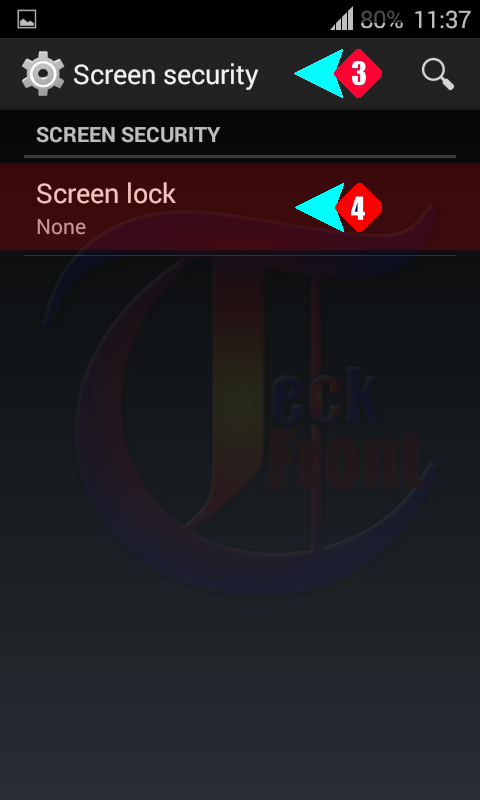 5: At the ‘Choose screen lock’, tap ‘Slide’ to set the slider as the lock screen. Alternatively, you may set any other screen lock at your wish.
5: At the ‘Choose screen lock’, tap ‘Slide’ to set the slider as the lock screen. Alternatively, you may set any other screen lock at your wish.  6: Back to ‘Screen security’ screen, see the ‘Screen lock is set as ‘Slide’.
6: Back to ‘Screen security’ screen, see the ‘Screen lock is set as ‘Slide’.  Now, you will have to move slider to unlock the screen lock.
Now, you will have to move slider to unlock the screen lock.
That’s all!
