Controlling the sound of the incoming calls, by converting; either to silence or vibrate mode, was a little lengthy process in past but now Android KitKat 4.4.2 has made it a bit simple. You may change the mode right from the ‘Tiles and layout mode’ while remaining on the Home screen.
But for the quick change in the mode, you need settings in the ‘Tiles and layout’ of your phone. For the purpose, we suggest you to visit our page: How to Set Vibrate, Silent, Ringing or Both the ‘Vibrate & Ringtone’ Simultaneously?
To change the mode of ringtone sound to vibrate or silence or vice versa, follow the instructions:
1: Tap on the top right or left corner (depending upon your ‘Quick Settings’ panel) of status bar of your phone and drag it a little downward. It will open up the ‘Tiles & layout’. In the ‘Tiles & layout’, see the sound icon in the left bottom corner of the screen. Its location on the screen depends upon settings of the ‘Tiles & layout’ in the ‘Quick Settings panel’.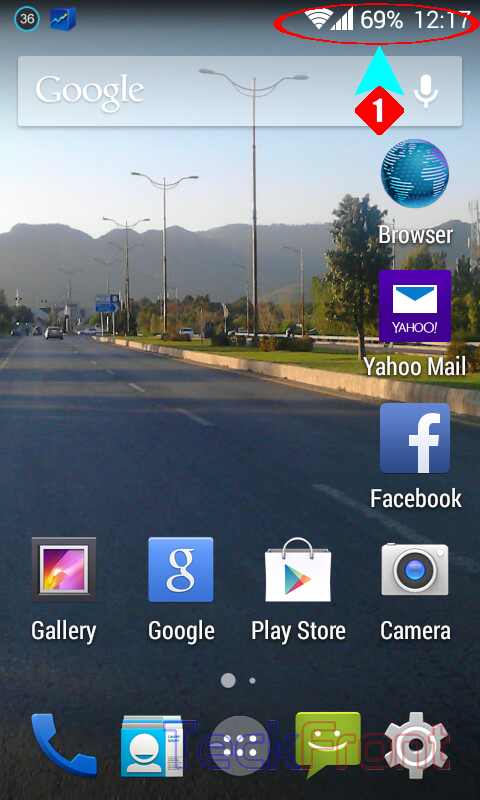 2: The icon in the left bottom of the screen displays the sound only, i.e. the ringtone only.
2: The icon in the left bottom of the screen displays the sound only, i.e. the ringtone only.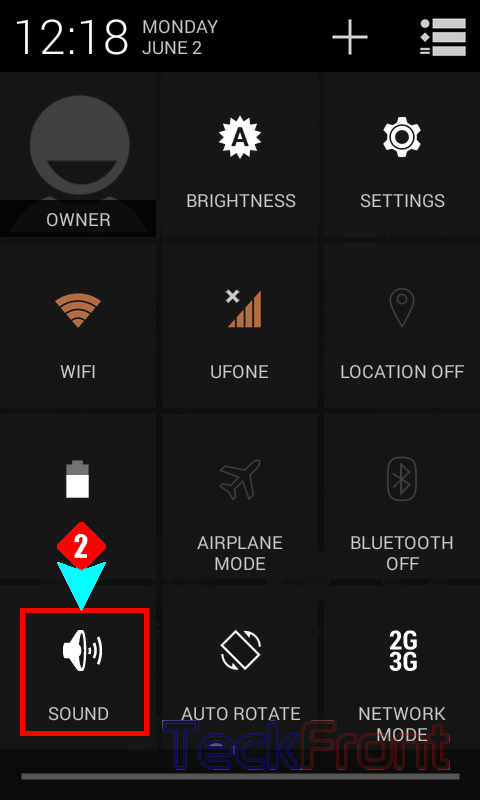
3: Tapping the sound icon would change its shape and now it represents both the sound and vibrate. It means that users will be informed of the incoming call by a combination of sound and vibrate.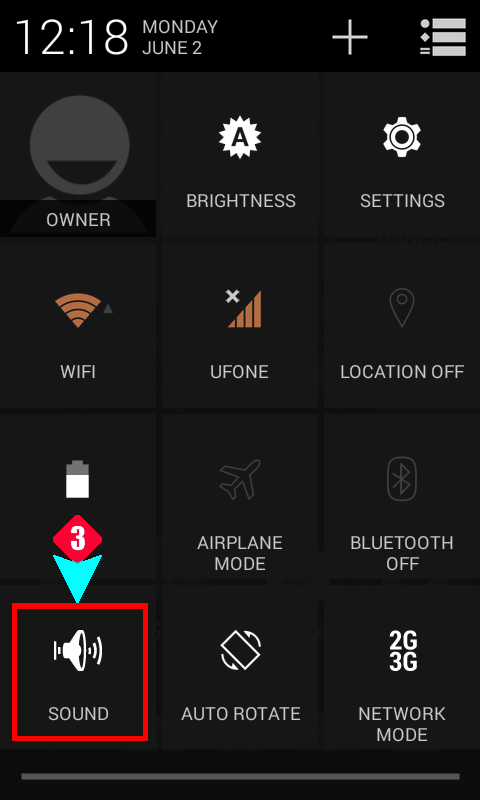 4: Tapping the sound icon one more time will change its display once again. This time it would represent the silence mode, i.e. users will not be informed of any incoming call and phone will remain silence.
4: Tapping the sound icon one more time will change its display once again. This time it would represent the silence mode, i.e. users will not be informed of any incoming call and phone will remain silence.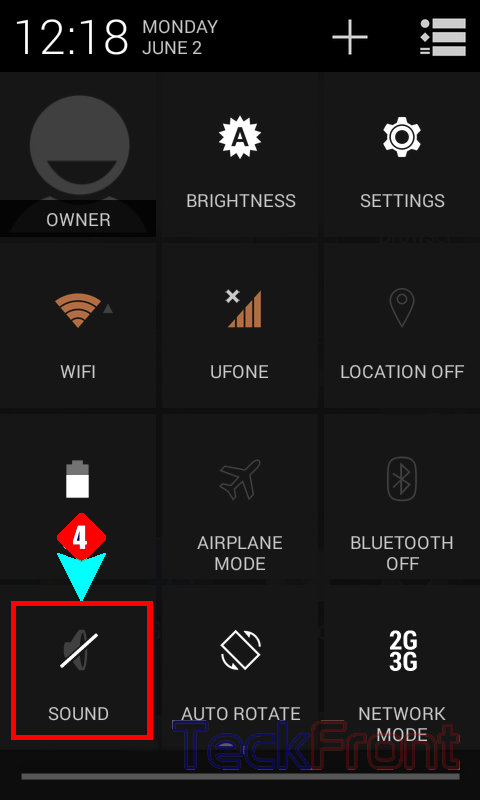 5: Tapping the sound icon once again will change the display once again. This time it would be representing vibrate mode, i.e. the users will be informed of incoming call by vibration of the phone.
5: Tapping the sound icon once again will change the display once again. This time it would be representing vibrate mode, i.e. the users will be informed of incoming call by vibration of the phone.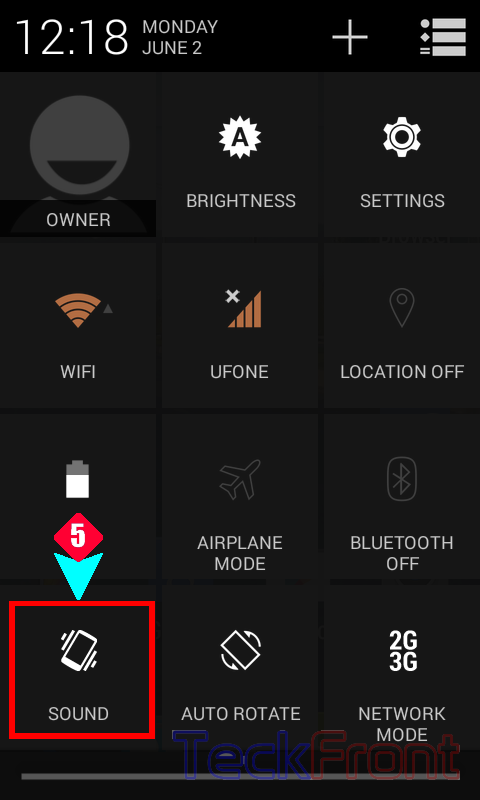 This is now the choice of the Android KitKat phone users to opt the sound mode, as per their desire and situation.
This is now the choice of the Android KitKat phone users to opt the sound mode, as per their desire and situation.
That’s all!
