Due to shortage of internal memory in your Android Marshmallow smartphone or tablet, it may slow down or refuses to download some of the apps, docs, photos or videos. This is a good idea to be careful about the availability of the internal memory by keeping closer eye upon the storage, being used by the apps.
Now, decide to continue the functioning of the specific apps and correlate them with its usefulness for the overall performance of the smartphone or tablet. If the utility of specific app is not on the better side, make hard decisions about it.
It is easier to check the internal storage, used by the individual apps. This is just a few steps process and we have placed the tutorial about it with illustrated screenshots in it. If you are feeling any need, feel free to see the tutorial.
Tutorial
1: To open up the ‘Settings’ screen, tap the icon of the ‘Settings’ app, placed at the bottom-right corner of the Home screen of my Android Marshmallow smartphone.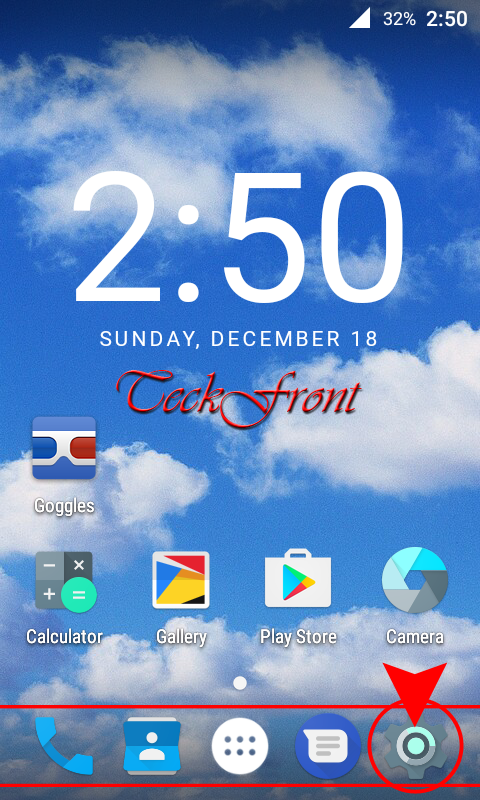 2: At the ‘Settings’ screen, scroll down to the ‘Device’ section and tap the ‘Apps’ to open up the interface screen for the apps.
2: At the ‘Settings’ screen, scroll down to the ‘Device’ section and tap the ‘Apps’ to open up the interface screen for the apps.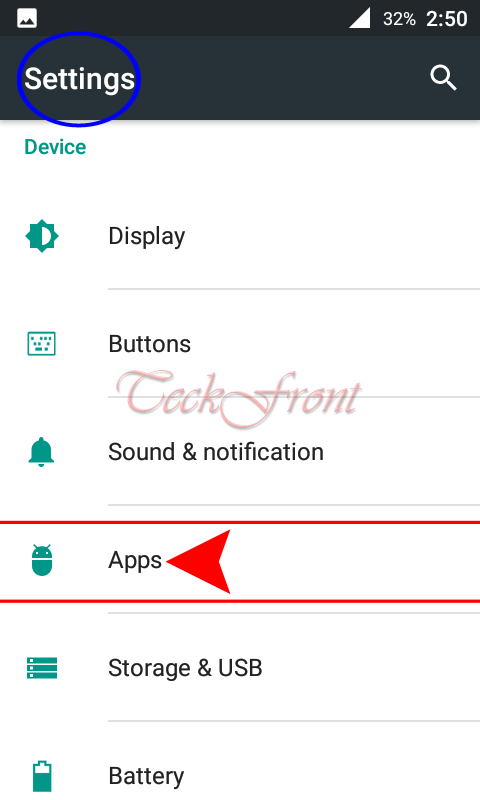 3: At the ‘Apps’ screen, see a list of apps which are installed in your Android Marshmallow smartphone or tablet. See also the Internal storage, being used by different apps.
3: At the ‘Apps’ screen, see a list of apps which are installed in your Android Marshmallow smartphone or tablet. See also the Internal storage, being used by different apps.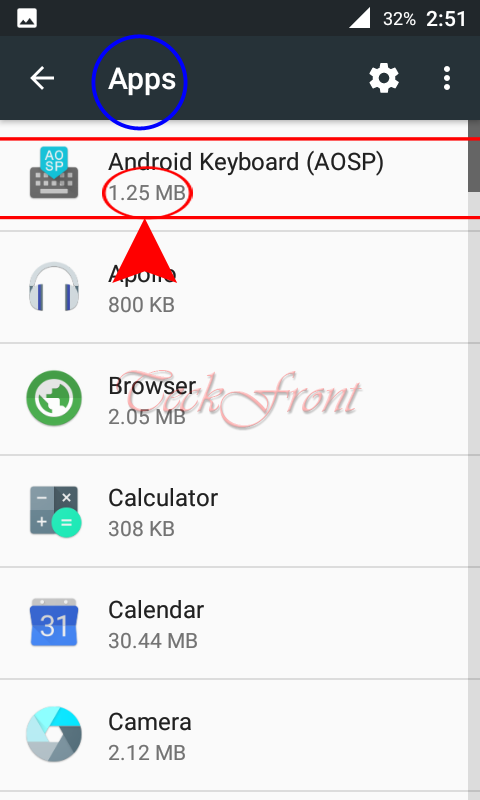 Inspect each app, its utility and the internal storage, being used by each app. If the utility of individual app is low, it may be discarded or vice versa.
Inspect each app, its utility and the internal storage, being used by each app. If the utility of individual app is low, it may be discarded or vice versa.
That’s all!
