It is a good idea to regularly check the used storage and the total internal memory of the Android Marshmallow smartphones and tablets before installing any app, before downloading some photos or videos. In case of lack of the enough storage capacity, the installation of the app or the downloading of the photos, docs or videos can be refused, bluntly, by the Android operating system.
In addition to that, you must always keep maximum available storage space in the internal memory for the smooth functioning of the Marshmallow operating system.
We have captured screenshots of the different steps of the process to see the total available internal memory and the storage used by the different apps, docs, photos and videos. These captured and illustrated screenshots are placed in the tutorial for you, so that you may understand the process.
Tutorial
1: To open up the ‘Settings’ screen, tap the icon of the ‘Settings’ app which is placed at the bottom-right corner of the Home screen of my Android Marshmallow smartphone.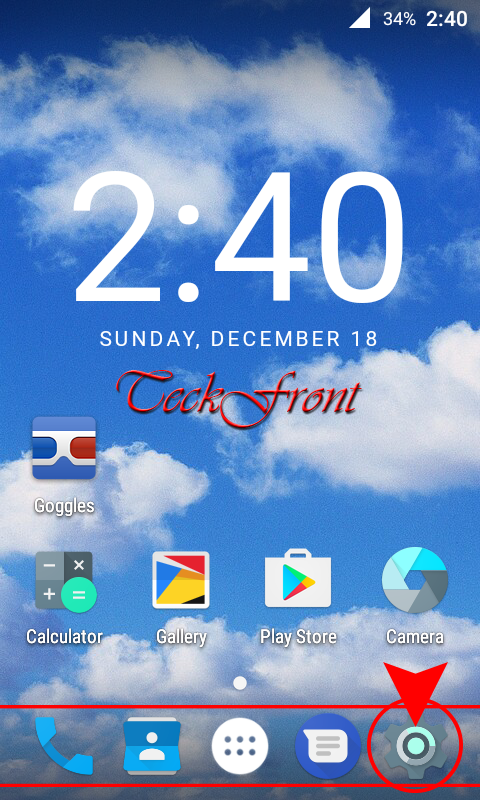 2: At the ‘Settings’ screen, scroll down to the ‘Device’ section and tap the ‘Storage & USB’. It will open up the storage and USB screen.
2: At the ‘Settings’ screen, scroll down to the ‘Device’ section and tap the ‘Storage & USB’. It will open up the storage and USB screen.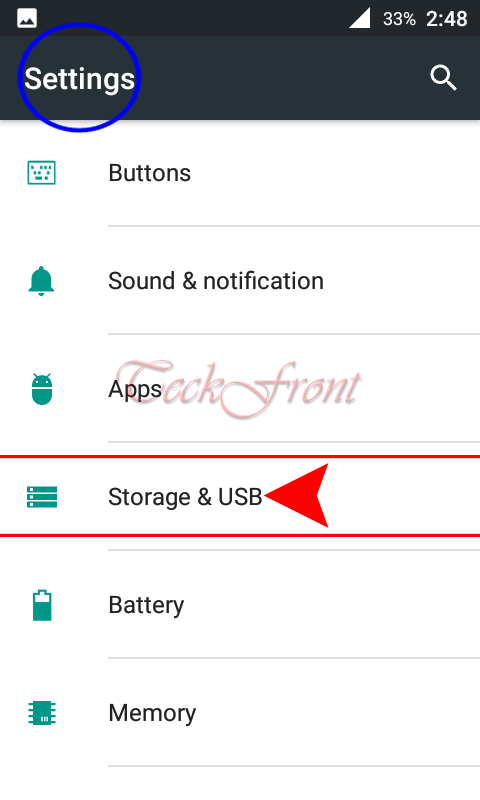 3: At the ‘Storage & USB’ screen, see; under the ‘Internal storage’. As mentioned here, 820 MB of the storage has been used by the apps and other such docs. On the other hand, there was 1.26 GB total Internal storage available in the Android mobile device.
3: At the ‘Storage & USB’ screen, see; under the ‘Internal storage’. As mentioned here, 820 MB of the storage has been used by the apps and other such docs. On the other hand, there was 1.26 GB total Internal storage available in the Android mobile device.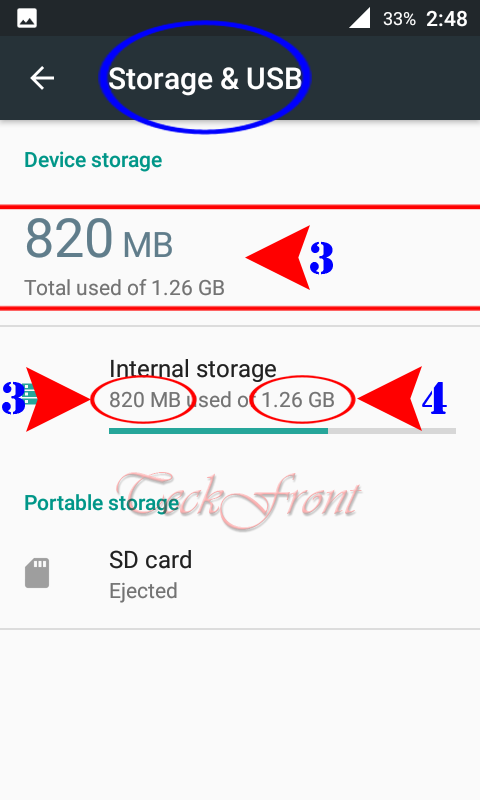 That’s all!
That’s all!
