One of the major issues of the laptops is to avoid their accidental and abrupt closure of the lid while the documents are open and some apps are running. It may be done, accidentally, by any child, by other person or thing, striking the laptop. If the computer lid closure is set to shut down the computer or something like this, the sudden closing of the lid of laptop may damage your open document or running apps by making them corrupt. In some cases, whole the Windows 10 may become corrupt.
To avoid the damage to the computer, Windows, documents or running apps, it is a good idea to change the setting of close of lid of laptop to do nothing, i.e. the closing action will not damage the hardware or software of computer.
The change in the setting of closing of lid of laptops is easier and you may do it with few steps. Otherwise, you may see the tutorial.
Tutorial
Command Line: Right click icon of Battery in Notification Area > Power Options – Choose what closing the lid does > System Setting – When I close the lid – select the desired action.
If you cannot follow the Command Line to set the desired action, see the step by step instructions.
Step by Step Instructions
1: Right click or tap the icon of ‘Battery’ in the ‘Notification Area’, placed at the bottom right corner of the Windows 10 desktop. It will, instantly, open up the ‘Power Options’ screen – Control Panel > All Control Panel Items > Power Options.
2: At the ‘Power Options’ screen, click or tap the ‘Choose what closing the lid does’. It will take you to the next screen of ‘System Settings’ – Control Panel > All Control Panel Items > Power Options > System Settings).
3: At the ‘System Settings’ screen, see the current setting of ‘When I close the lid’ is ‘Sleep’.
4: If you want to change the setting or status of ‘When I close the lid’, just click the current setting of ‘Sleep’. It will open up a downward popup menu, depicting 4 following options:
- Do nothing
- Sleep
- Hibernate
- Shut down
5: Select and click the desired option. I selected and clicked the ‘Do nothing’ option.
6: To preserve the change for the future usage in lap top, just clicked the ‘Save changes’ button, placed at the bottom of the screen.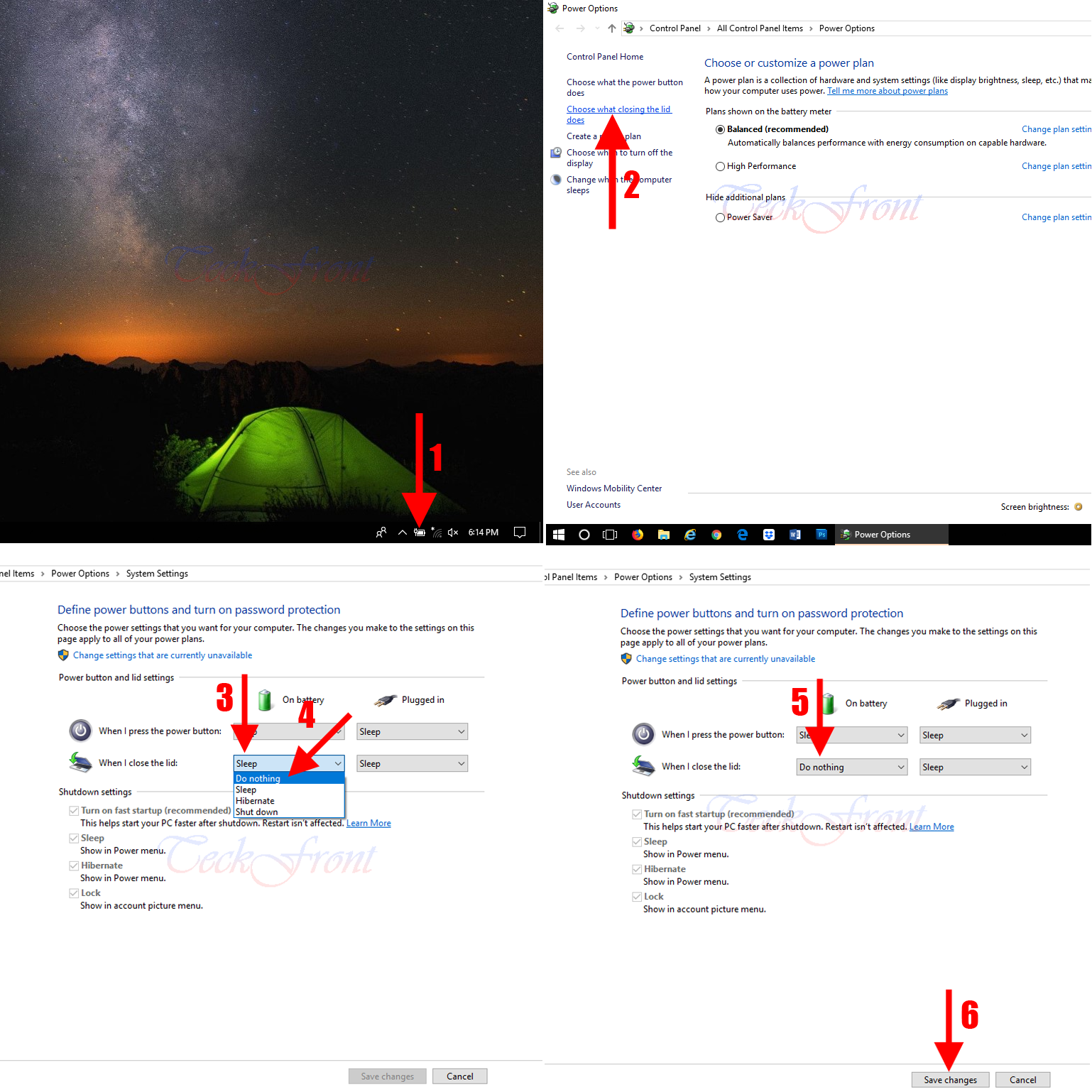 So, from now onward, the laptop will not react to the closing of lid and it will continue to run like earlier and user may start working upon it immediately after opening the lid. All the documents, apps or even operating system will be continued like previous to the closing the lid.
So, from now onward, the laptop will not react to the closing of lid and it will continue to run like earlier and user may start working upon it immediately after opening the lid. All the documents, apps or even operating system will be continued like previous to the closing the lid.
That’s all!
