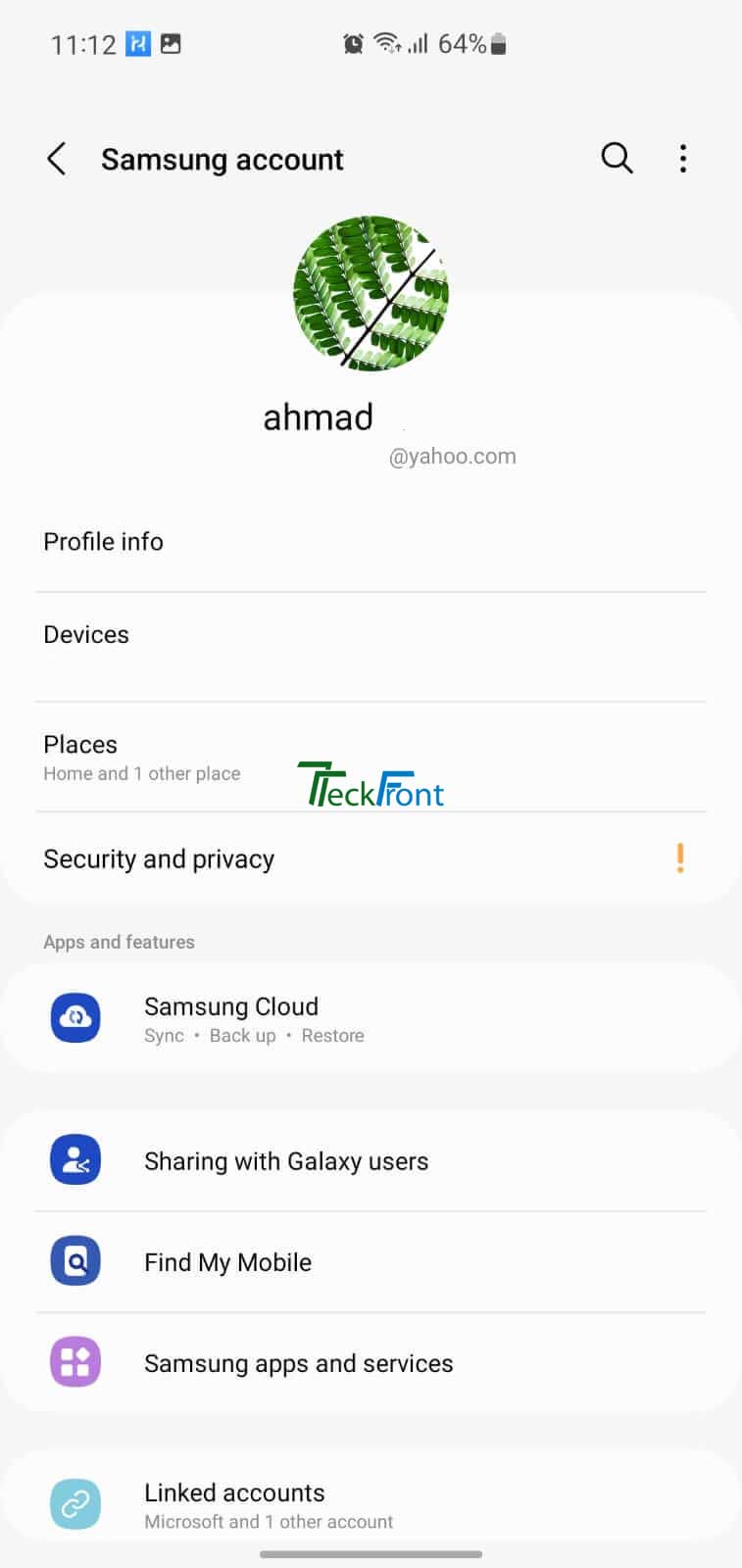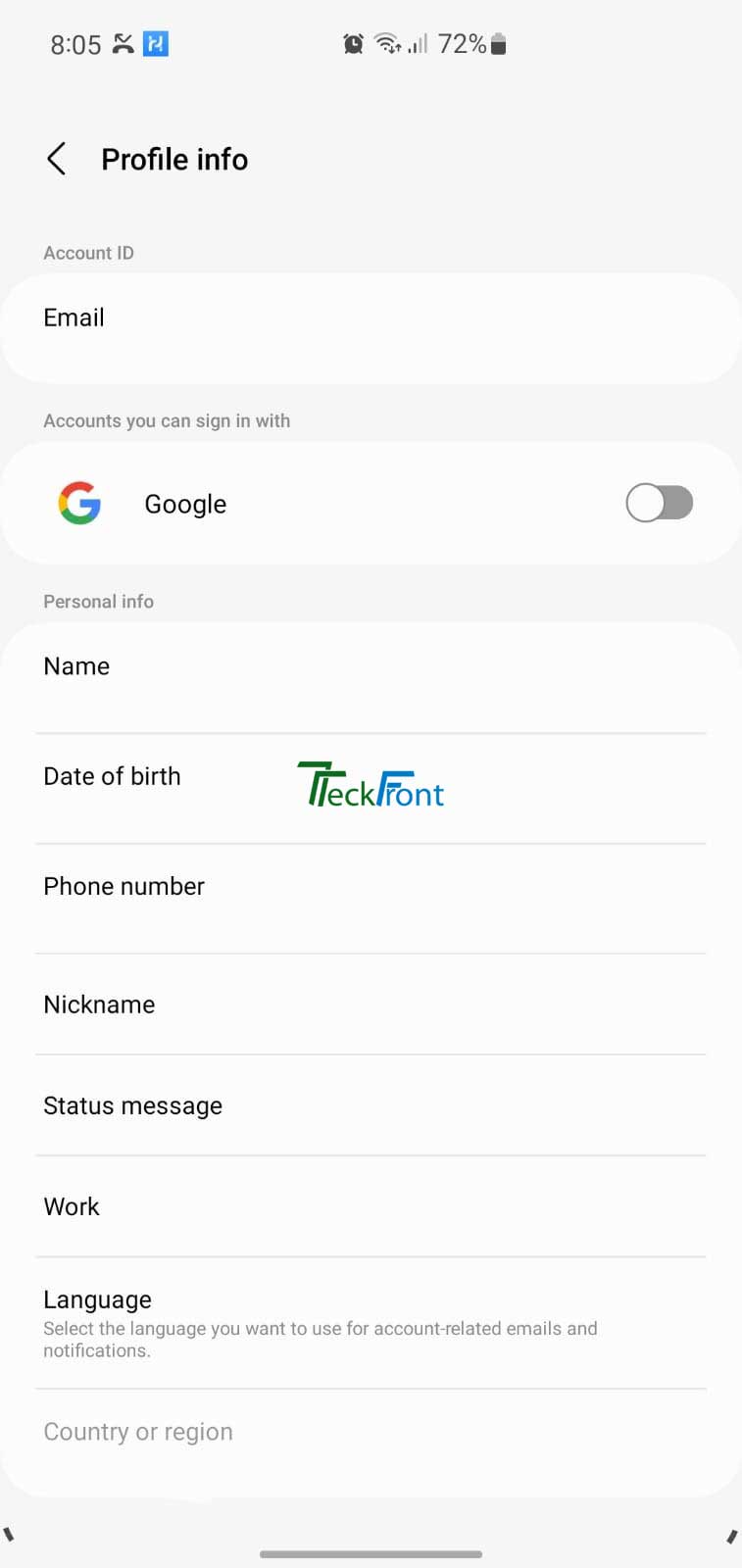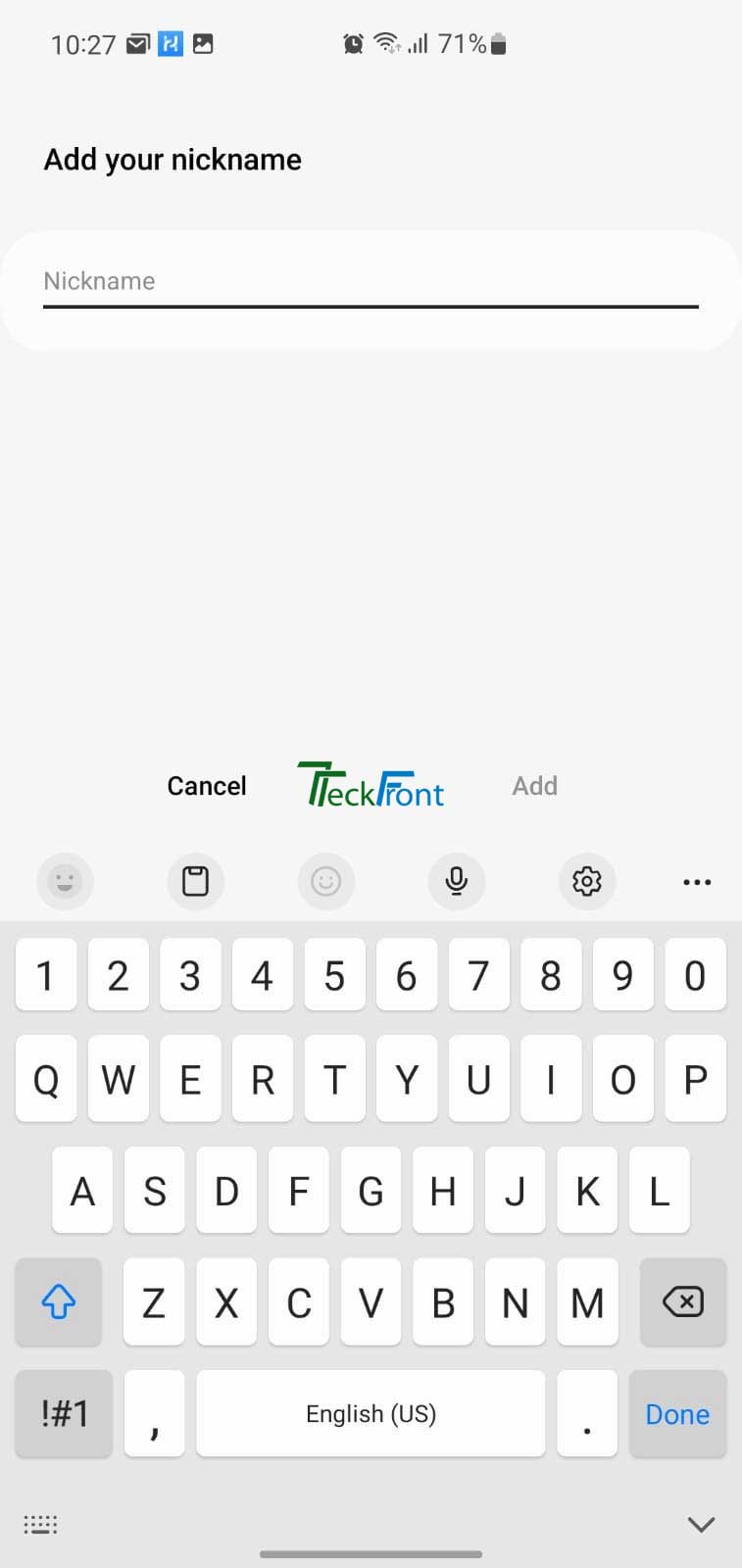,
Adding / Changing Nickname
In the communication World, particularly, in the Google accounts, if you are not willing to give your full name, instead you may give your nickname. A nickname is often a shortened name of a person or thing which is used in place of their real name.
For safety purposes, in your Samsung Galaxy S10 Snow Cone Google Account profile, you can provide and enter your display name as a combination of your full name and nickname.
Command Line
Setting icon > Samsung Accounts > Profile Info > Nickname > Add Your Nickname > Add > Done
Step by Step Instructions
- Tap the ‘Profile Info’ icon at the Samsung Galaxy S10 Android 12 mobile phone. It will open up the Profile Info screen.
- At the Profile Info screen, tap the ‘Nick Name’ icon to open up the ‘Add Your Nickname’ screen.
- At the ‘Add your ‘Nickname’ screen, add / change your Nickname at the popup and tap the ‘Add’.
- It will take you to the previous screen of Profile Info where your Nickname is changed / added.