Now, in iOS 14, editing of Home screen of any iPhone has also been made easiest by Apple. You may edit the widgets of Home screen of your iOS 14 device with just few touches of finger. It is simple and few touches and movement of fingers may beautify the Home screen of your iOS 14 device. To get this editing, follow the tutorial, given below:
Tutorial
Step 1: Choose the Widget to be Relocated / Moved on Screen
When you have decided to move any widget upon the Home screen of your iOS 14 device, just touch it with your finger. This touch of finger will highlight the required widget and all the other widgets will diminish upon the Home Screen.
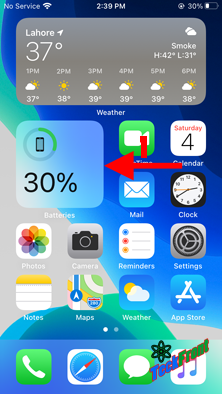 Step 2: Click ‘Edit Home Screen’
Step 2: Click ‘Edit Home Screen’
Click the ‘Edit Home Screen’ of your iOS 14 device. It will take you back to the home screen of your device.
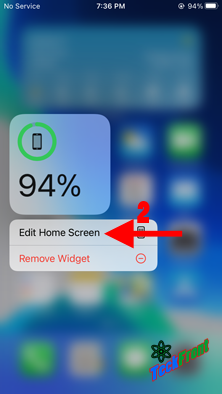 Step 3: See the Home Screen, Activated and Ready to Move
Step 3: See the Home Screen, Activated and Ready to Move
Now, back upon the Home screen of your iOS 14 device, see, all the widgets are vibrating / moving right / left and are marked by a small hyphen upon the top left corner of all the widgets. It means’ now you may move any of the widget upon the screen from one place to any corner or place of the Home screen.
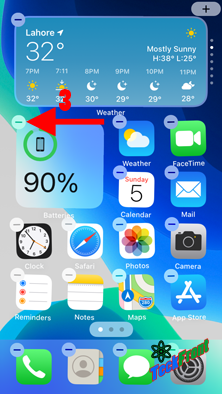 Step 4: Move the Desired / Required Widget to the Desired / Required Place upon the Home Screen
Step 4: Move the Desired / Required Widget to the Desired / Required Place upon the Home Screen
Now, touch softly and move the desired / required widget with your finger to any desired or required place upon the Home screen.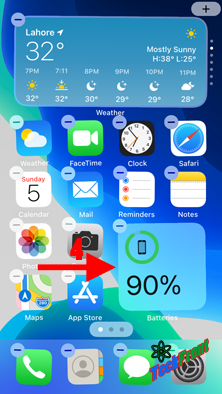
Step 5: End Activation of All the Vibrating / Moving Widgets
To stop the vibration of the widgets upon the Home screen of your iOS 14 device, just touch any free space (which is not occupied by any widget). This simple touch will stop the vibration of all the widgets upon the Home screen and so – the settlement of the required widget upon the new place is finalized.
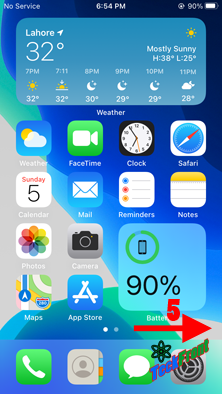 The same procedure may be repeated with any of the widget upon the Home screen to relocate it to new position / place.
The same procedure may be repeated with any of the widget upon the Home screen to relocate it to new position / place.
Stay Tuned for Part Two!
