It is better to place the most frequently used contacts on the Home screen of your Android 5.1 Lollipop so that you may immediately and quickly use them to make urgent calls. Normally, contacts are not placed on the Home screen by the Android users but you may do so if you want to avoid any delay or difficulty in using the contacts.
You may also place contacts on Home screen of your Android device but if you feel any problem, just see the instructions.
Instructions
1: Tap the icon of the ‘Phone Dialer’ on the Home screen of your Android 5.1 Lollipop device to open up its screen. 2: At the screen of ‘Phone Dialer’, tap the interface settings button, placed on the top right corner of the contact image at ‘SPEED DIAL’ to open up the contact interface screen which you want to place at the Home screen of your Android device.
2: At the screen of ‘Phone Dialer’, tap the interface settings button, placed on the top right corner of the contact image at ‘SPEED DIAL’ to open up the contact interface screen which you want to place at the Home screen of your Android device.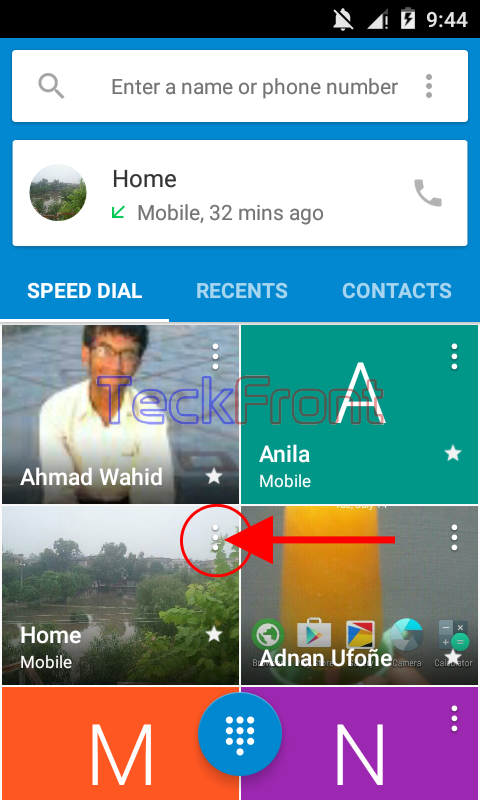 3: At the interface screen of the contact – which you want to place at the Home screen of your Android device – tap the ‘Settings’ button, placed at the top right corner of the contact interface. It will open up a popup menu.
3: At the interface screen of the contact – which you want to place at the Home screen of your Android device – tap the ‘Settings’ button, placed at the top right corner of the contact interface. It will open up a popup menu.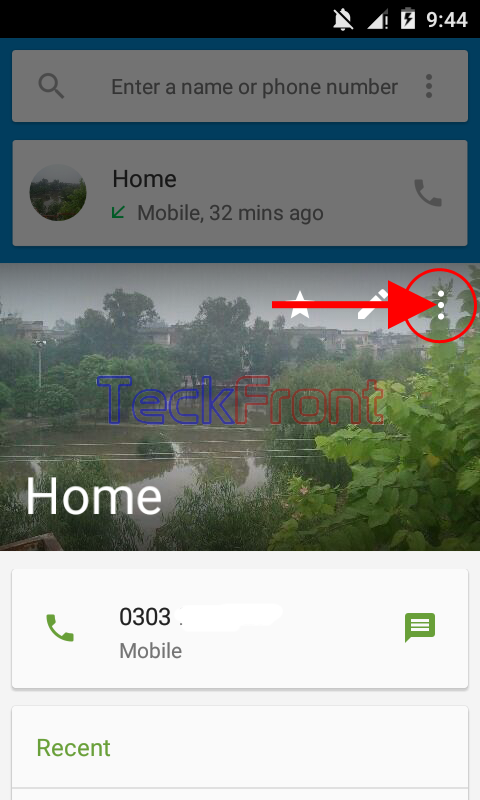 4: Tap the ‘Place on Home screen’ at the popup menu.
4: Tap the ‘Place on Home screen’ at the popup menu.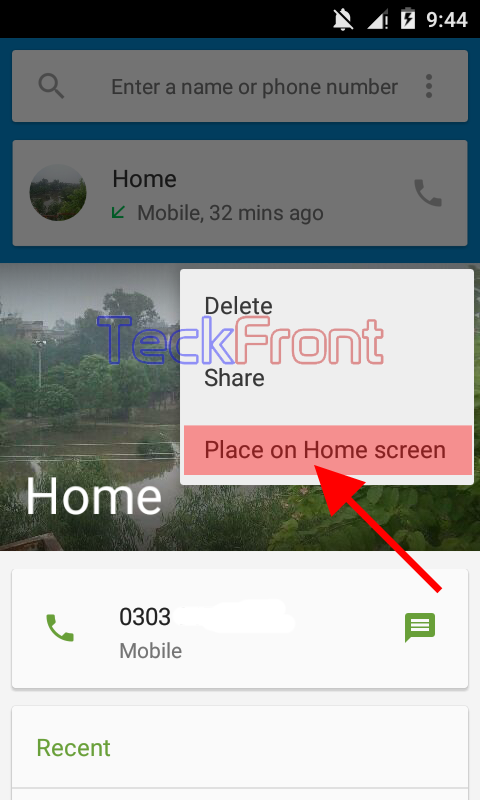 5: See a tool tip will inform you that the contact widget has been added to Home screen of your Android device.
5: See a tool tip will inform you that the contact widget has been added to Home screen of your Android device.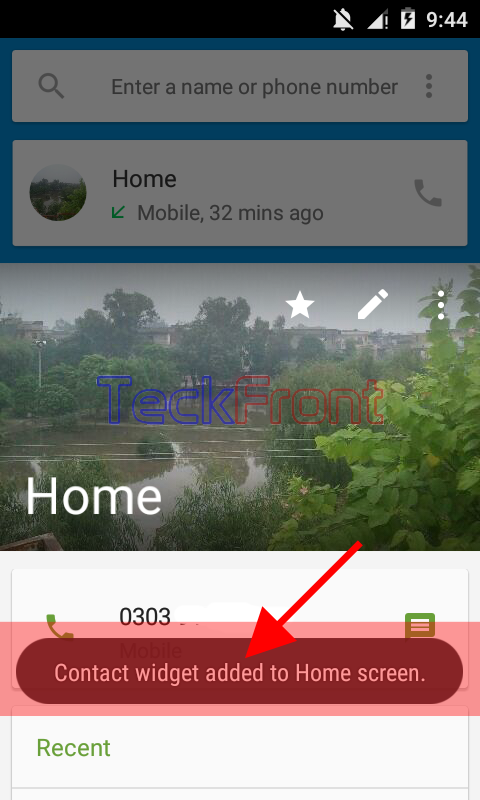 6: Now, see contact has been added on the Home screen of your Android device.
6: Now, see contact has been added on the Home screen of your Android device.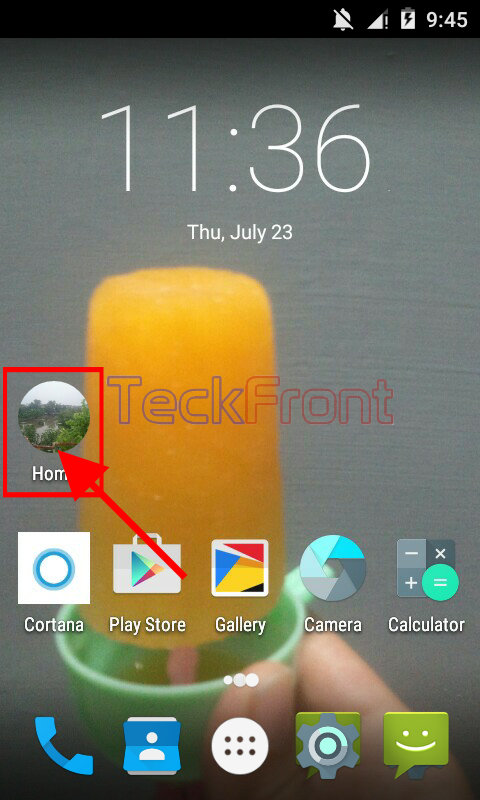 Similarly, you may add as many contacts as desired on the Home screen of your Android device.
Similarly, you may add as many contacts as desired on the Home screen of your Android device.
That’s all!
