The screen rotation is a very important feature in the Android 6.x Marshmallow smartphones and tablets. You may need to rotate the screen of your Android 6.x Marshmallow smartphone or tablet to any degree or mode for any reason and it can be done after its activation.
You may need screen rotation for any of the following purposes:
- Camera Snaps
- Video watching
- Some other app application
- While you are sleeping in the night
- When you are reading some book
- Or something like this.
We have placed our three following already published ‘Hot Popular’ tips on TeckFront.com which are about the different aspects of the screen rotation.
- How to Rotate Screen in Android 6.x Marshmallow Direct From Home Screen?
- How to Activate Screen Rotation from Settings in Android 6.x Marshmallow?
- How to Set Screen Rotation Degrees in Android 6.x Marshmallow Smartphones?
Let’s have a look on each of these Tips.
……………………………………….
How to Rotate Screen in Android 6.x Marshmallow Direct From Home Screen?
Sometimes, the Android uses have to rotate screen of the Android 6.x Marshmallow smartphones or devices in order to perform some of the specific tasks or to take the camera snap from the horizontal position. If you require this activation of screen rotation, rather quickly, you may just perform this job, right from the Home screen of your Android 6.X Marshmallow device. To enable the screen rotation right from the home screen is an easier job, which require just few taps of the buttons.
You may also activate / enable the screen rotation but if you need some guidance, just go through the instructions.
Instructions
1. Tap anywhere on the Home screen of your Android 6.X Marshmallow smartphone or device. It will open up ‘Launcher Menu’. 2. Tap the ‘Settings’ button on the launcher menu to open up the ‘Settings’ screen of launcher menu.
2. Tap the ‘Settings’ button on the launcher menu to open up the ‘Settings’ screen of launcher menu. 3. At the ‘Settings’ screen, see the ‘Allow Rotation’ switch is ‘Off’.
3. At the ‘Settings’ screen, see the ‘Allow Rotation’ switch is ‘Off’. 4. Tap the ‘Allow Rotation’ button to switch on the rotation.
4. Tap the ‘Allow Rotation’ button to switch on the rotation. 5. Now, go back to the Home screen and rotate your Android device. See, the screen of your Android device will rotate in all directions.
5. Now, go back to the Home screen and rotate your Android device. See, the screen of your Android device will rotate in all directions.
Source: http://teckfront.com/how-to-set-screen-rotation-degrees-in-android-6-x-marshmallow-smartphones/
How to Activate Screen Rotation from Settings in Android 6.x Marshmallow?
When you are willing to activate the screen rotation in your Android 6.x Marshmallow smartphone or device for some degrees, it can be done through Settings only. The Android has given options to set the screen rotation degrees from settings screen. This feature can help you to rotate whole the smartphone phone to full 270 degrees but for the purpose, you have to activate the screen rotation from settings.
In some instances, you may simply activate the screen rotation right from the Home screen of your Android device but can’t set the degrees from here. If the degrees are set to ‘0’, you still can’t rotate the screen rotation.
It is easier to activate the screen rotation from settings screen, but if you feel the need, you may see the instructions.
Instructions
1. Tap the icon of the ‘Settings’ app at the ‘Home’ screen of your Android 6.x Marshmallow smartphone or device to open up the ‘Settings’ screen.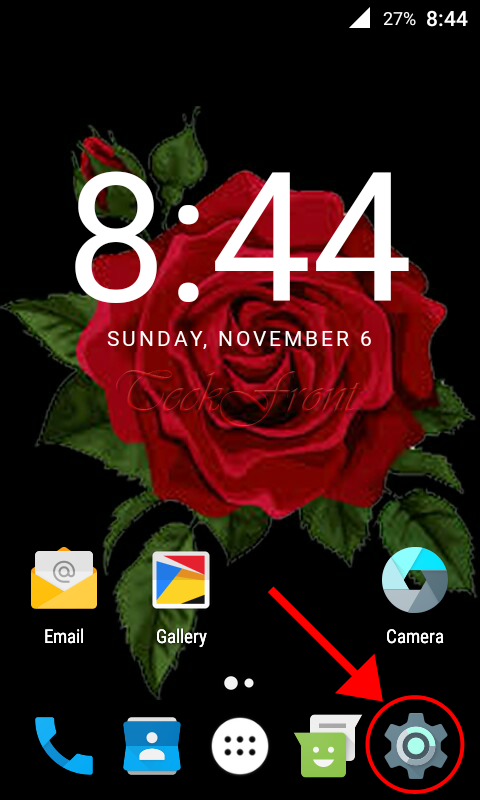 2. At the screen of ‘Settings’ app, scroll down to the ‘Display’ and tap it to open up the ‘Display’ screen.
2. At the screen of ‘Settings’ app, scroll down to the ‘Display’ and tap it to open up the ‘Display’ screen.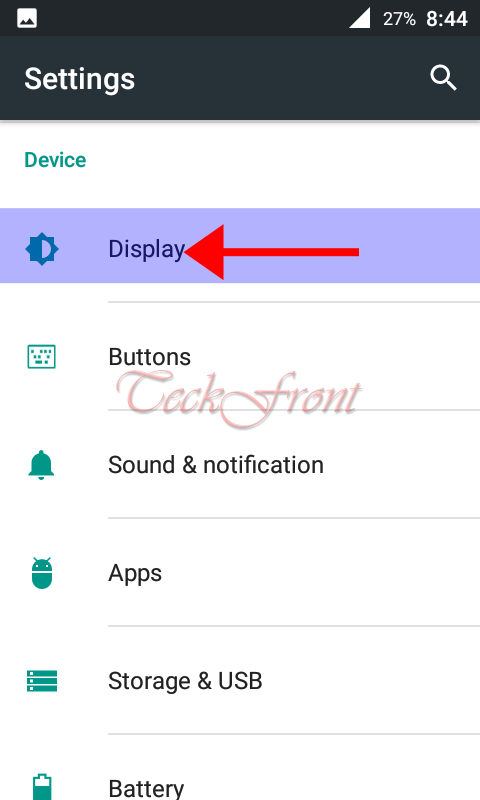 3. At the ‘Display’ screen, see the status of the ‘Rotation’ is ‘Disabled’. Tap it to change the status.
3. At the ‘Display’ screen, see the status of the ‘Rotation’ is ‘Disabled’. Tap it to change the status.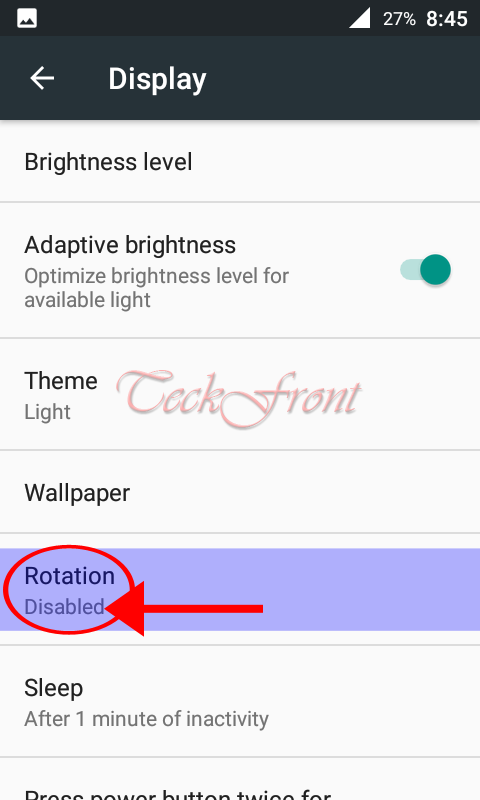 4. At the ‘Rotation’ screen, see; currently, the switch of the ‘Auto-Rotate screen’ is ‘Off’ and disabled, i.e. not activated.
4. At the ‘Rotation’ screen, see; currently, the switch of the ‘Auto-Rotate screen’ is ‘Off’ and disabled, i.e. not activated.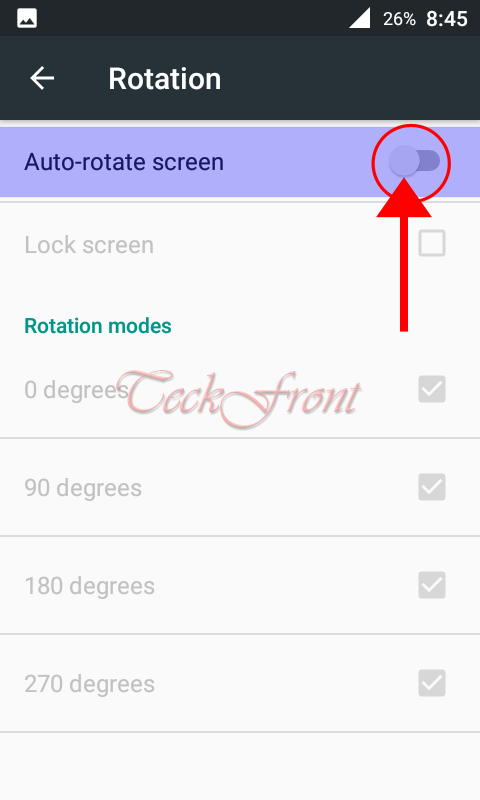 5. To activate the ‘Auto-Rotate screen, tap the button to switch it ‘On’.
5. To activate the ‘Auto-Rotate screen, tap the button to switch it ‘On’.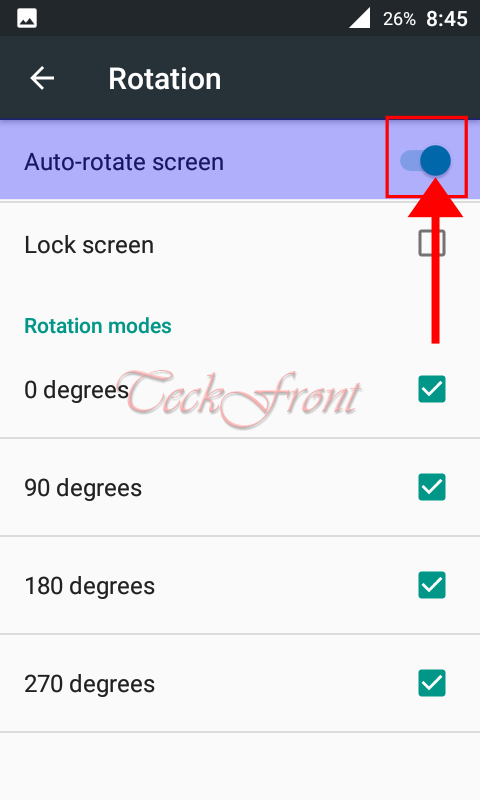 6. Back to the ‘Display’ screen and see; the status of screen ‘Rotation’ is enabled, displaying the degrees of the rotation.
6. Back to the ‘Display’ screen and see; the status of screen ‘Rotation’ is enabled, displaying the degrees of the rotation. 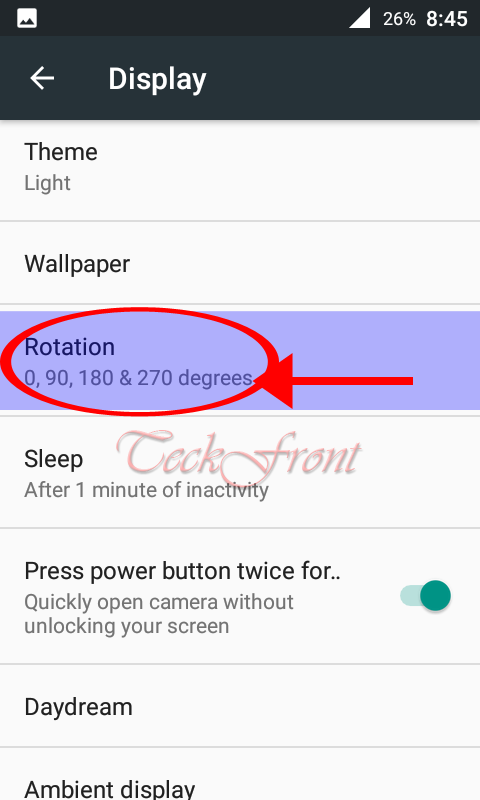 7. Now, you may rotate the screen of your Android 6.x Marshmallow to any set degree.
7. Now, you may rotate the screen of your Android 6.x Marshmallow to any set degree. 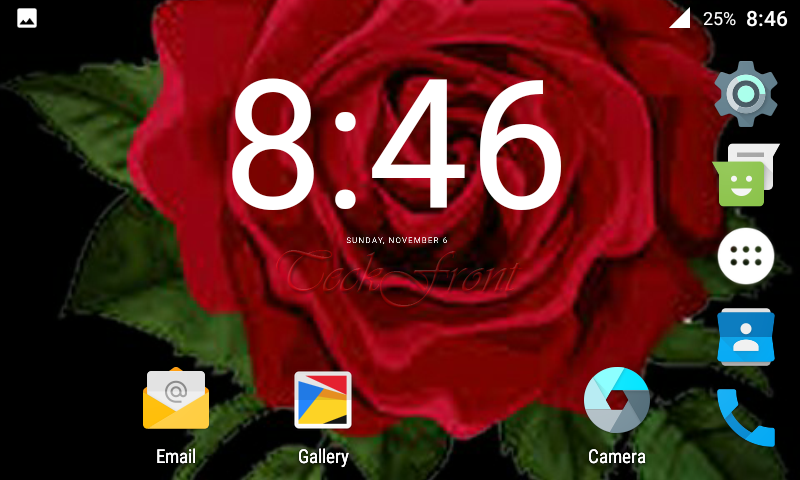 Now, you may set the degrees of the rotation as well.
Now, you may set the degrees of the rotation as well.
Source: http://teckfront.com/how-to-activate-screen-rotation-from-settings-in-android-6-x-marshmallow/
How to Set Screen Rotation Degrees in Android 6.x Marshmallow Smartphones?
Sometimes, you need to rotate the screen of your Android 6.x Marshmallow smartphone, tablet or other mobile devices for some specific purpose, so that you may see the different degrees degrees of screen rotation from different angles. You may need screen rotation for any of the following purposes:
- Camera Snaps
- Video watching
- Some other app application
- While you are sleeping in the night
- When you are reading some book
- Or something like this.
For the purpose, you may set the screen rotation degrees from the specific feature which is available in the Marshmallow operating system for the Android smartphone. You may do all these with just a few taps of screen but if you need help, do see our instructions.
Instructions
Command Line: Settings>Display>Rotation>Auto-Rotate On>0 Degree/90 Degree/180 Degrees/270 Degree
1. Tap the ‘Settings’ icon of the ‘Settings’ screen, placed at the bottom right corner of the Home screen of your Android 6.x Marshmallow smartphone or tablet. It will open up the ‘Settings’ screen. 2. At the ‘Settings’ screen, tap the ‘Display’.
2. At the ‘Settings’ screen, tap the ‘Display’. 3. At the ‘Display’ screen, see; the ‘Rotation’ is disabled. Tap it to open its interface.
3. At the ‘Display’ screen, see; the ‘Rotation’ is disabled. Tap it to open its interface. 4. At the ‘Rotation’ screen, see; the current status of the ‘Auto-Rotate Screen’ is switched ‘Off’ along with all interface and ‘Rotation modes’, disabled, about the rotation, given below.
4. At the ‘Rotation’ screen, see; the current status of the ‘Auto-Rotate Screen’ is switched ‘Off’ along with all interface and ‘Rotation modes’, disabled, about the rotation, given below. 5. Tap the ‘Auto-Rotate’ to switch it ‘On’.
5. Tap the ‘Auto-Rotate’ to switch it ‘On’.
6. See; with the activation of the ‘Auto-rotate’, the interface of the ‘Lock screen’ – ‘Rotation mode’ – is also enabled.
7. Now,you may set the different degrees of the screen rotation from here. Here, following 4 degrees of auto-rotation are available:
- 0 Degrees
- 90 Degrees
- 180 Degrees
- 270 Degrees
I selected all the four degree modes to activate rotation of screen to all the 4 directions.  8. After selecting the degrees of rotation, go back to the ‘Display’ screen and see; the ‘Rotation’ is activated with current status of 4 degrees.
8. After selecting the degrees of rotation, go back to the ‘Display’ screen and see; the ‘Rotation’ is activated with current status of 4 degrees. 9. Now, you may rotate your smartphone to any degrees.
9. Now, you may rotate your smartphone to any degrees.
Source: http://teckfront.com/how-to-set-screen-rotation-degrees-in-android-6-x-marshmallow-smartphones/
That’s all!

One thought on “3 Step by Step Screen Rotation Tips in Android 6.x Marshmallow Smartphones”