If you want to connect to the Wi-Fi on the Home screen of your Android 6.0.x Marshmallow smartphone or device and you want to connect to the Wi-Fi, you may do so from the mechanism available in the Status Bar and Quick Settings. But, if you are on the Settings screen, and you need to connect to the Wi-Fi, you may apply the mechanism available on the Settings – though you may quickly connect it from the status bar as well.
If you are applying the Wi-Fi connection from Settings, you may do the same easily. But, you feel any problem, just see the instructions.
Instructions
1. Tap the icon of the ‘Settings’ at bottom right corner of Home screen of your Android 6.0.x Marshmallow smartphone or device to open up the ‘Settings’ screen.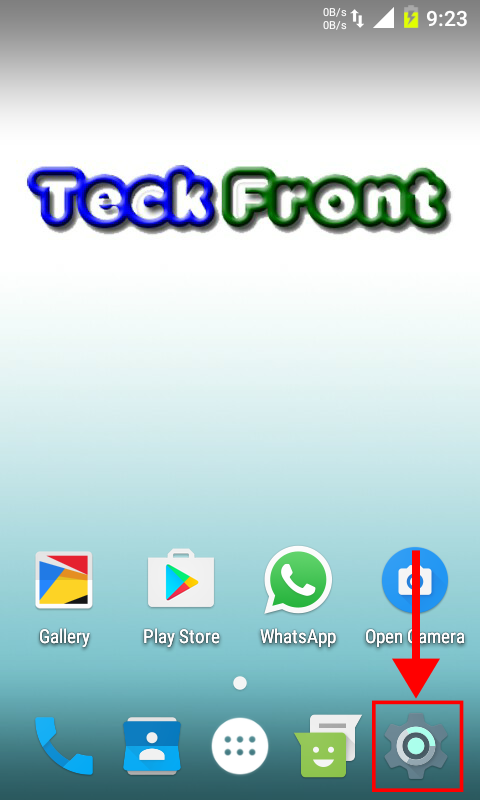 2. At the ‘Settings’ screen, tap the ‘Wi-Fi’ under the ‘Wireless & networks’ section.
2. At the ‘Settings’ screen, tap the ‘Wi-Fi’ under the ‘Wireless & networks’ section.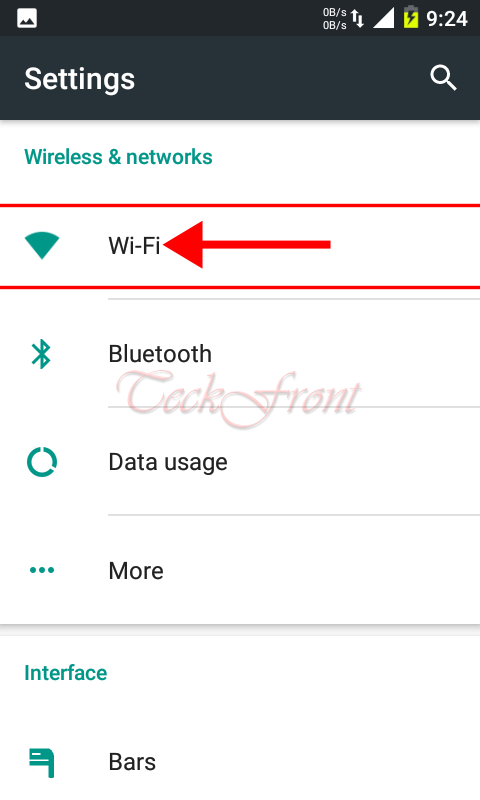 3. At the ‘Wi-Fi’ screen, see; the ‘Wi-Fi’ is ‘Off’ and not connected.
3. At the ‘Wi-Fi’ screen, see; the ‘Wi-Fi’ is ‘Off’ and not connected.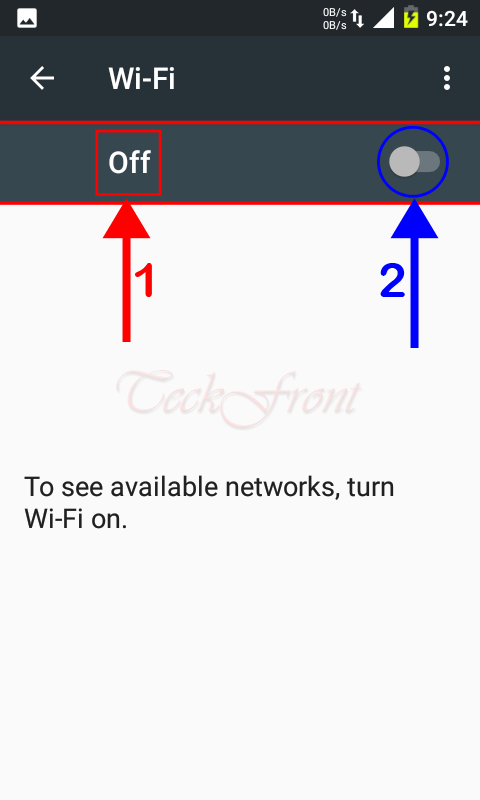 4. Just tap the switch of the ‘Wi-Fi’ to switch it On.
4. Just tap the switch of the ‘Wi-Fi’ to switch it On.
5. See; the status of the ‘Wi-Fi’ is changed to ‘Connected’.
6. See; the icon of ‘Wi-Fi’ is now available in the status bar, indicating that you Android device is connected to the Wi-Fi.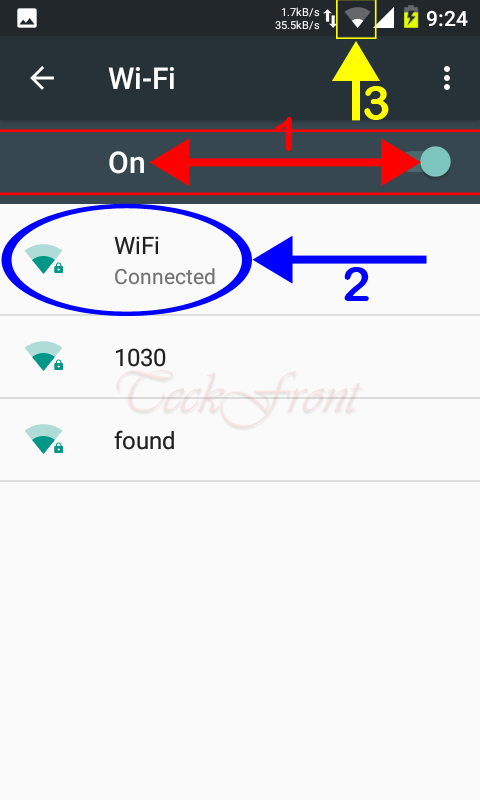 7. Back to the Home screen of your Android device, see the icon of the Wi-Fi is also displayed on the status bar.
7. Back to the Home screen of your Android device, see the icon of the Wi-Fi is also displayed on the status bar.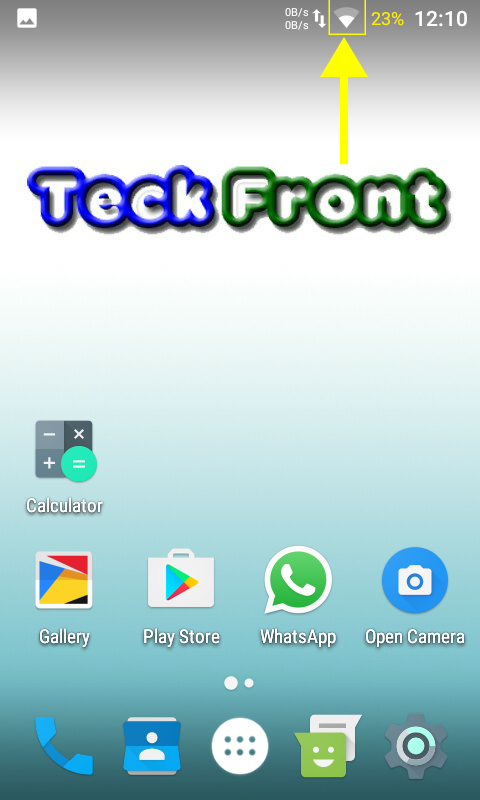 Similarly, if you want to disconnect the Wi-Fi connection, just tap the ‘Wi-Fi’ switch in the ‘Wireless & networks’.
Similarly, if you want to disconnect the Wi-Fi connection, just tap the ‘Wi-Fi’ switch in the ‘Wireless & networks’.
That’s all!
