During the normal working of the Android Marshmallow smartphones and tablets, a function which is repeated again and again is the back to last screen. This step is performed with the help of some soft and hardware keys but if these keys are not working or are disabled due to some reason, the same process to go back to the back screen can be performed by a key which is part of the navigation bar.
The navigation bar is a feature which is, when activated, can be configured by the users at any time. When it is activated, it can perform the three different functions:
- Show all the running apps
- Go to home screen
- Go back to the previous screen
We have placed a detailed tutorial with illustrated screenshots about the action to go back to the previous screen with navigation screen. If need be, feel free to see it.
Tutorial
1: To open up the ‘Settings’ screen, tap the icon of the ‘Settings’ app, placed by me at the bottom-right corner of the Home screen of my Android Marshmallow smartphone.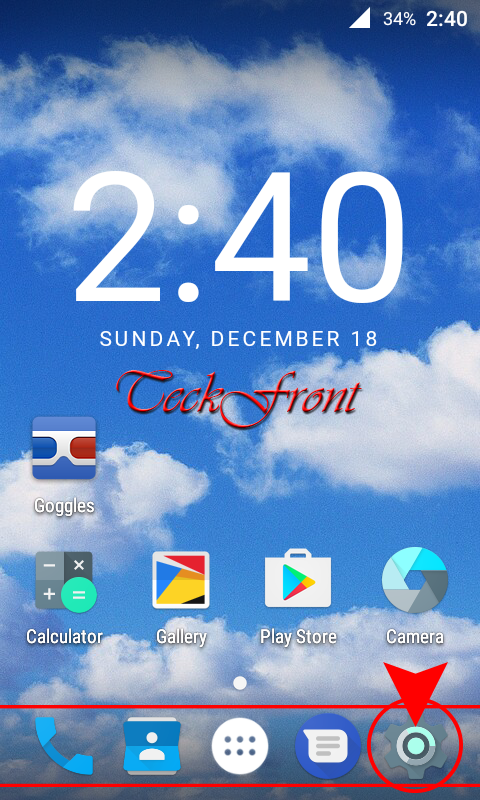 2: At the ‘Settings’ screen, scroll down to the ‘Device’ section and tap the ‘Buttons’ to open up the interface to work with the buttons, available in your Android phone.
2: At the ‘Settings’ screen, scroll down to the ‘Device’ section and tap the ‘Buttons’ to open up the interface to work with the buttons, available in your Android phone.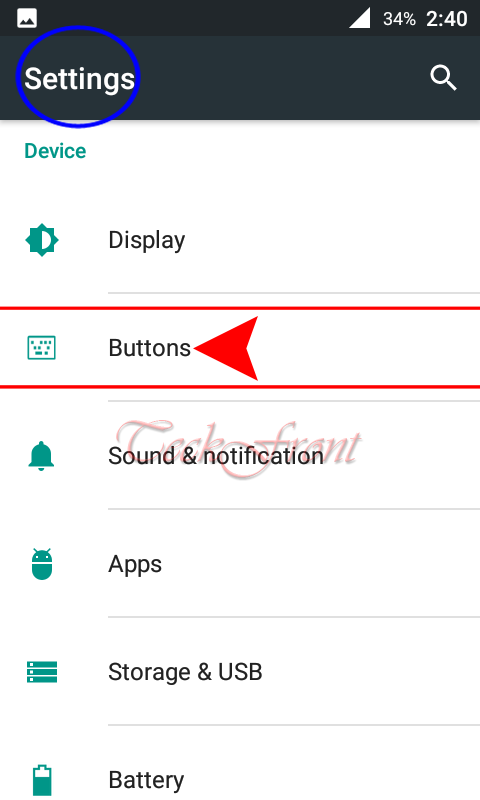 3: At the ‘Buttons’ screen, scroll down to the ‘Keys’ and see the ‘Show navigation bar’ switch is not set to ‘On’. It means; this option is not activated at the moment.
3: At the ‘Buttons’ screen, scroll down to the ‘Keys’ and see the ‘Show navigation bar’ switch is not set to ‘On’. It means; this option is not activated at the moment.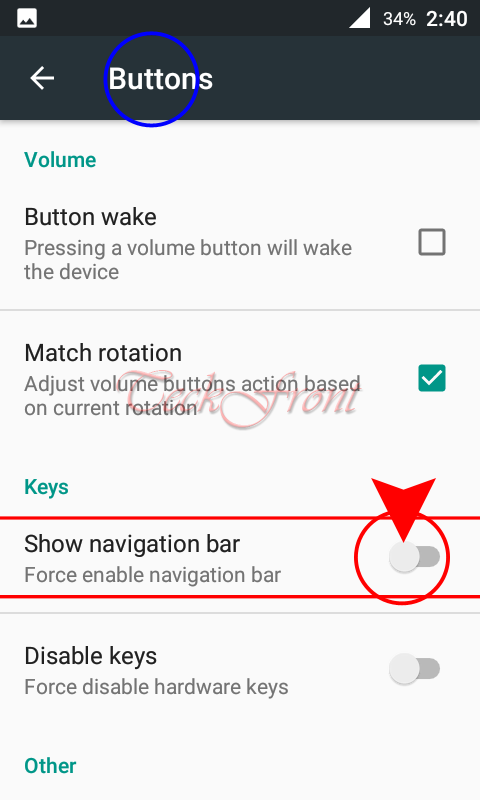 4: To activate the navigation bar, tap the ‘Show navigation bar’ switch to put it on.
4: To activate the navigation bar, tap the ‘Show navigation bar’ switch to put it on.
5: See; immediately after the activation of the navigation bar, a bar at the bottom of the screen will become visible with 3 buttons in it.
6: Tap the button, placed at the bottom-left corner of the screen, and it will take you back to the previous / last screen. The same process can be performed at any screen or app.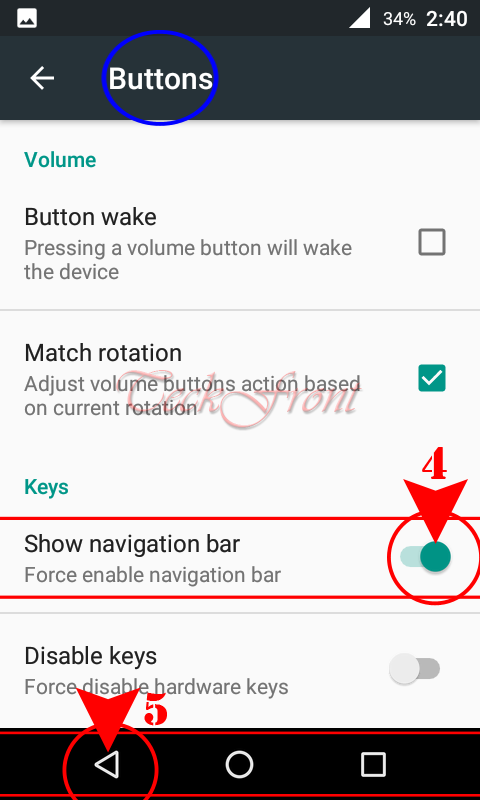
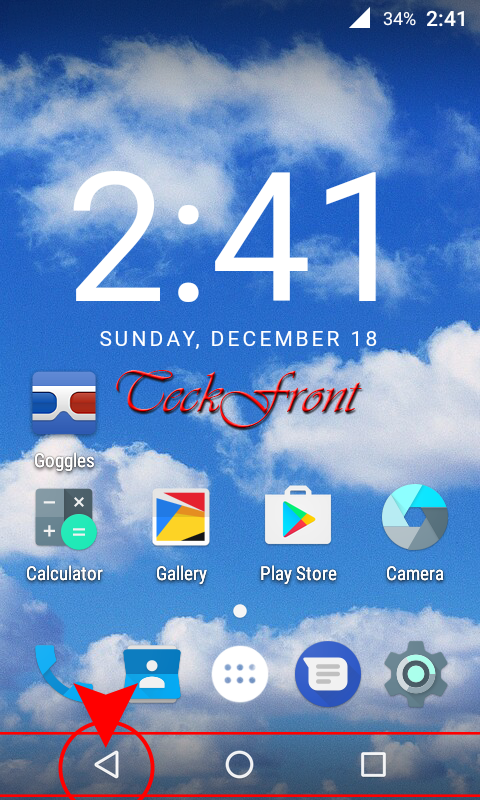 That’s all!
That’s all!
