It is a wise idea to save the contacts in any external storage for the safety and to avoid damage and wastage in case of sudden accidental destruction or wastage of the contacts data during the careless usage by self or the other guest users. If the contacts are stored in any external device or in any other place within the mobile device, they can be restored at any time.
Android Marshmallow smartphones and other devices have the built-in feature to save and store the contacts. You may store them in following storage mechanisms:
- Internal Storage
- SD Card
If you need help to store the data, feel free to see the instructions.
Instructions
1: Tap the ‘Dialer’ app icon on the bottom left corner of your Android 6.0.x Marshmallow smartphone or other device to open up the ‘Dialer’ app screen. 2: At the ‘Dialer’ app screen, tap the 3-digit settings button, place at the top right corner of the screen but immediately below the status bar. I will open up a popup menu.
2: At the ‘Dialer’ app screen, tap the 3-digit settings button, place at the top right corner of the screen but immediately below the status bar. I will open up a popup menu. 3: At the popup menu, tap the ‘Import/export’.
3: At the popup menu, tap the ‘Import/export’.  4: It will open up a popup prompt, named; ‘Import/export contacts’ with 4 different options:
4: It will open up a popup prompt, named; ‘Import/export contacts’ with 4 different options:
- Import from .vcf file
- Import from SIM card
- Export to .vcf file
- Share visible contacts
Tap the ‘Export to .vcf file’. It will start reading from SIM card.
 4: Then, operating system will ask you in a popup prompt to allow the OS to access photos, media and files on your device. To proceed, tap ‘ALLOW’.
4: Then, operating system will ask you in a popup prompt to allow the OS to access photos, media and files on your device. To proceed, tap ‘ALLOW’.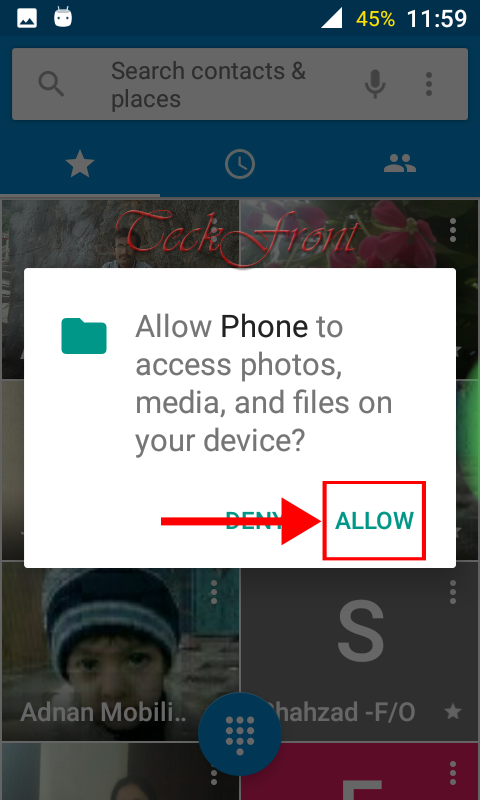 5: Now, the operating system will ask your choice to save / store the contacts in any of the following ways:
5: Now, the operating system will ask your choice to save / store the contacts in any of the following ways:
- Recents
- Downloads
- Internal Storage
- SD card
Tap any of your choice. I tapped ‘SD card’. 6: See; your contacts are being saved in the ‘SD card’ with the name of ‘contacts.vcf’ file.
6: See; your contacts are being saved in the ‘SD card’ with the name of ‘contacts.vcf’ file.
If you want to save the same in SD card, tap ‘SAVE’ and the contacts will be saved in the ‘SD card’ with the same name. Now, whenever, you feel need, you may adopt the same procedure to import contacts from .vcf file.
Now, whenever, you feel need, you may adopt the same procedure to import contacts from .vcf file.
That’s all!

One thought on “How to Export Contacts to External Storage in Android 6.0.x Marshmallow?”