Sometimes it becomes important to hide the caller Id while calling to someone or to show the number only. The only caller Id, phone carriers support normally, is network default caller number. But, Android has different options about the display of the caller Id while calling to someone else.
You may choose among many caller Id display options but if you feel need, you may see the instructions.
Instructions
1: Tap the icon of the ‘Phone Dialer’ at the Home screen of your Android 5.1 Lollipop device to open up the ‘Phone Screen’ app screen.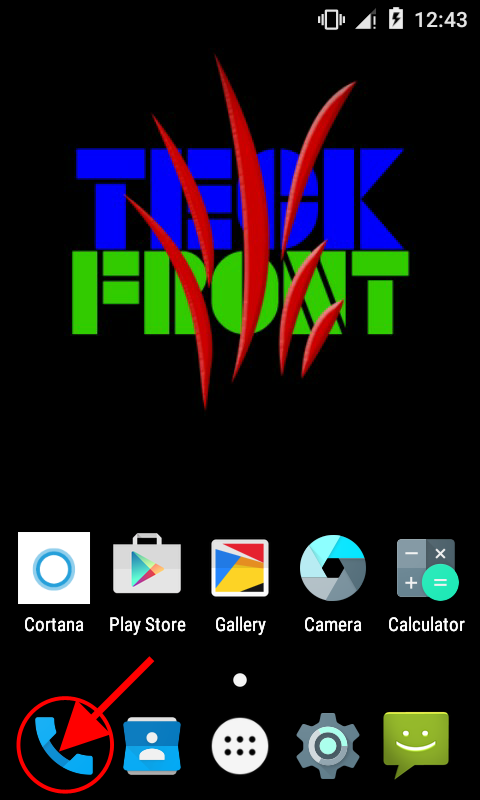 2: At the ‘Phone Dialer’ app screen, tap the settings button, placed at the top right corner of the screen. It will open up a popup menu.
2: At the ‘Phone Dialer’ app screen, tap the settings button, placed at the top right corner of the screen. It will open up a popup menu.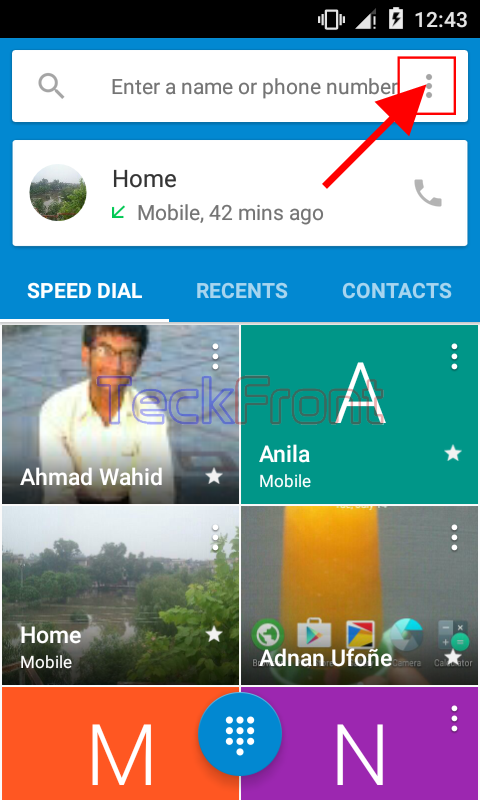 3: Tap the ‘Settings’ in the popup menu.
3: Tap the ‘Settings’ in the popup menu.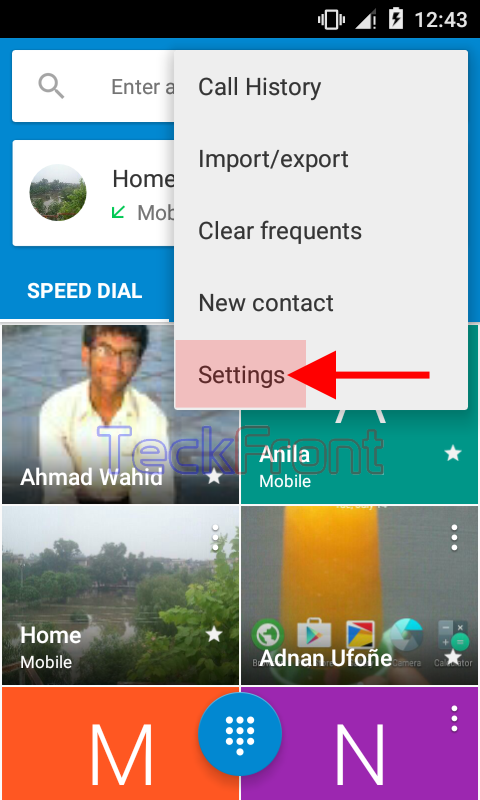 4: Tap the ‘Calls’ at the ‘Settings’ screen.
4: Tap the ‘Calls’ at the ‘Settings’ screen.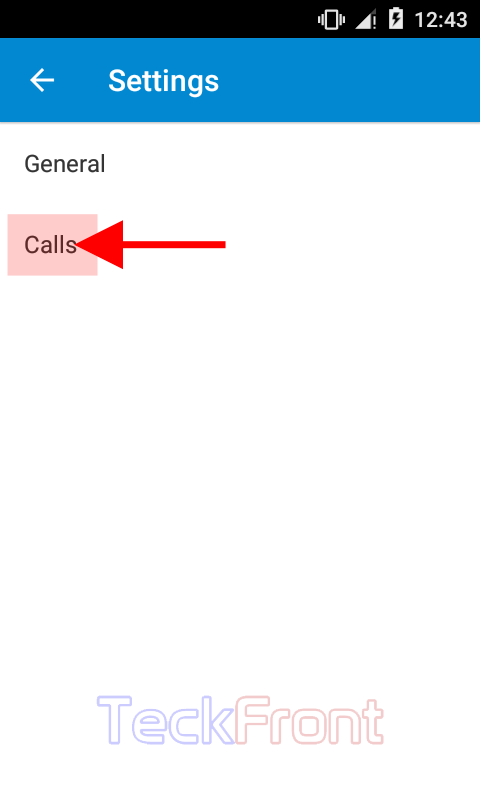 5: At the ‘Call settings’ screen, tap the ‘Additional settings’ screen.
5: At the ‘Call settings’ screen, tap the ‘Additional settings’ screen.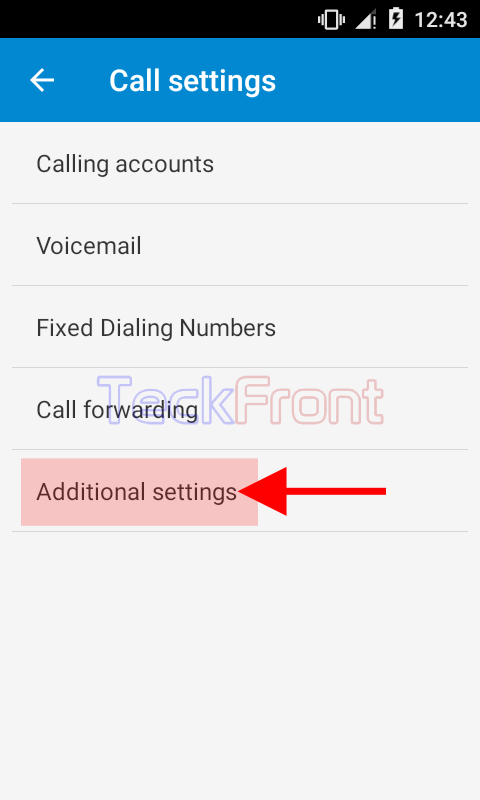 6: At the ‘Additional settings’ screen, see the current status of ‘Caller ID’ is: ‘Number hidden in the outgoing calls’, i.e. the caller number will be hidden in the outgoing calls. If you want to change the status, tap it. It will open up a prompt; ‘Caller ID’.
6: At the ‘Additional settings’ screen, see the current status of ‘Caller ID’ is: ‘Number hidden in the outgoing calls’, i.e. the caller number will be hidden in the outgoing calls. If you want to change the status, tap it. It will open up a prompt; ‘Caller ID’.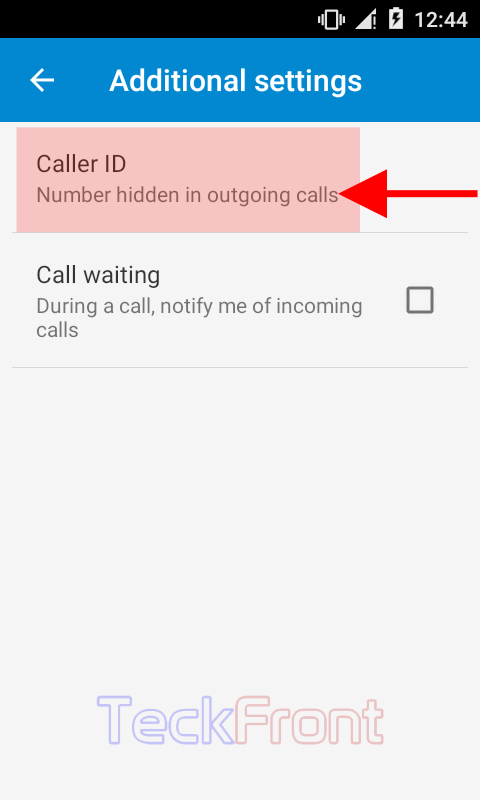 7: See the current option at the prompt; ‘Caller ID’ is ‘Hide number’.
7: See the current option at the prompt; ‘Caller ID’ is ‘Hide number’.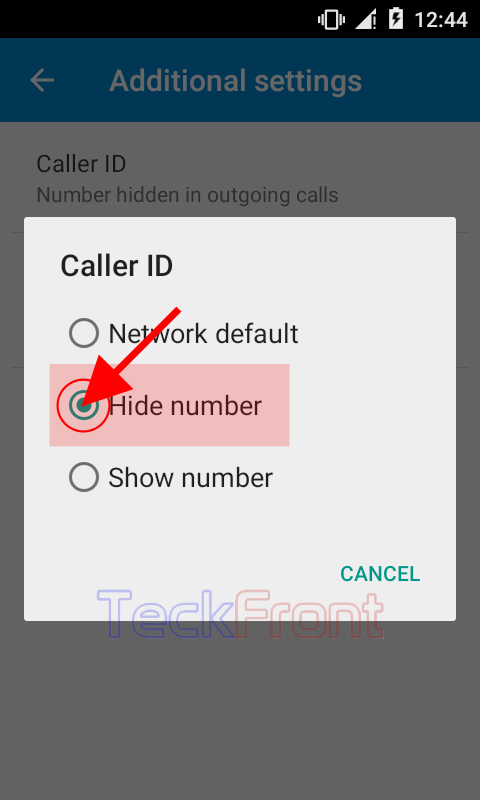 8: If you want to change the ‘Network default’, tap it to select.
8: If you want to change the ‘Network default’, tap it to select.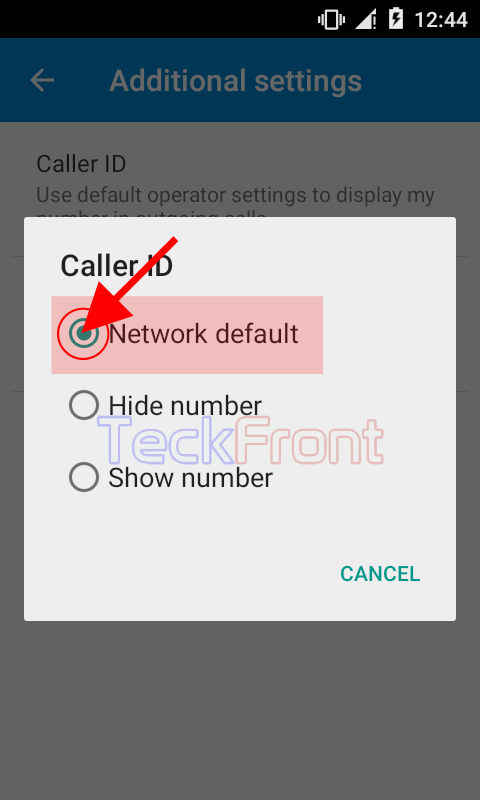 9: It will, instantly, take you back to ‘Additional settings’ screen where the status of ‘Caller ID’ is changed to: ‘Use default operator settings to display my number in outgoing calls’.
9: It will, instantly, take you back to ‘Additional settings’ screen where the status of ‘Caller ID’ is changed to: ‘Use default operator settings to display my number in outgoing calls’.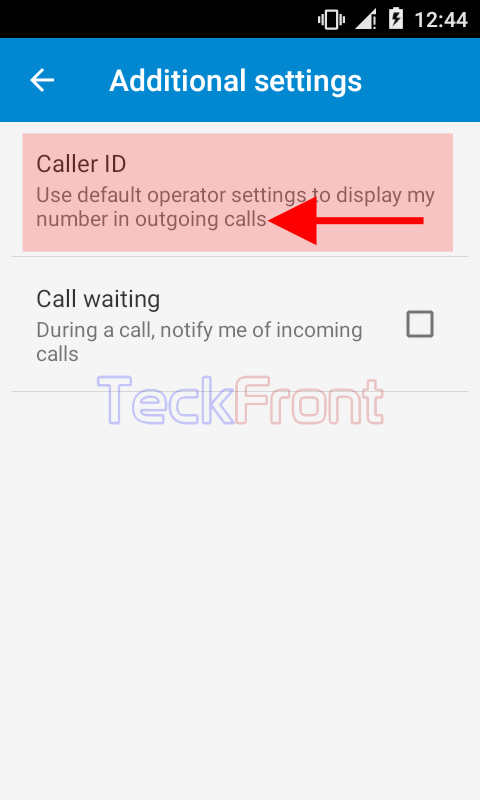 Alternatively, you may select any other option as well.
Alternatively, you may select any other option as well.
From now onward, Android will use the default, the operators’ settings to display my number in all the outgoing calls.
That’s all!
