When the daydream feature is activated in the Android 5.0 Lollipop device, the first and the most popular choice to daydream is clock. It means when the daydream option is working on the Android device, the most common choice of majority of the Android users is display of clock on the screen during daydreaming.
Video
There are two styles to display clock as daydream; analog and digital clock. You may select any of the 2 choices as the daydream. You may easily select any choice but if you are facing any problems, please do not hesitate to see instructions.
Note: Please ensure to switch on and activate the daydream feature on your Android device before attempting to change the clock style.
Instructions
Command Line: Settings – Home > Display – Settings > Daydream – Display > Daydream On / Off > Clock Settings > Style – Clock > Analog / Digital.
1: Tap icon of the ‘Settings’ on the Home screen of your Android 5.0 Lollipop device to open up the ‘Settings’ screen. 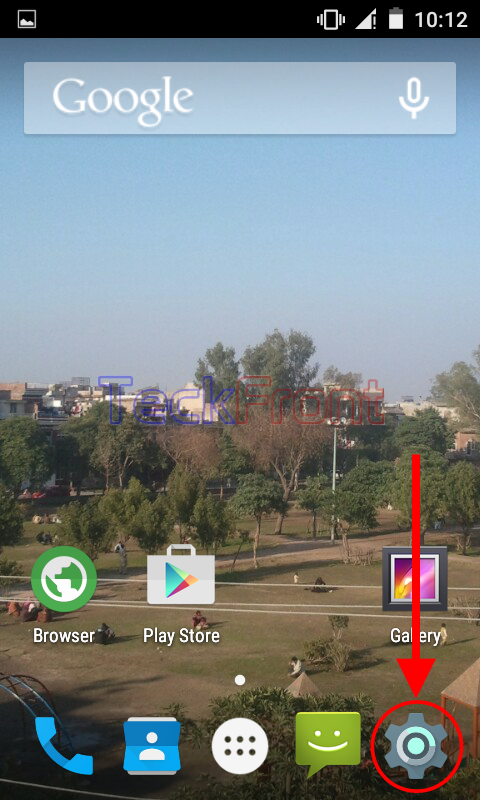 2: At the ‘Settings’ screen, scroll down to the ‘Device’ section and tap the ‘Display’.
2: At the ‘Settings’ screen, scroll down to the ‘Device’ section and tap the ‘Display’. 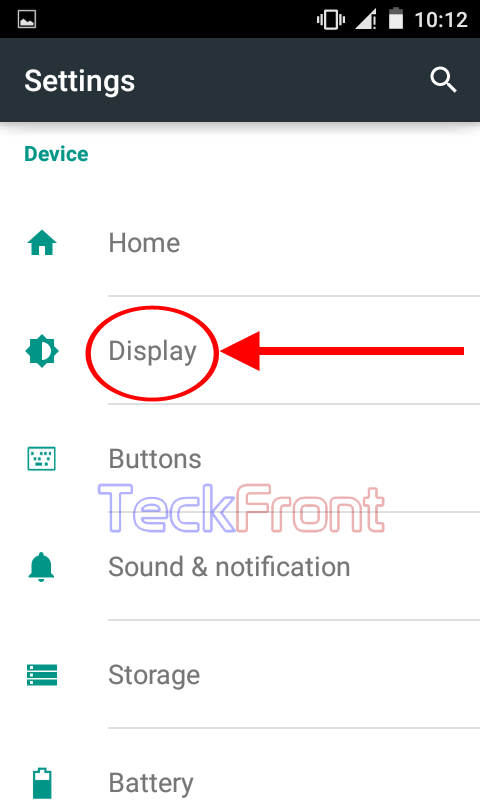 3: At the ‘Display’ screen, see the ‘Daydream’ is activated as its current status is ‘Clock’. To set the properties of clock, tap the ‘Daydream’.
3: At the ‘Display’ screen, see the ‘Daydream’ is activated as its current status is ‘Clock’. To set the properties of clock, tap the ‘Daydream’. 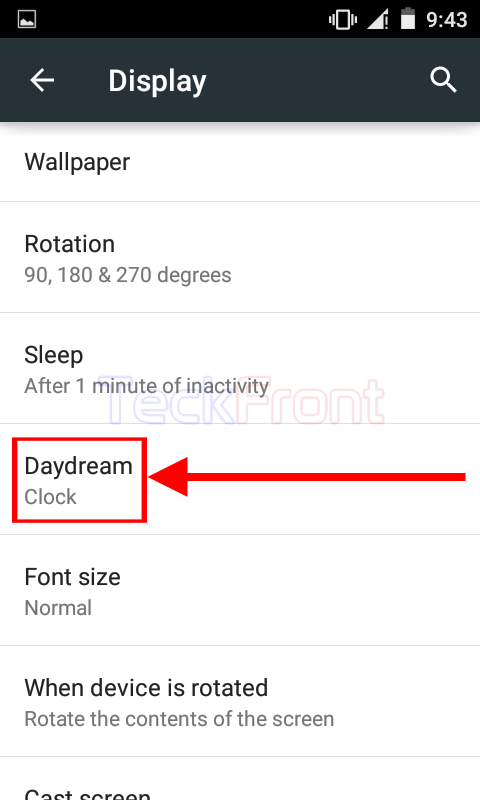 4: At the ‘Daydream’ screen, see the ‘Clock’ is checked and enabled.
4: At the ‘Daydream’ screen, see the ‘Clock’ is checked and enabled.
5: Tap the ‘Settings’ button of the ‘Clock’ to change. 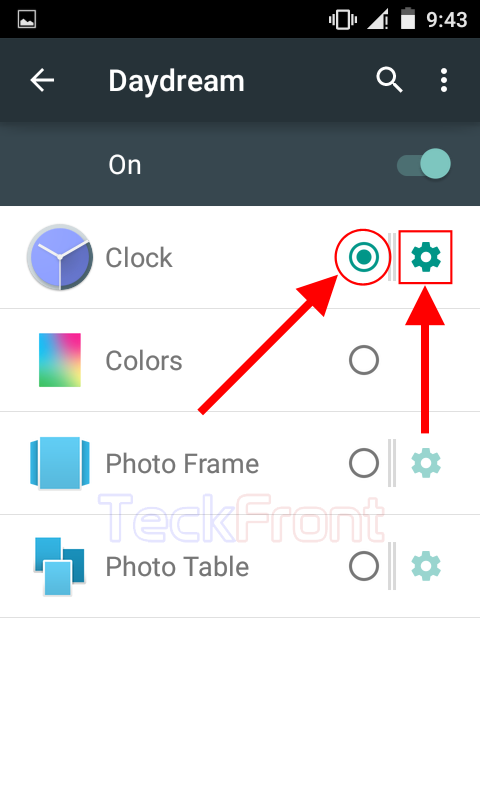 6: At the ‘Clock’ screen, see the current status of the ‘Style’ is ‘Analog’.
6: At the ‘Clock’ screen, see the current status of the ‘Style’ is ‘Analog’. 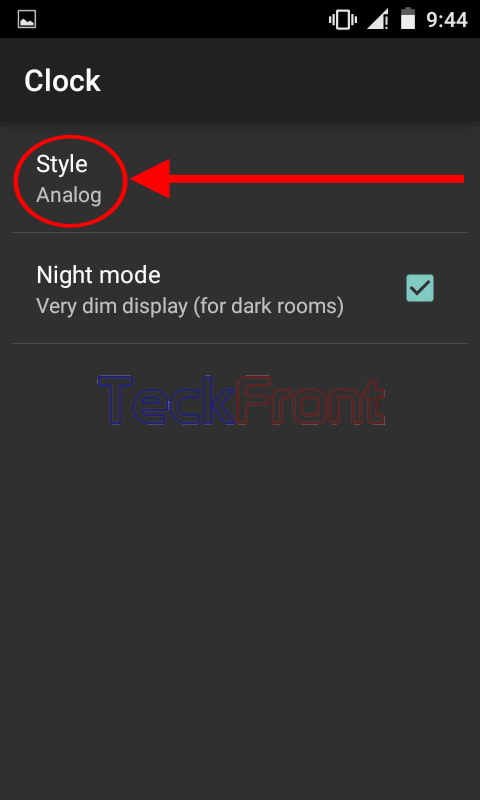 7: If you want to change the style of the clock, tap ‘Style’. It will open up a popup, named; ‘Style’. See, currently, ‘Analog’ is checked on the radio button.
7: If you want to change the style of the clock, tap ‘Style’. It will open up a popup, named; ‘Style’. See, currently, ‘Analog’ is checked on the radio button. 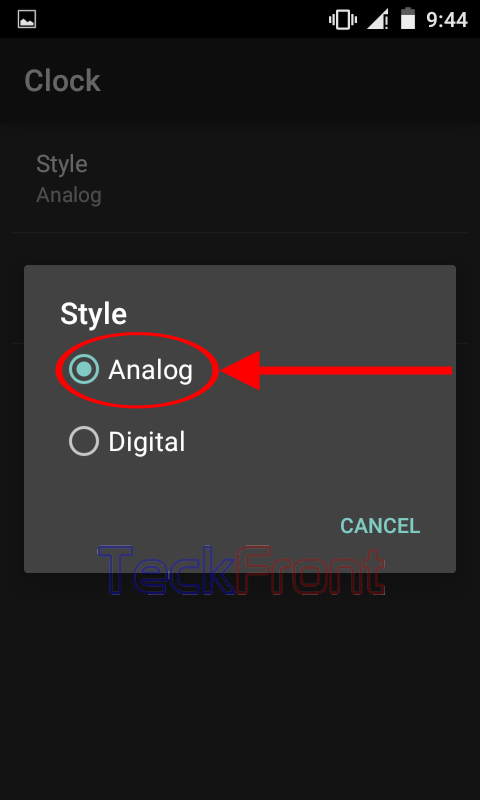 8: Tap ‘Digital’ if you want to change the style. It will, promptly, take you back to the ‘Clock’ screen.
8: Tap ‘Digital’ if you want to change the style. It will, promptly, take you back to the ‘Clock’ screen. 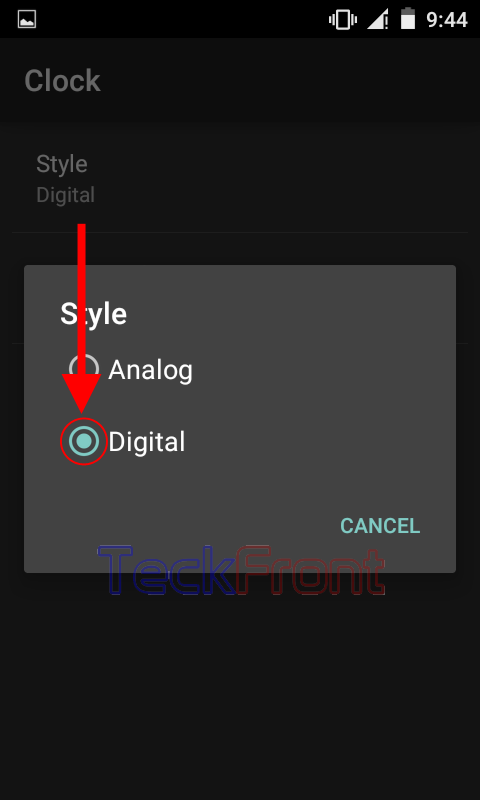 9: See the ‘Style’ is changed to the ‘Digital’.
9: See the ‘Style’ is changed to the ‘Digital’. 9: If you want to see the running style of the digital clock on screen, let the Android device sleep. After a while, the screen will go to daydreaming mode and the screen will display the digital clock. If you do not like the digital clock, you may reverse the clock style to analog.
9: If you want to see the running style of the digital clock on screen, let the Android device sleep. After a while, the screen will go to daydreaming mode and the screen will display the digital clock. If you do not like the digital clock, you may reverse the clock style to analog.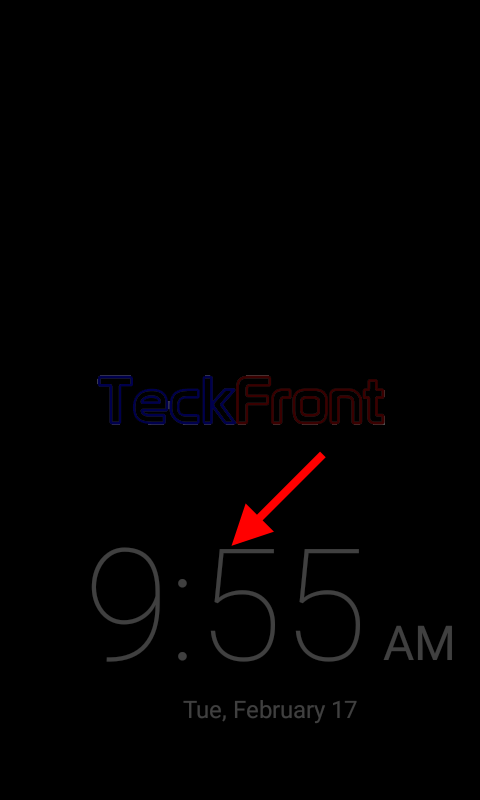 That’s all!
That’s all!

What if clock option is not available
Yes the same problem for me now.. I didn’t seen the Clock option inside daydream
did you find any solution?