Sometimes, sound of the phone becomes a problem and user feels the need to shut is down but, immediately, it is a little troublesome. But, Android KitKat has settled the issue and has provided the options to opt, as per your need and desire.
Different modes of ringtones, offered in Android KitKat, are as under:
-
Silent
-
Vibrate
-
Ringtone
-
Ringtone & Vibrate
To set the Android KitKat phone, follow the instructions:
Command Line: Settings > PERSONALIZATION – Interface > Quick Settings Panel > STATIC TILES – Sounds modes
1: Tap the ‘Settings’ icon on the Home screen. 2: In the PERSONALIZATIONS, tap ‘Interface’.
2: In the PERSONALIZATIONS, tap ‘Interface’. 
3: Under Interface’, tap ‘Quick Settings panel. 
4: Under the STATIC TILES, tap ‘Sound modes’. Under the ‘Sound mode’, see the message: ‘View or change the Sound button modes’.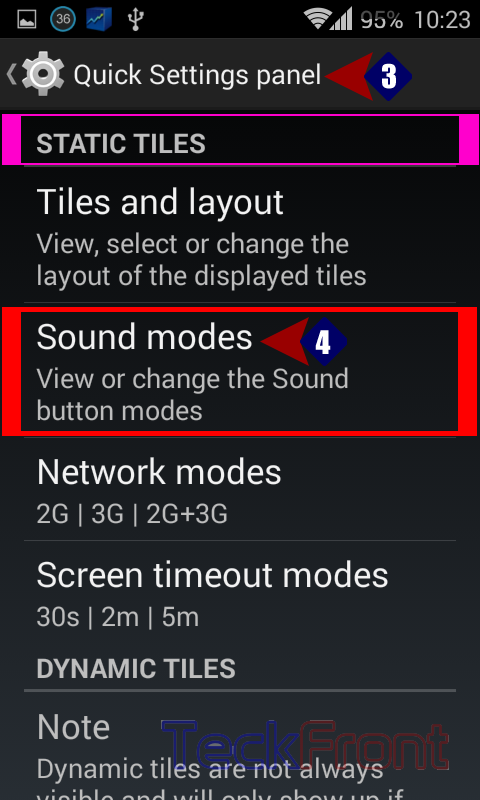 5: Tapping the ‘Sound mode’ will open up a prompt with 4 options to check, as per your desire. From these 4 options, you may select anyone from ‘Silent, Vibrate, Sound or Sound & Vibrate’ as desired by you.
5: Tapping the ‘Sound mode’ will open up a prompt with 4 options to check, as per your desire. From these 4 options, you may select anyone from ‘Silent, Vibrate, Sound or Sound & Vibrate’ as desired by you.  6: See all the 5 options have been checked and enabled.
6: See all the 5 options have been checked and enabled.
7: Now, go back to ‘STATIC Tiles – Sound mode’ and see the ‘Sound mode’ is changed. To see; how this option works, see our next article: How to Enable Vibrate, Silent, Ringing or both the ‘Vibrate & Ringtone; Simultaneously?
To see; how this option works, see our next article: How to Enable Vibrate, Silent, Ringing or both the ‘Vibrate & Ringtone; Simultaneously?

One thought on “How to Set Vibrate, Silent, Ringing or Both the ‘Vibrate & Ringtone’ Simultaneously?”