After the activation of the ‘Delete old message’, interface to ‘Text messages limit’ is also enabled for you to set the limit of the text messages in your inbox.
Follow the instructions:
Instructions
!: Tap the icon of ‘Messaging app’ on the Home screen of your Android 4.4.4 KitKat devices. 2: At the ‘Messaging app’ screen, tap the settings button, placed at the top right corner of the screen. It will open up a popup menu.
2: At the ‘Messaging app’ screen, tap the settings button, placed at the top right corner of the screen. It will open up a popup menu.
3: Tap the ‘Settings’ in the popup menu to open up the ‘Settings’ menu.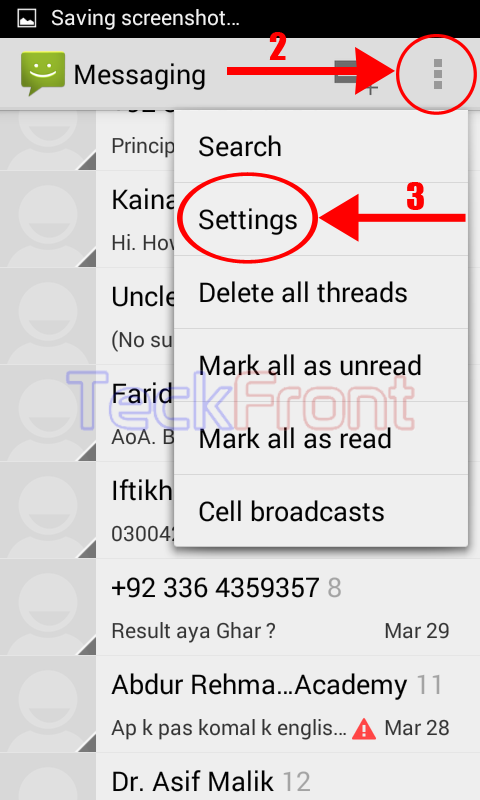 4: At the ‘Settings’ screen, see the ‘Delete old messages’ and the interface to set ‘Text message limit’ is enabled and activated. It is, currently, set at ‘1000 messages per conversation’.
4: At the ‘Settings’ screen, see the ‘Delete old messages’ and the interface to set ‘Text message limit’ is enabled and activated. It is, currently, set at ‘1000 messages per conversation’.
5: Tap the ‘Text message limit’ to set new limit. It will open up a popup screen. 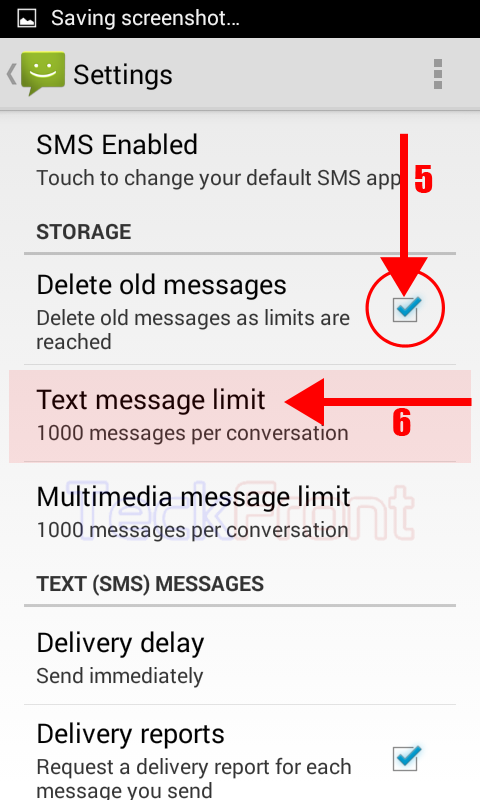
5: See; here the text message limit is set to 1000. Tap it to set new limit. It will open up a keypad at the lower side of the popup.
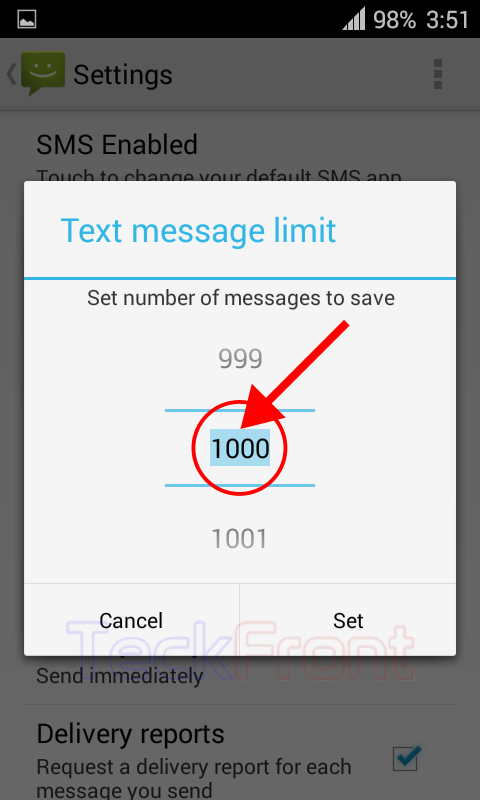
6: With the help of keyboard, write down the new text messages limits, as required or desire. Here, I set (write) it to be 500 but you set as per your inbox storage capacity.
7: Now, tap ‘Done’ Button, placed at the bottom right corner of the screen. It will open up previous popup but with new limit. 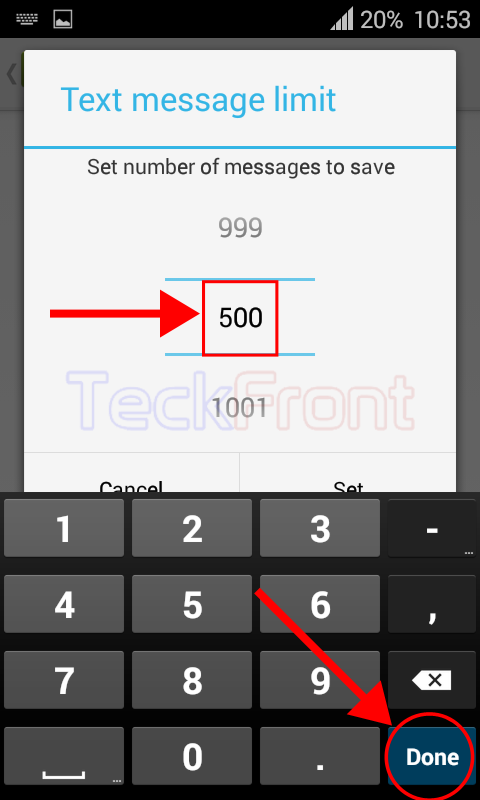 8: Now, tap ‘Set’ button to save the limit.
8: Now, tap ‘Set’ button to save the limit. 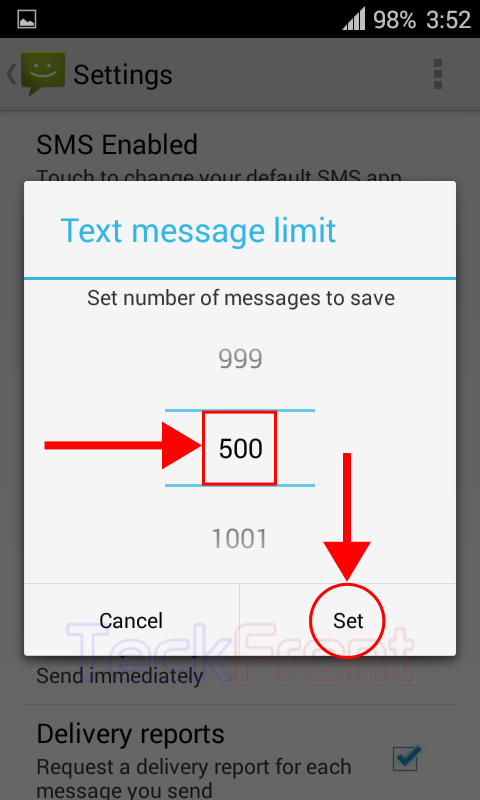 9: Alternatively, you may scroll down or upward the rolling scale to set the limit and tap ‘Set’.
9: Alternatively, you may scroll down or upward the rolling scale to set the limit and tap ‘Set’. 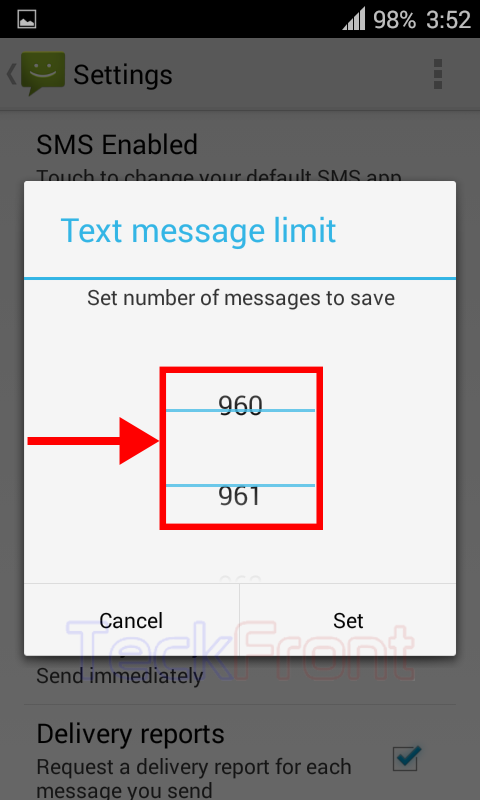 10: At the previous ‘Settings’ screen, see the ‘Text message limit’ has been set as ‘500 messages per conversation’.
10: At the previous ‘Settings’ screen, see the ‘Text message limit’ has been set as ‘500 messages per conversation’. 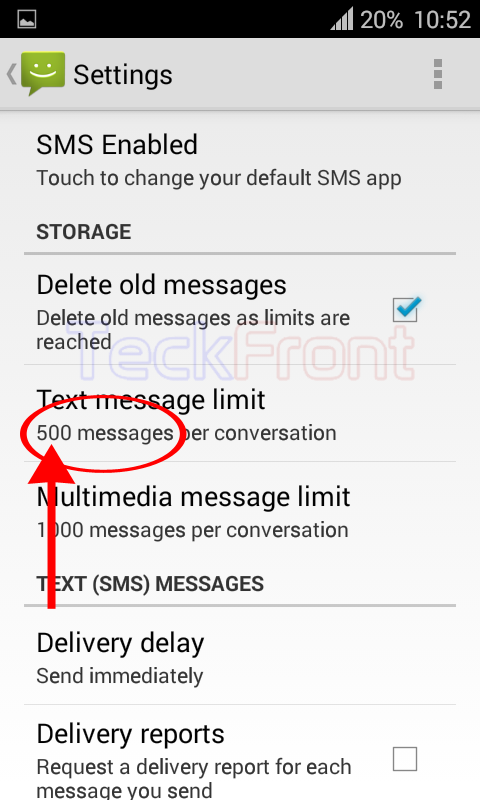 Similarly, you may set any limit of the messages.
Similarly, you may set any limit of the messages.
That’s all!
