Corners make the images and snaps more beautiful and attractive. Appropriate corners size depends upon the personal likeness of the user and also on the requirements of the image. Corner size may be changed if the corners looks to be inappropriate. This is purely a matter of aesthetic taste.
To change the corners of the images and photos, Android has a specific feature in KitKat 4.4.4 which when applied can change the corner size. For more details, see the instructions, if need be.
Instructions
1: Tap the icon of the ‘Gallery’ app on the Home screen of your Android 4.4.4 KitKat device to open up the ‘Gallery’ screen.
2: At the ‘Gallery’ screen, tap the album from which you want to choose an image for further actions.  3: Tap the image, the corners of which you want to resize.
3: Tap the image, the corners of which you want to resize.  4: At the image screen, tap anywhere on the screen and see the ‘filter’ button will appear on the screen. Tap the ‘Filter’ button.
4: At the image screen, tap anywhere on the screen and see the ‘filter’ button will appear on the screen. Tap the ‘Filter’ button.  5: At the bottom of the screen, tap the button of the borders. At the film view of the border styles, see, currently, there is no border till now.
5: At the bottom of the screen, tap the button of the borders. At the film view of the border styles, see, currently, there is no border till now. 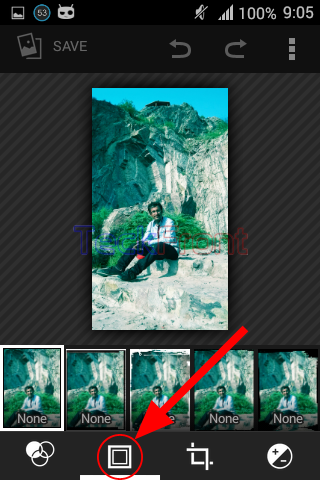 6: Swipe the film view of the border styles to the right till it reaches the style where you can see the style marked; ‘Borders’. Tap it and the tools bar of the filters will change.
6: Swipe the film view of the border styles to the right till it reaches the style where you can see the style marked; ‘Borders’. Tap it and the tools bar of the filters will change.  7: See a slider will appear with prompt upward popup menu, named; ‘THICKNESS’. Tap the control of the prompt, THICKNESS and it will open up a popup menu.
7: See a slider will appear with prompt upward popup menu, named; ‘THICKNESS’. Tap the control of the prompt, THICKNESS and it will open up a popup menu.  8: Tap the ‘Corner size’ in the popup menu and a slider will appear.
8: Tap the ‘Corner size’ in the popup menu and a slider will appear.  9: Now, see slider tip it at the extreme left, i.e. the corner size of the image is minimum.
9: Now, see slider tip it at the extreme left, i.e. the corner size of the image is minimum.  10: Tap the slider tip and drag it to the right and see the corner size is changing with the movement of the slider tip.
10: Tap the slider tip and drag it to the right and see the corner size is changing with the movement of the slider tip.  11: Drag the slider tip to a little more to the right and the corner size will change, accordingly.
11: Drag the slider tip to a little more to the right and the corner size will change, accordingly.  12: At the appropriate corner size, tap the ‘SAVE’, placed at the top left corner of the screen, immediately below the status bar to save it for usage.
12: At the appropriate corner size, tap the ‘SAVE’, placed at the top left corner of the screen, immediately below the status bar to save it for usage.
That’s all!
