Power options occupy the pivotal position in the different computers, laptops and other Windows mobile devise but particularly for the laptops and mobile devices, the power adjustment and management is the most important issue. As the battery consumption is the most important issue in the control and management of any portable device, Microsoft has included many special features and option in the Windows 10 which deals with battery consumption and its proper and maximum usage.
This is most important for the Windows 10 users to understand the functions and workings of the power menus. The first step in the power options is to open up the power options screen. It is easier for the Windows users to learn to open up the power options screen by following some steps.
Tutorial
1: Right click the ‘Battery’ icon, placed in the ‘Notification Area’ of the Windows 10 desktop. It will open up an upward popup menu with three following options in it:
- Adjust Screen Brightness
- Power Options
- Windows Mobility Center
 2: Click the ‘Power Options’ in the upward popup menu.
2: Click the ‘Power Options’ in the upward popup menu.  3: It will, straightly, open up the ‘Power Options’ screen with dozens of the options on the page. You may completely customize the battery and power options, according to your need and requirements.
3: It will, straightly, open up the ‘Power Options’ screen with dozens of the options on the page. You may completely customize the battery and power options, according to your need and requirements.
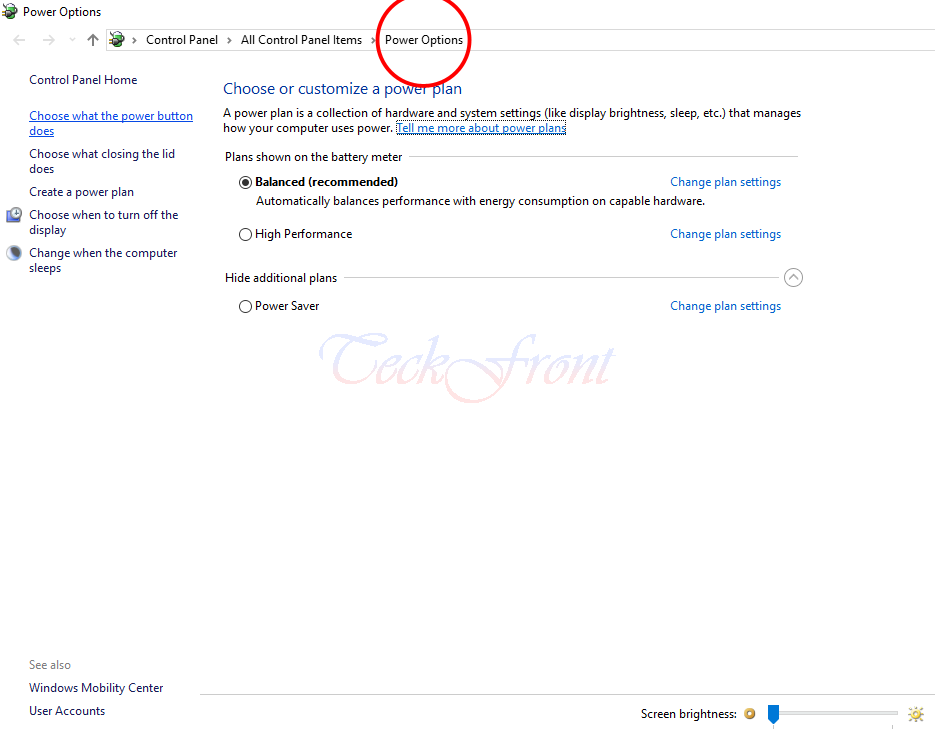
That’s all!
