You may face bottlenecks due to some haphazard tapping of the key on the Android device keyboard or some other hardware button tapping during the normal operations of Android device. Or due to the some other issue, you may face some delay in opening the app. In this case, you may feel the need to close the app, abruptly. If the back button is not becoming effective or is still delaying you may feel annoyed.
Android has a feature to allow you to kill the app, immediately, with just one tap of the button. This app killing may be easier if the instructions are followed.
Note: This feature may not be available in all Android devices.
Further, ensure to activate the developer options in your Android device. To learn to switch ON the Developers’ options, visit our article: How to Enable Developers Options in Android 4.4.x KitKat Devices?.
Instructions
Command Line: Settings – Home Screen > Developer options – SYSTEM.
1: Tap ‘Settings’ on the Home screen of your Android 4.4.x KitKat device to open up the ‘Settings’ screen. 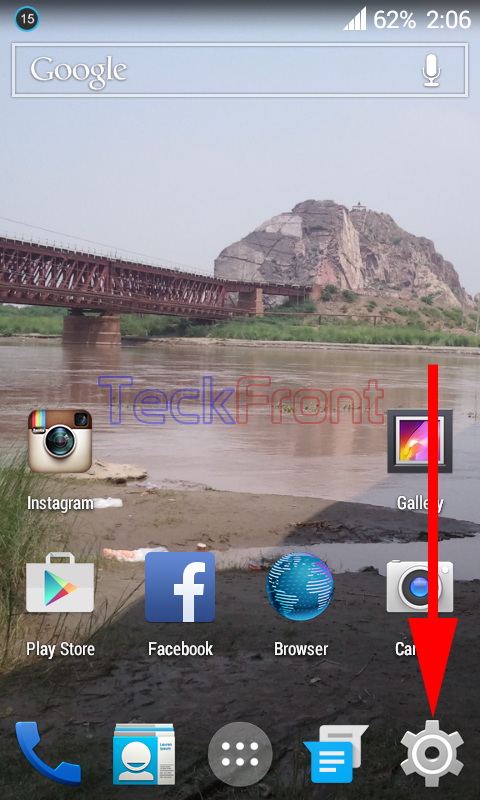 2: At the ‘Settings’ screen, scroll down to the bottom of the screen.
2: At the ‘Settings’ screen, scroll down to the bottom of the screen.
3: Tap the ‘Developer Options’ under the SYSTEM. If the ‘Developer options’ is not there in the SYSTEMS section, follow the instructions given in the ‘Note’ to switch ON the ‘Developer options’. 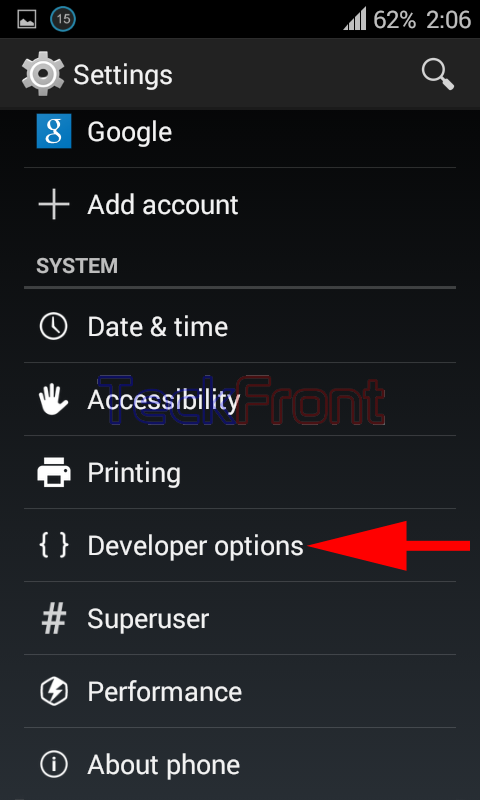 4: At the ‘Developer options’, ensure that the ‘Developer options’ is switched ON. It is indicated by the switch, given at the top right corner of the ‘Developer options’. (By the way, if the ‘Developer options’ is not switched ON, you cannot open the ‘Developer options’ screen).
4: At the ‘Developer options’, ensure that the ‘Developer options’ is switched ON. It is indicated by the switch, given at the top right corner of the ‘Developer options’. (By the way, if the ‘Developer options’ is not switched ON, you cannot open the ‘Developer options’ screen). 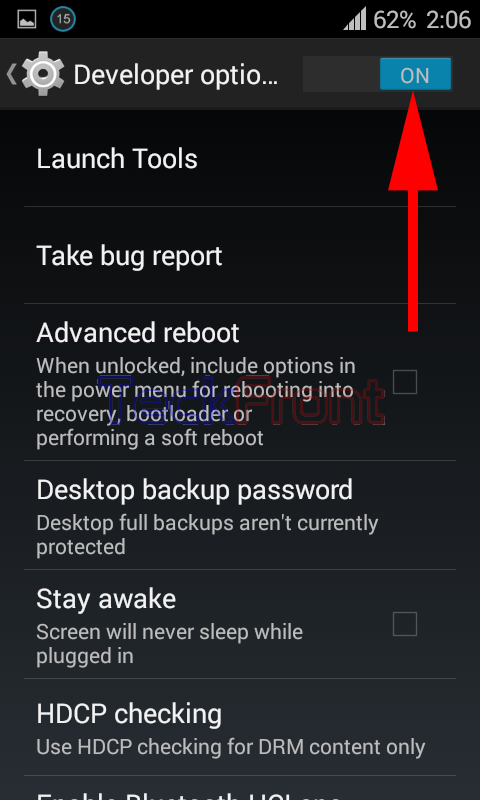 5: Scroll down to the bottom of the ‘Developer options’ screen to the APP section.
5: Scroll down to the bottom of the ‘Developer options’ screen to the APP section. 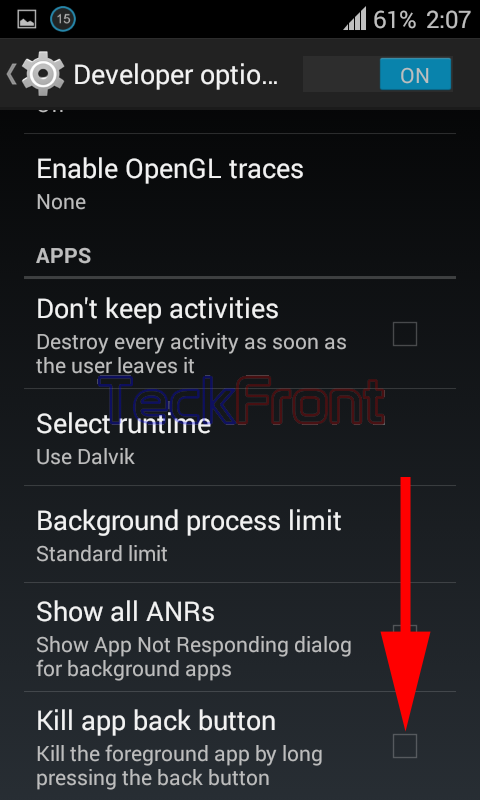 6: See the ‘Kill app back button’ is not checked, i.e. not enabled.
6: See the ‘Kill app back button’ is not checked, i.e. not enabled. 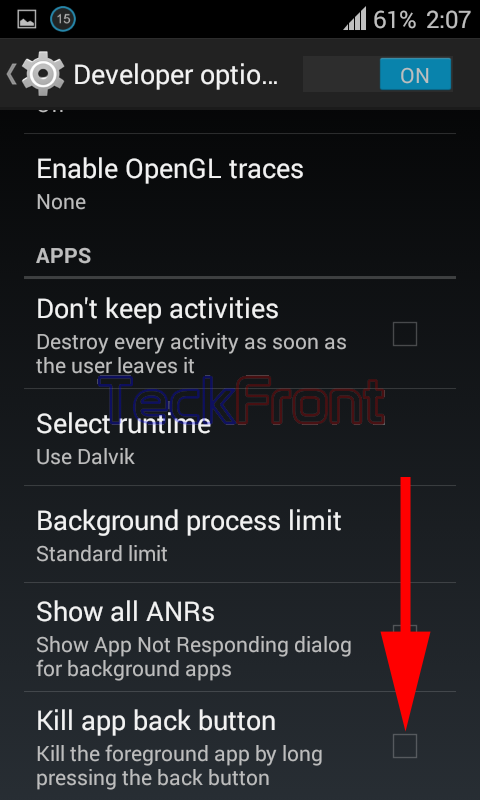 7: Tap to check and enable the ‘Kill app back button’.
7: Tap to check and enable the ‘Kill app back button’. 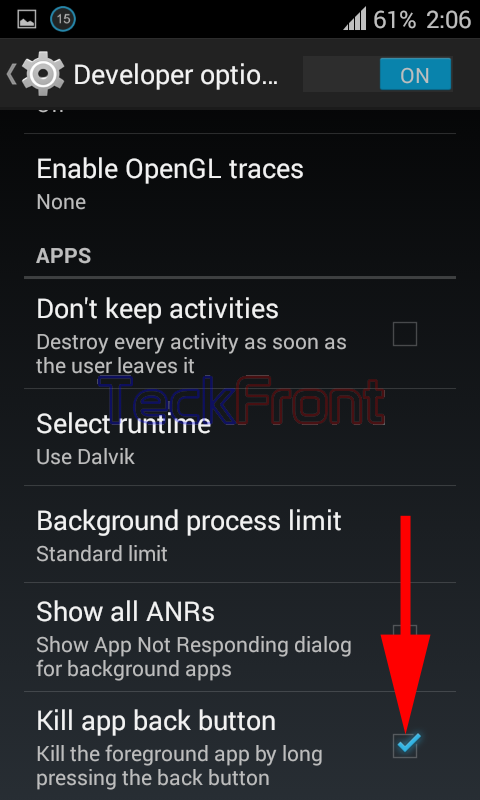 From now onward, whenever you feel the need to kill an app, tap the back button on your Android device for a while and a message, ‘App killed’, will appear for few moments. With the disappearance of this message, the current app screen will be closed and you will be taken back; either to the previous screen or to the Home screen of your Android device.
From now onward, whenever you feel the need to kill an app, tap the back button on your Android device for a while and a message, ‘App killed’, will appear for few moments. With the disappearance of this message, the current app screen will be closed and you will be taken back; either to the previous screen or to the Home screen of your Android device. 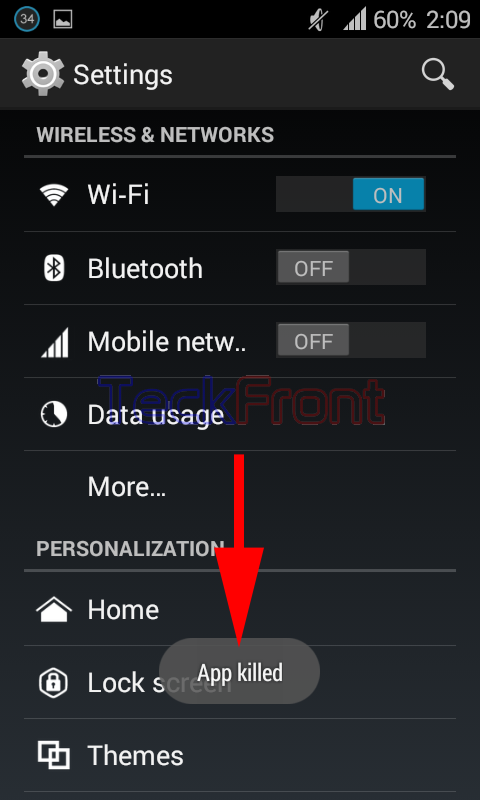 That’s all!
That’s all!

how do i find that “Kill app Back Button”, there no option like that on my device “Developer Options”, My rom was 4.4.4
On Android™ version 4.4.2, the Developer options menu is hidden by default. To unhide the Developer options menu, touch Apps > Settings > About device . Scroll to and touch Build number seven times. The menu option will then appear under Settings > Developer options