To apply the wise and appropriate control upon the usage of scarce time and manage the billing for the Online usage of the metered connections, the iPhone Screen Time is an excellent app, launched in the iOS 12 for the Apple devices. Though such mechanism was available in many other shape more or less, previously as well, but the same has been improved in the Screen Time, the app.
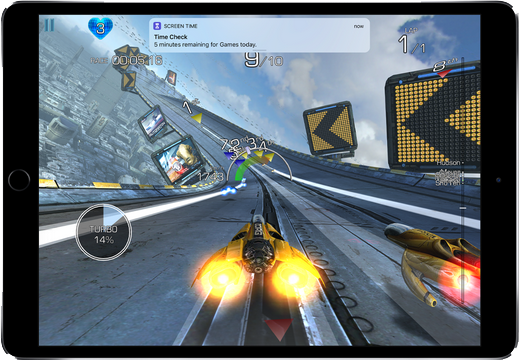
The Screen Time working revolves around the control and management of the iPhone working, app applications and surfing upon the Internet. This app allows to apply the family’s Apple IDs to configure Screen Time for your children so that you may keep an eye upon the usage of time by each of the children upon usage of the time by them on different apps and websites. If they exceed the set limits, you may allocate and approve more time for them at their request.
Screen Time has provided you the best mechanism to understand the time consumption and usage by you and your children. So, your children may spend calculated time to use apps and surfing on the websites, helping you to plan and apply the maximum time for the productive usage.
Let’s have a closer look upon the different features of the Screen Time.
Note: Please see the tips with the help of the image, placed below the text.
1 & 2: Time Used for Today or for Last 7 Days
Tap 1 to see the usage of time for today and tap 2 to see the usage of the iPhone or iPad for the last 7 days.
3: Family ID
Tap 3 to set the ID of the family member.
4: Total and Average Time Utilized
See the average and the total time consumed by individual family member in precise hours and minutes. See 4; here you may see the time utilized above average.
5, 6 & 10: Time Applied Upon Social Media, Entertainment or Productivity
See 5, 6 and 10 to see the total time spent upon entertainment, the productivity and the social networking by the individual family member. For the simplicity, the time usage may be displayed, graphically, in colorful charts and vertical bars as well.
9: Setting the Limits
To set the limits for the different categories, tap here.
7: Total Time Allocated
Here, you may see the total time allocated for the individual category.
8: See Bifurcation of Time Consumed in Each Specified Category
You may see the further allocation of the social networking in different channels.
Downtime and Blockade of Apps and Websites
You may also set the different times, such as, the bedtime, to block and stop the apps and their applications, and their on and off limits as well. By applying such feature, you may block the usage of the iOS 12 device at the specified bed time.
Always Allowed Apps and Websites
You may always allow your kids to open up some of the apps and websites, such as, the messaging or educational apps even after bed time.
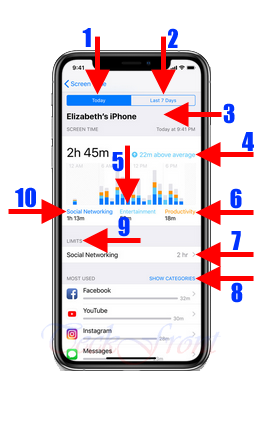
This is not the limit as there are lot of features and options which may be applied for the better application of the Screen Time, the app.
For the updates, stay tuned.
