After the upgradation of the operating system or when you are shifting the contacts from one Android smartphone to the other, you need to import contacts from the SIM card. This feature is also available in the Android Marshmallow, the newer version of Android OS.
It is easier to import the contacts; one by one or all at once. If you feel need, consult the instructions.
Instructions
1: Tap the ‘Dialer App’ icon at the bottom left corner of the home screen of your Android 6.0.1 Marshmallow smartphone to open up the Dialer App screen.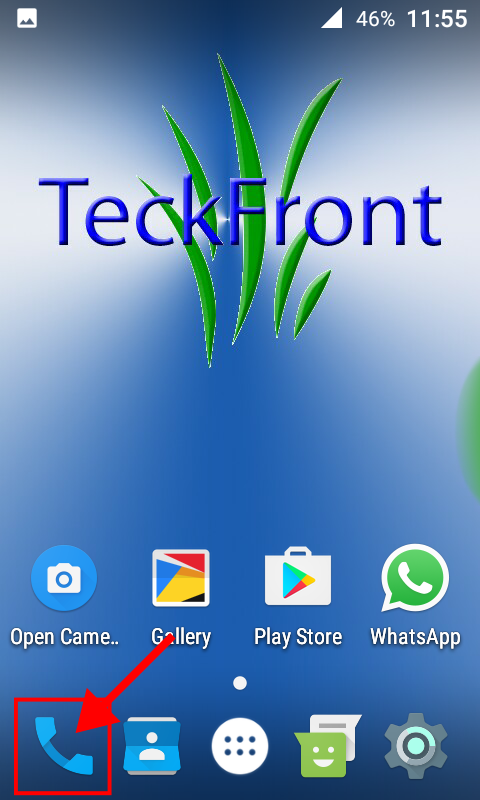 2: Tap the 3-dotted settings button, at the top right corner of the Dialer App screen but immediately below the status bar. It will open up a popup menu.
2: Tap the 3-dotted settings button, at the top right corner of the Dialer App screen but immediately below the status bar. It will open up a popup menu.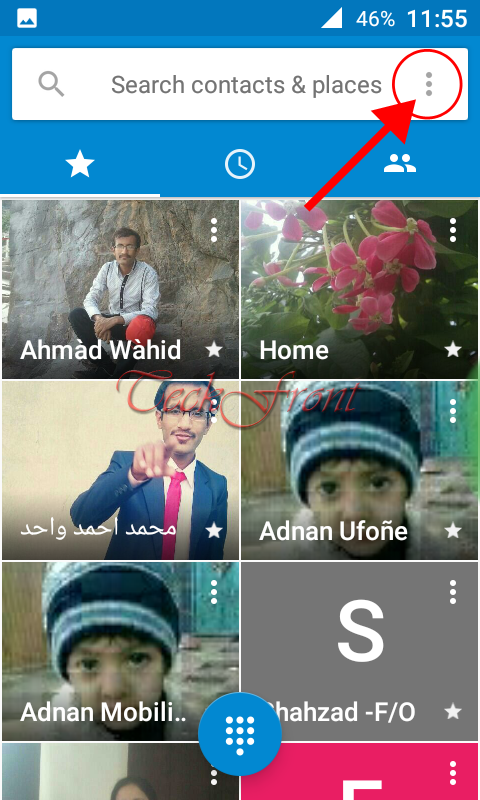 3: In the popup menu, tap the ‘Import/Export’. It will open up a popup screen named; ‘Import/export contacts’ with 4 options.
3: In the popup menu, tap the ‘Import/Export’. It will open up a popup screen named; ‘Import/export contacts’ with 4 options.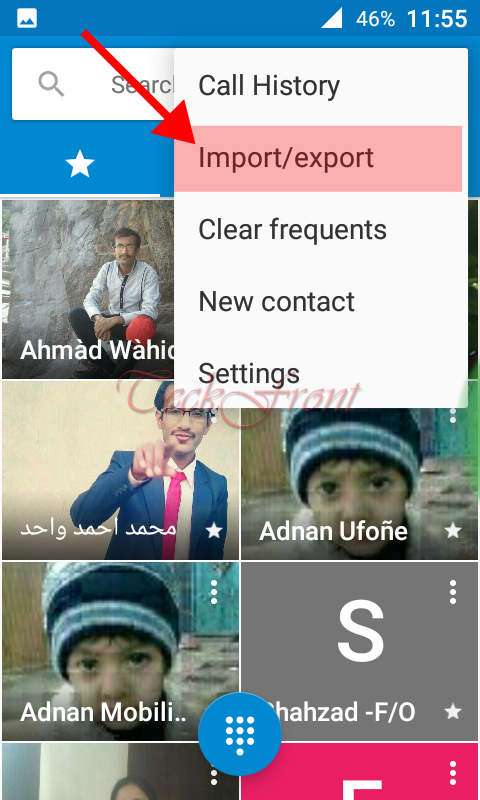 4: Tap ‘Import from SIM card’. It will start reading data files from SIM card for a while.
4: Tap ‘Import from SIM card’. It will start reading data files from SIM card for a while.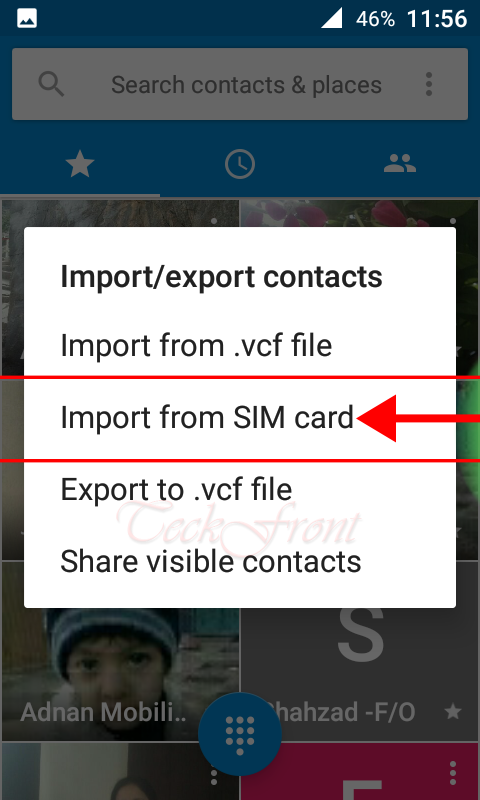
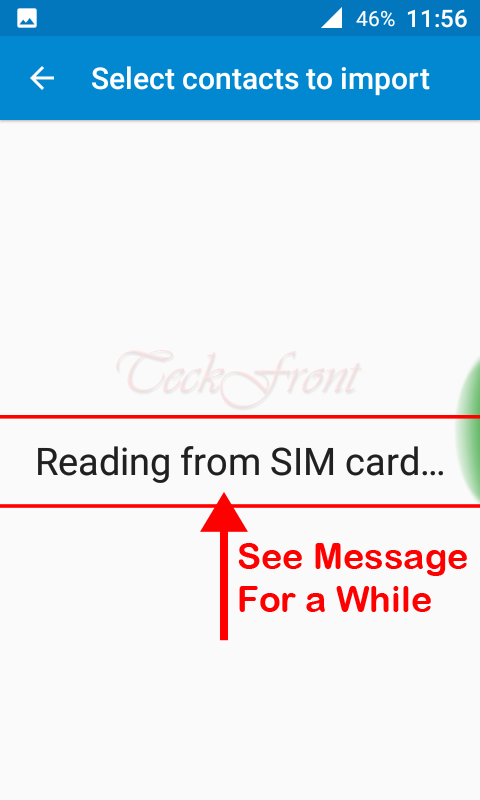 5: Then, it will open up a screen, named; ‘Select contacts to …….’ with a long list of contacts in your SIM card.
5: Then, it will open up a screen, named; ‘Select contacts to …….’ with a long list of contacts in your SIM card.
6: If you want to import all the contacts, all at one, tap the 3-dotted settings button at the top right corner of the screen, immediately below the status bar. It will open up a popup menu, named; ‘Import all’. 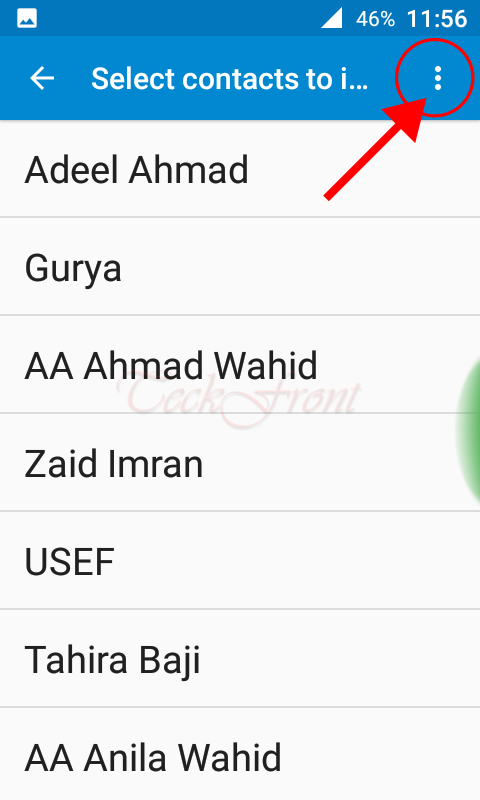 7: If you are willing to import all the contacts, tap ‘Import all’ popup and all the contacts in SIM will be imported to your internal storage of your smartphone.
7: If you are willing to import all the contacts, tap ‘Import all’ popup and all the contacts in SIM will be imported to your internal storage of your smartphone.
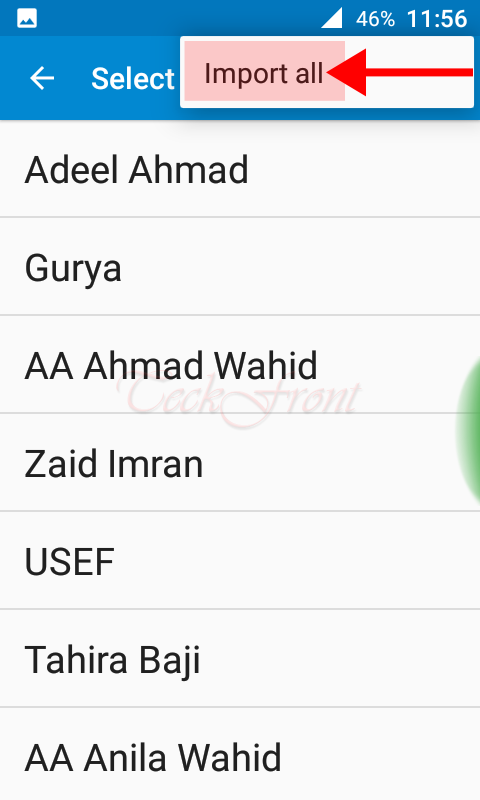 That’s all!
That’s all!
