Need to view installed apps is an important part of Windows management as it informs the Windows users about the installed apps, making it easier to understand the need to install any new app or to estimate the space available in the hard disk. In addition to it, the Windows user may decide to uninstall some of the apps to get more free space in the hard disk. As apps play vital role in the performance and their installation and/or uninstallation can play an important role in the relatively limited space in the memory of tabs, every user must keep a closer eye on the installed apps.
To make it easier for the Windows 10 users, Microsoft has added it at the easiest approach. You may search it easily but if you feel any problem, do not hesitate to see the instructions.
Instruction
1: Tap the ‘Start’ button on the Home window of the Windows 10 desktop. It will open up the ‘Explore Windows’ popup menu.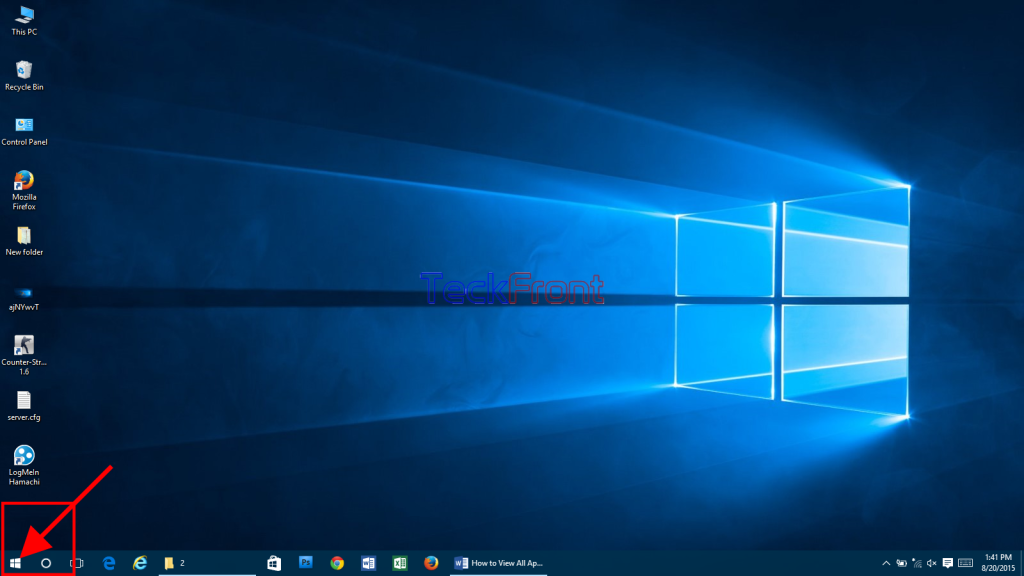 2: At the ‘Explore Windows’ popup menu, tap the ‘All Apps’, placed at the bottom of a column at the left side of the ‘Explore Windows’ popup menu and immediately above the ‘Start’ button. If you want to see all apps, installed on your Windows 10 desktop, tap ‘All Apps’. It will change the column into a column with scroll bar.
2: At the ‘Explore Windows’ popup menu, tap the ‘All Apps’, placed at the bottom of a column at the left side of the ‘Explore Windows’ popup menu and immediately above the ‘Start’ button. If you want to see all apps, installed on your Windows 10 desktop, tap ‘All Apps’. It will change the column into a column with scroll bar.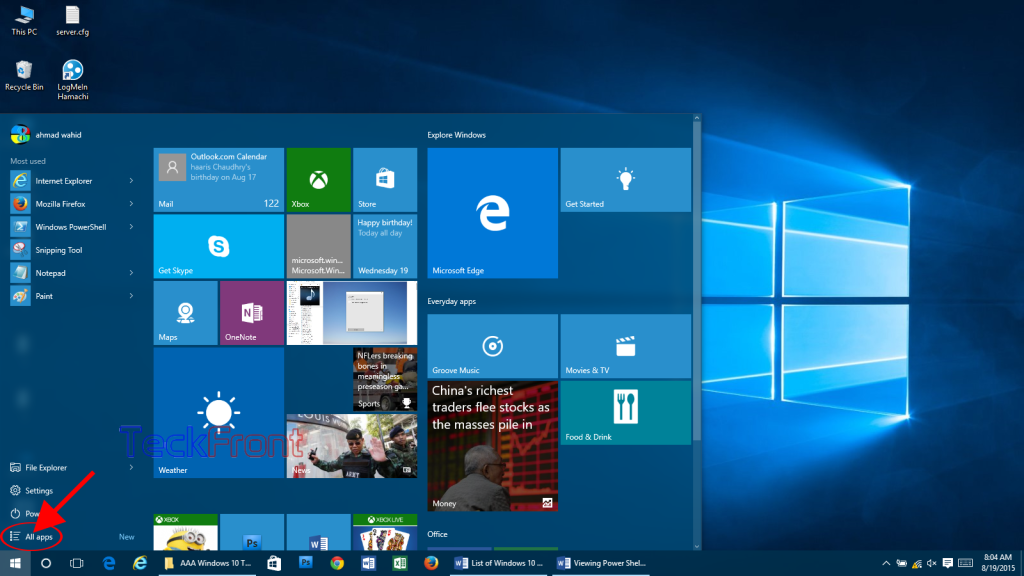 3: Now, you may see all the apps, installed in your Windows 10 desktop, listed in a column at the left of the ‘Explore Windows’ popup menu.
3: Now, you may see all the apps, installed in your Windows 10 desktop, listed in a column at the left of the ‘Explore Windows’ popup menu.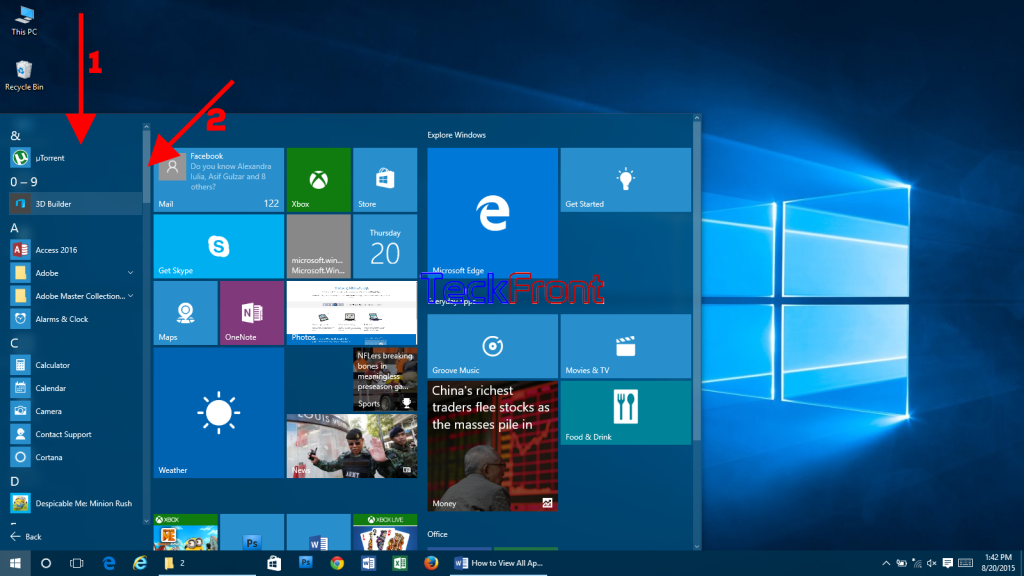 4: If you want to see more apps, scroll down the column and you may see the list of all the apps, installed in your Windows 10 desktop.
4: If you want to see more apps, scroll down the column and you may see the list of all the apps, installed in your Windows 10 desktop.
Here, you may do the needful about the apps, installed in your Windows 10 desktop.
That’s all!
