When you have created the new project in the Windows Forms to develop the first project at the C# platform by applying the Visual Studio 15, this is time to test run and see; how the window forms looks when run in the actual scenario. This is just the one click process but when you have started the new project and have created the new project.
Tutorial
1: When the new Windows form is active, you may run and see the window form in the actual form (as will be run as standalone). For the purpose, just click the ‘Start’ button in the tabs bar at the start of the ‘PictureViewer’ screen. It will run the Windows ‘Form1’ as the standalone PictureViewer window form will actual be running.
2: At the tabs bar, you will see the ‘Start’ button will change into the ‘Run Time’ button.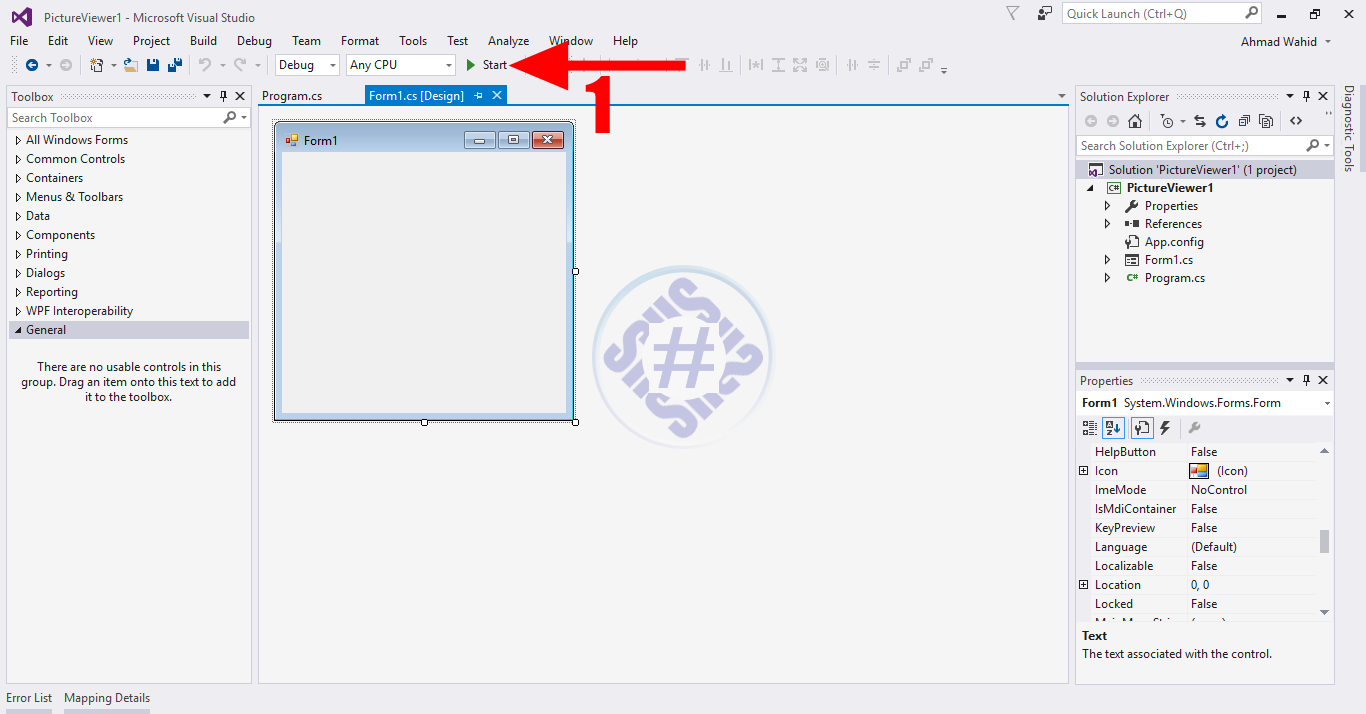
3: See; the ‘Form1’ will appear as standalone one when it will be running.
4: The running of the ‘Form1’ is evident from the moving and vibrating bar of ‘Process Memory’.
5: You may also see the standalone ‘Form1’ as is displayed in the next screen.
6: If you want to stop running of the ‘Form1’ just click the stop button, lying next to the ‘Run Time’ button.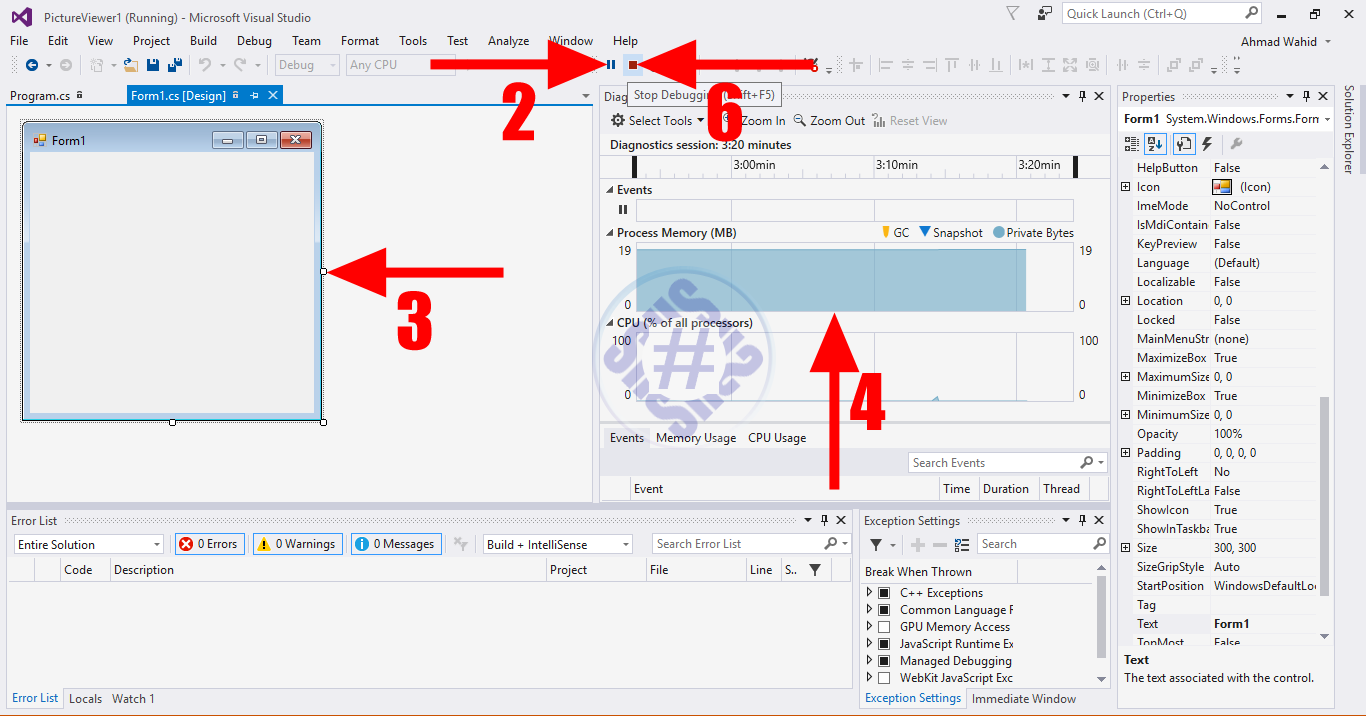
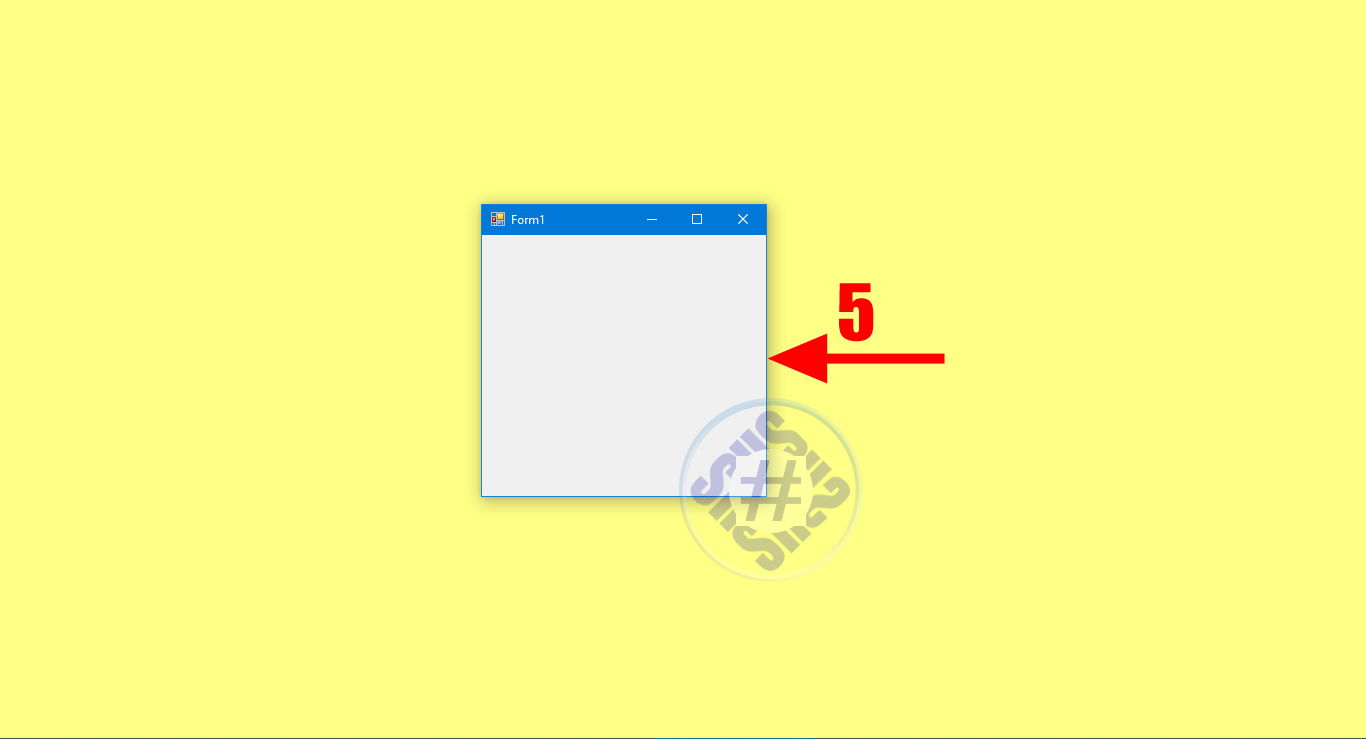
Stay Tuned: For the next tips about Programing in C# in Visual Studio 15!
