With the launch of Release Preview of Windows 10, the upcoming flagship of Microsoft, Microsoft has introduced many changes in this new operating system. Many features of previous OS (operating system) have been adopted but with slight change.
One such change is there in feature of shutting down. A very basic change has been made in the mechanism to shut down Windows 10 which is totally changed from that of Windows 8.1. As compared to Windows 8.1, where there were 2 different methods of shutting down, Windows 10 has just one method to shut down Windows.
Learning lessons from Windows 8.1 where at start, it was very difficult for the new users to shut down Windows, Microsoft introduced just one method to shut down Windows 8.1. Now, in Windows 10, method to shut down Windows 10 has been made significantly easier. It reminds me of the shut down method of previous Windows editions.
Below, I will tell you one method to shut down Windows 10 and then I will tell you two methods to shut down Windows 8.1.
Instructions
How to Shutdown Windows 10?
1: Tap the ‘Start’ button, placed at the bottom left corner of the open Windows 10. It will open up ‘Start Menu’. See a button ‘Power’ will also appear, a little above the ‘Start’ button.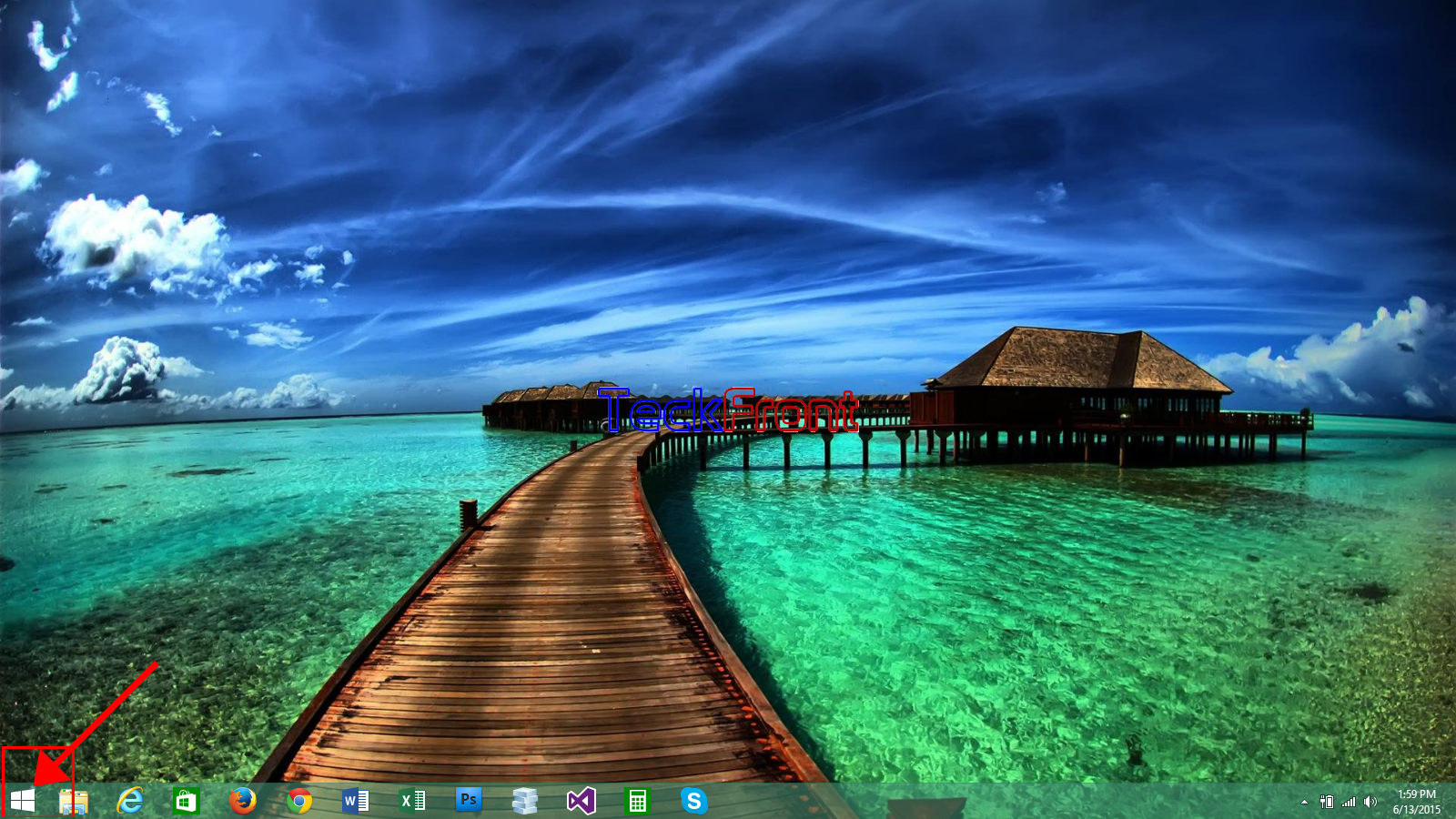 2: Tap the ‘Power’ button and a popup menu will appear depicting 3 following buttons in it:
2: Tap the ‘Power’ button and a popup menu will appear depicting 3 following buttons in it:
- Sleep
- Shut down
- Restart
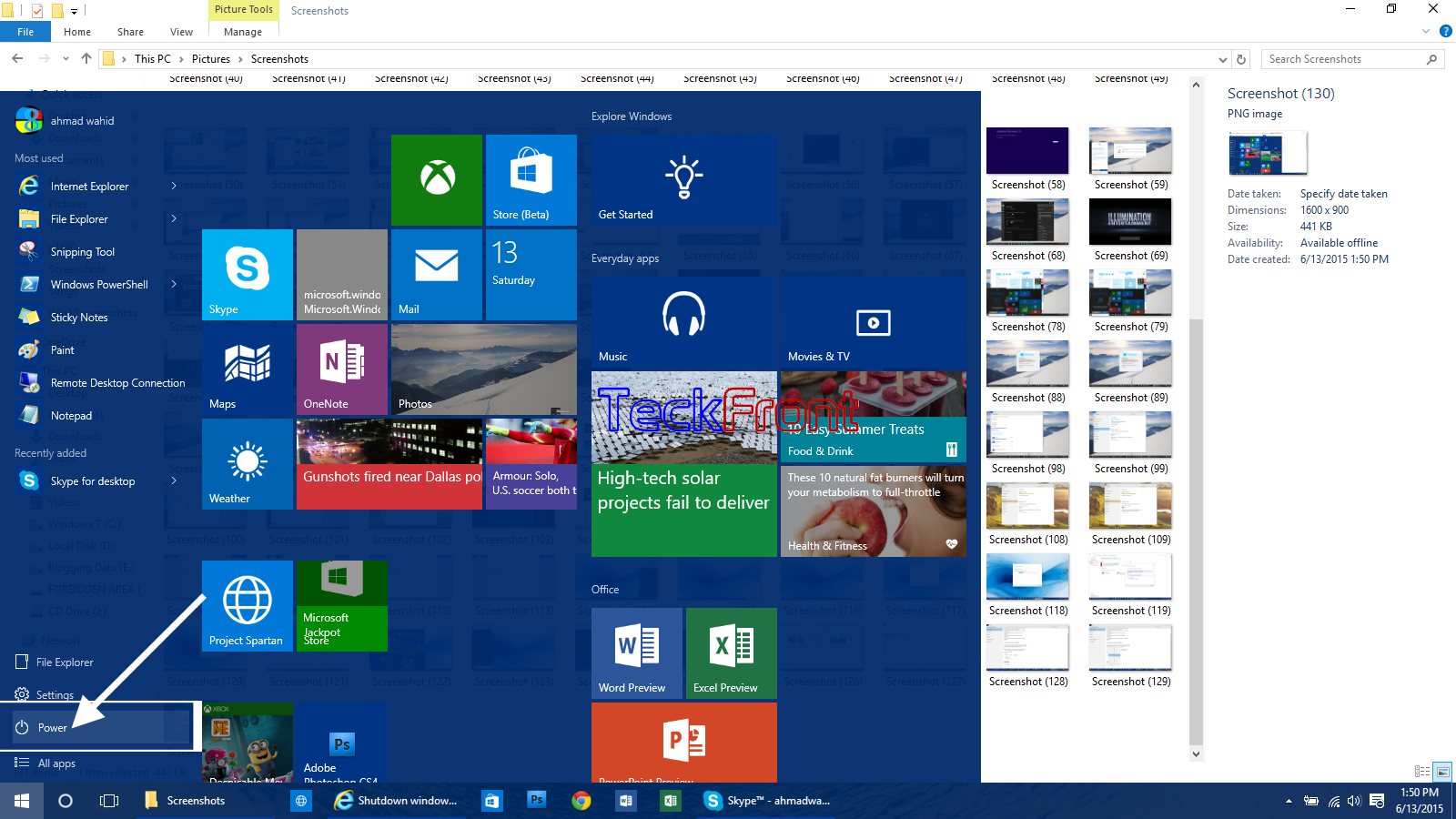 3: Move the cursor on the ‘Shut down’ button and see a tool tip will tell you, ‘Close all apps and turns of this PC’.
3: Move the cursor on the ‘Shut down’ button and see a tool tip will tell you, ‘Close all apps and turns of this PC’.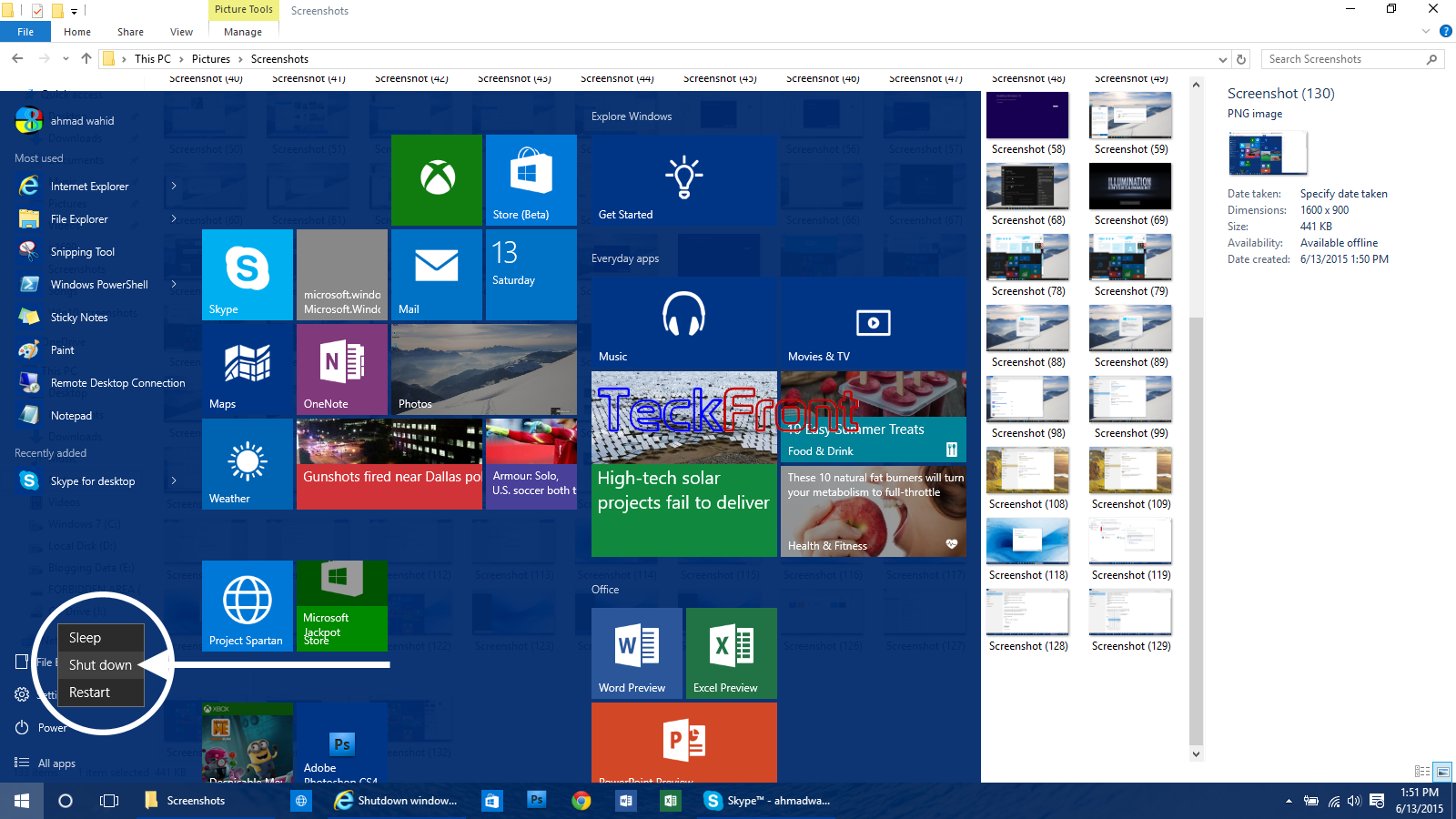 4: Tap the ‘Shut down’ button and process to shut down your PC will start.
4: Tap the ‘Shut down’ button and process to shut down your PC will start.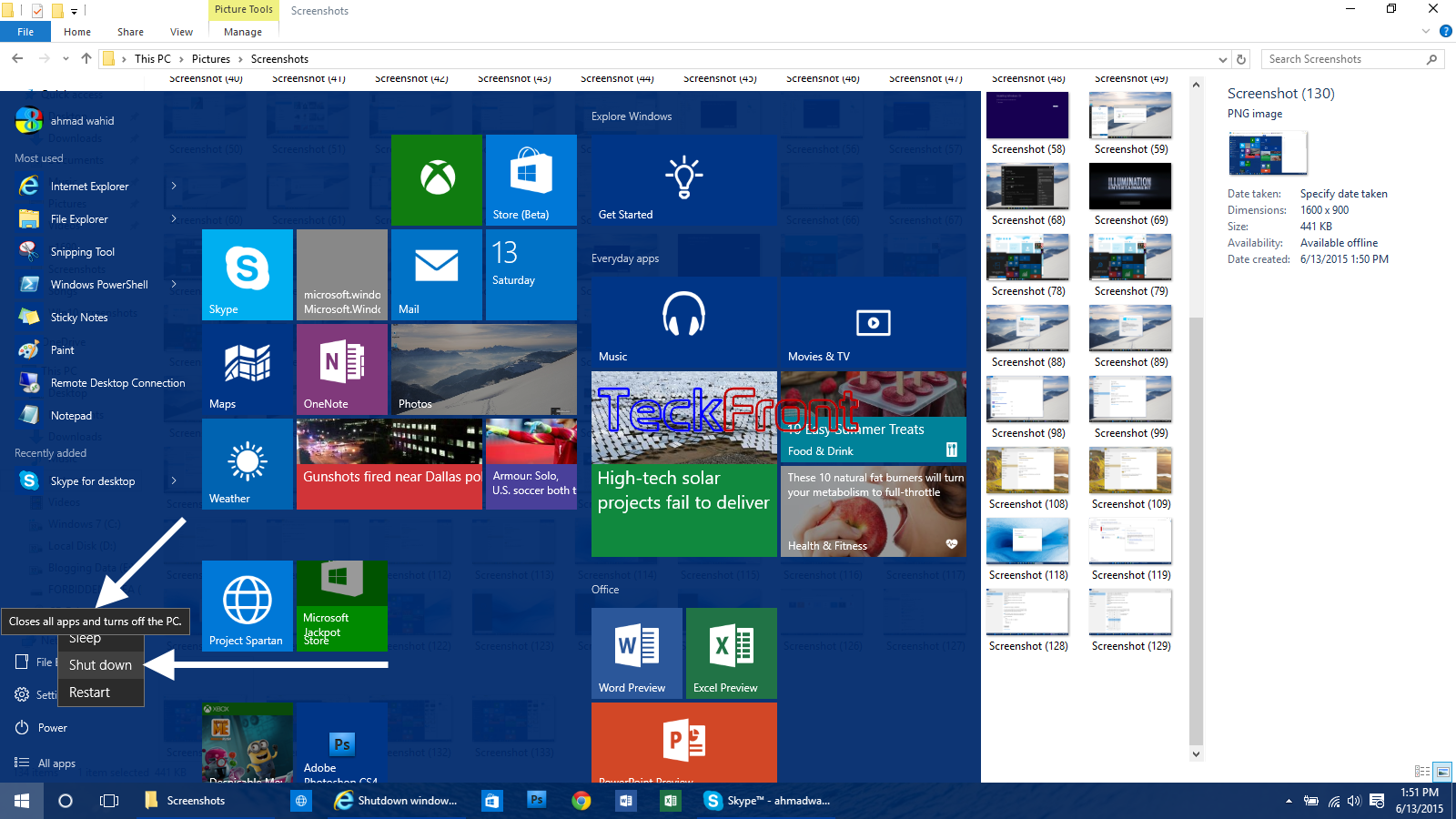
How to Shutdown Windows 8.1 – Method 1?
Note: This method was introduced, initially, for the New Users of Windows 8.1
1: Move the cursor to the top right corner of the Windows screen, touch the corner and move the cursor downward. It will open up charms bar. 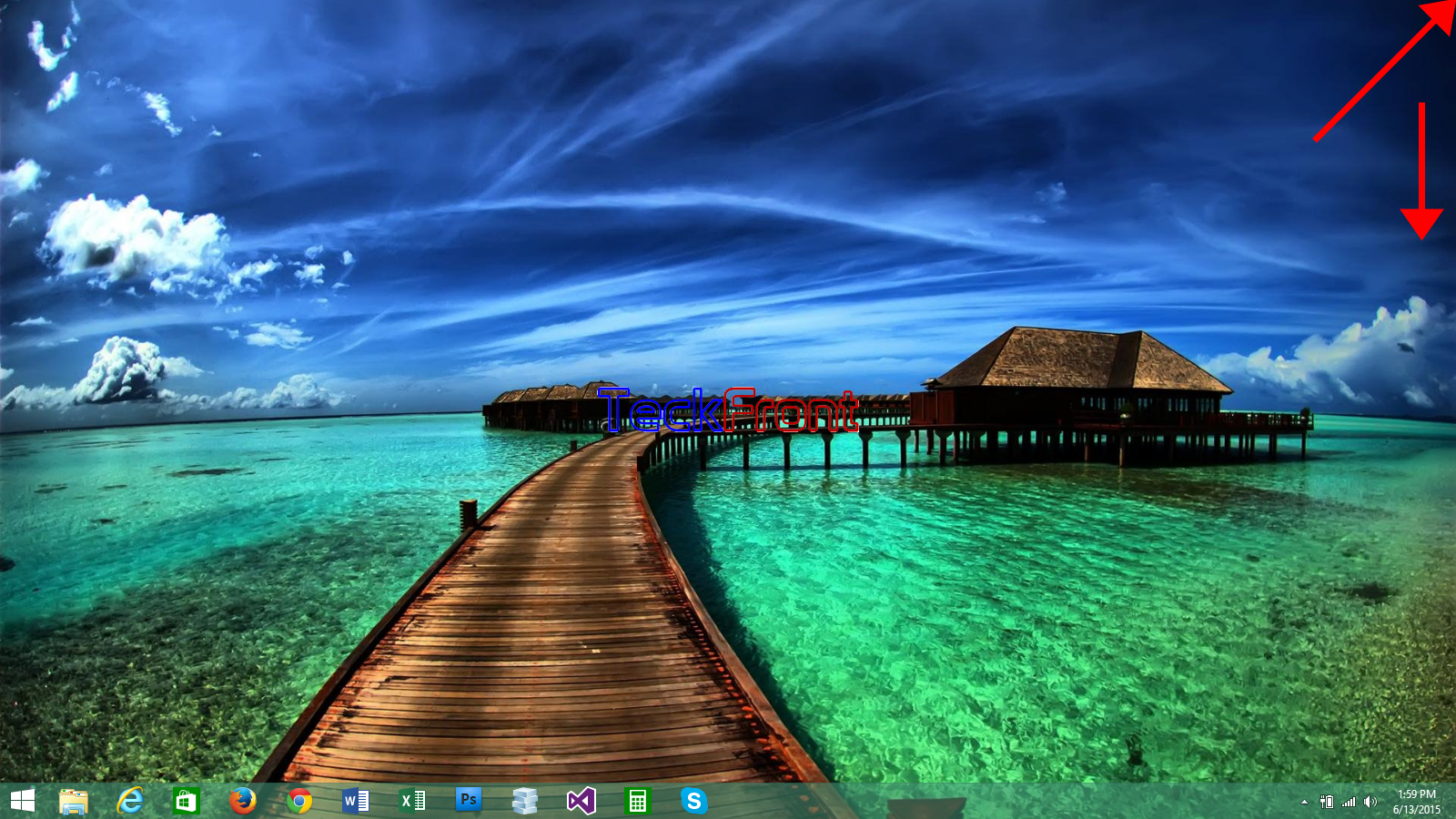 2: In this charms bar, tap the ‘Settings’. It will further expand the charms bar, depicting the many features including ‘Power’ button.
2: In this charms bar, tap the ‘Settings’. It will further expand the charms bar, depicting the many features including ‘Power’ button.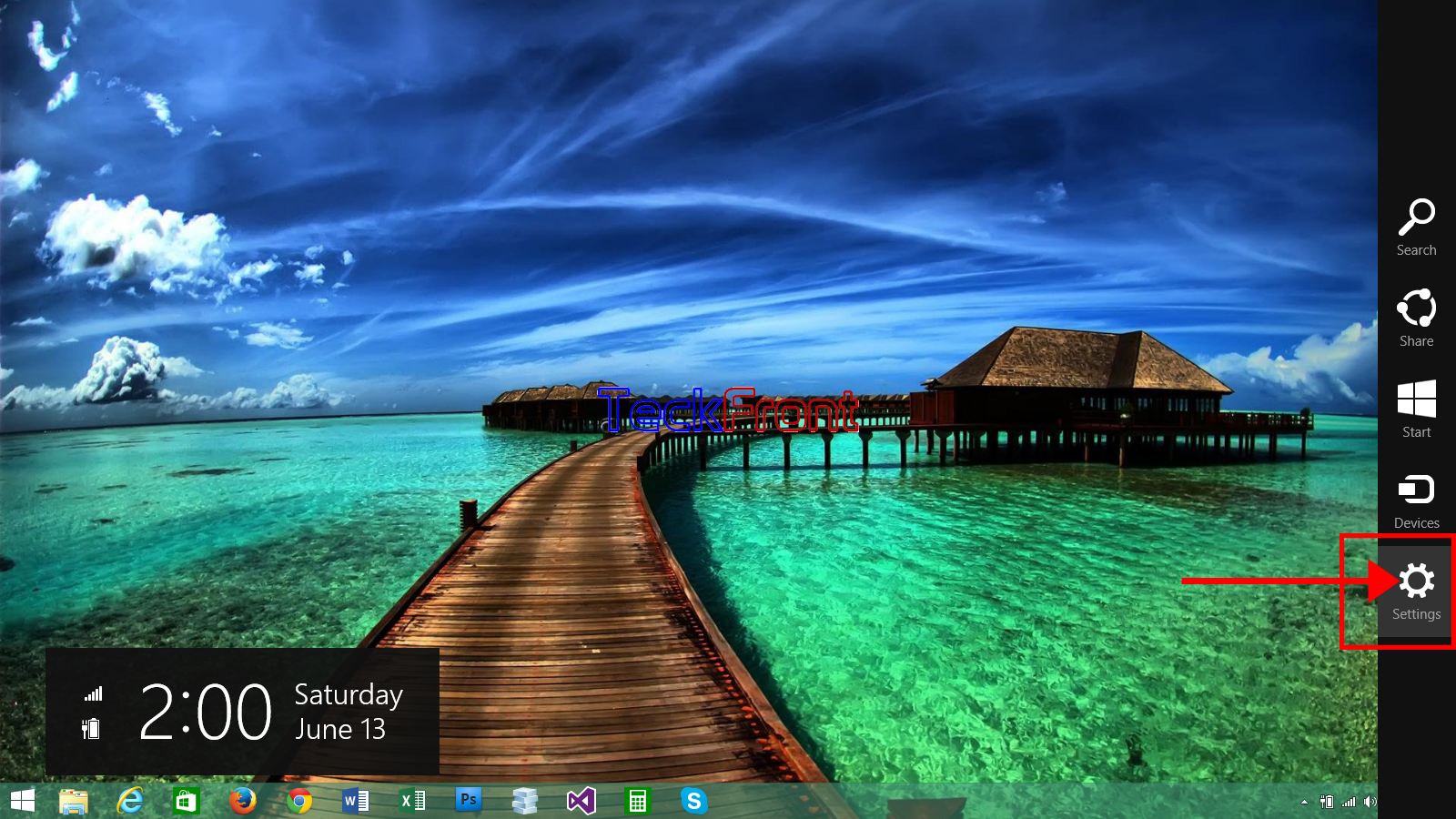
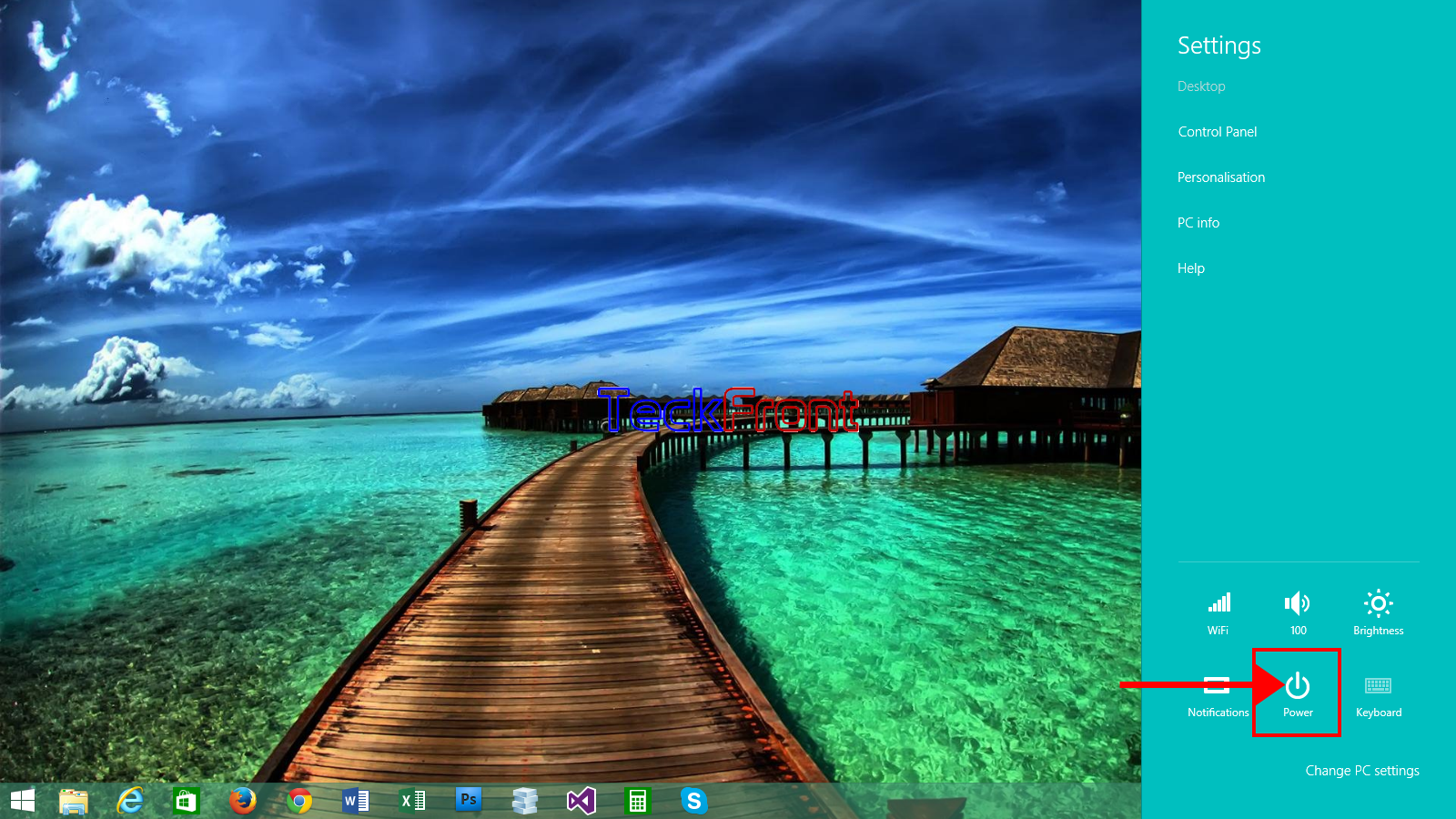 3: Tap the ‘Power’ button. It will open up a popup menu with 4 following buttons in it:
3: Tap the ‘Power’ button. It will open up a popup menu with 4 following buttons in it:
- Shut down
- Hibernate
- Sleep
- Restart
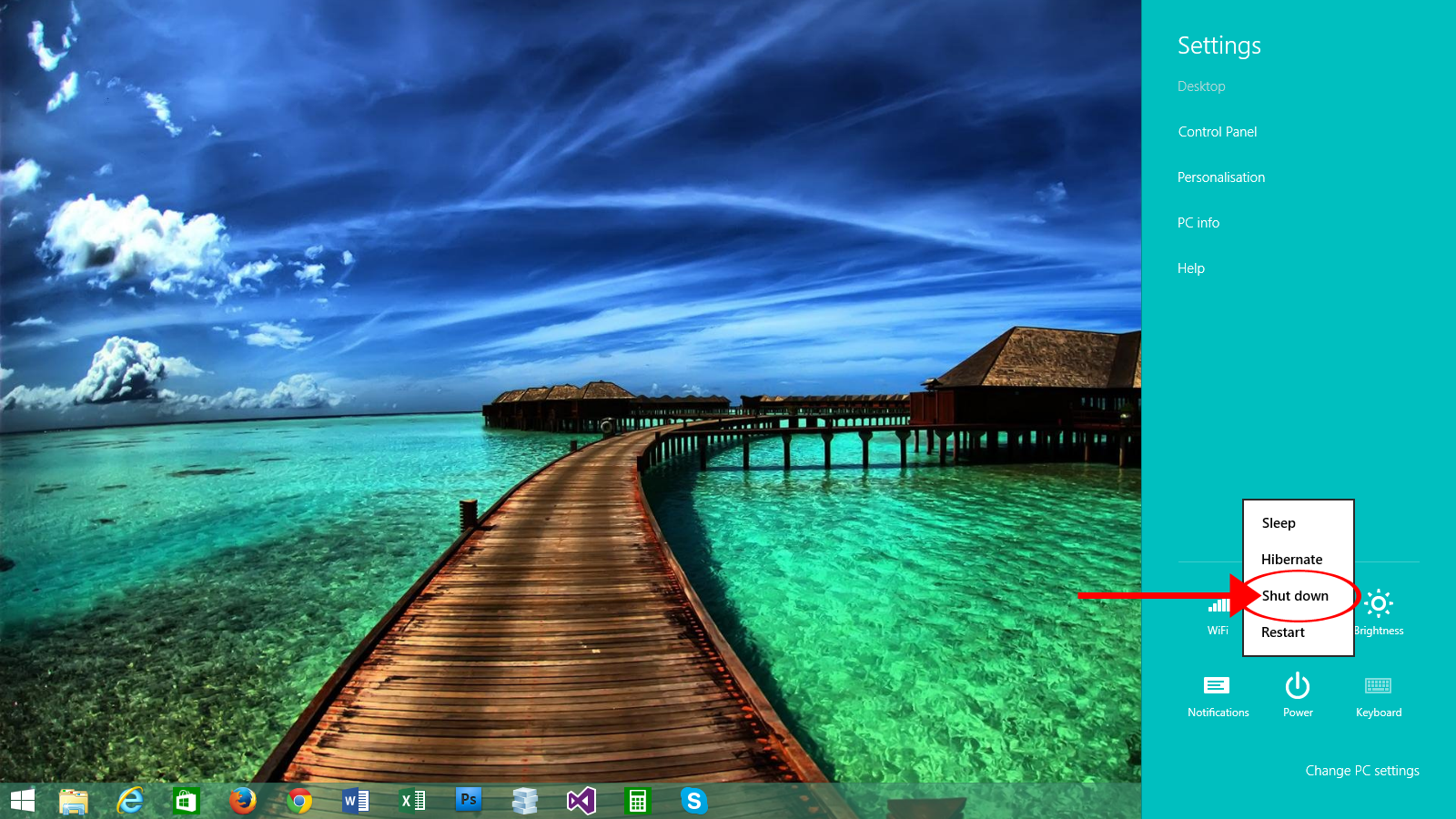 4: Tap the ‘Shut down’ and the process to shut down Windows will start.
4: Tap the ‘Shut down’ and the process to shut down Windows will start.
How to Shutdown Windows 8.1 – Method 2?
1: Tap the ‘Start’ button, placed at the bottom left corner of the Windows 8.1. It will open up the ‘Start Menu’.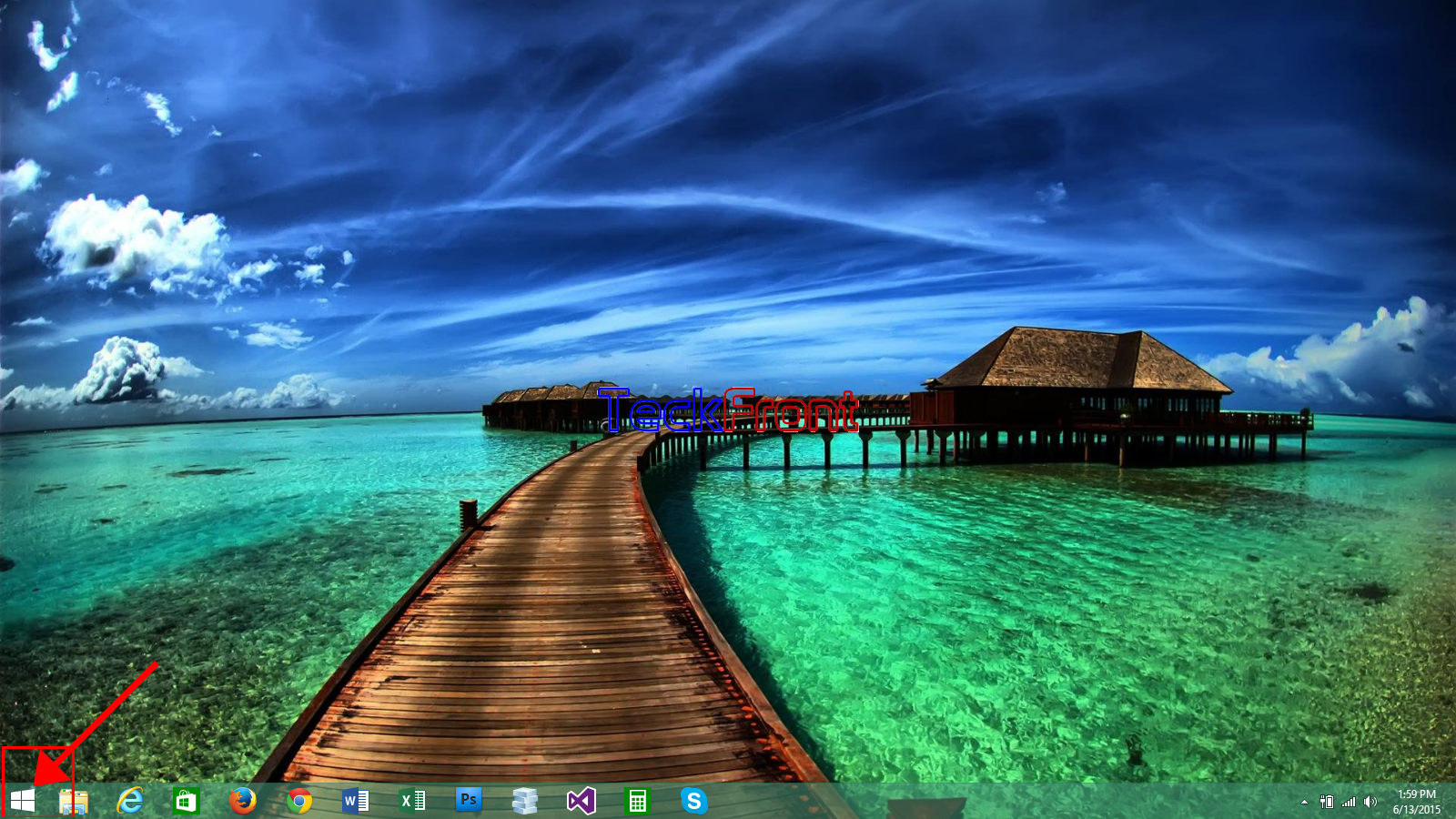 2: At the top right corner, see the shut down button. Take the cursor on it and see it will be highlighted with change of color according to the color of the theme.
2: At the top right corner, see the shut down button. Take the cursor on it and see it will be highlighted with change of color according to the color of the theme.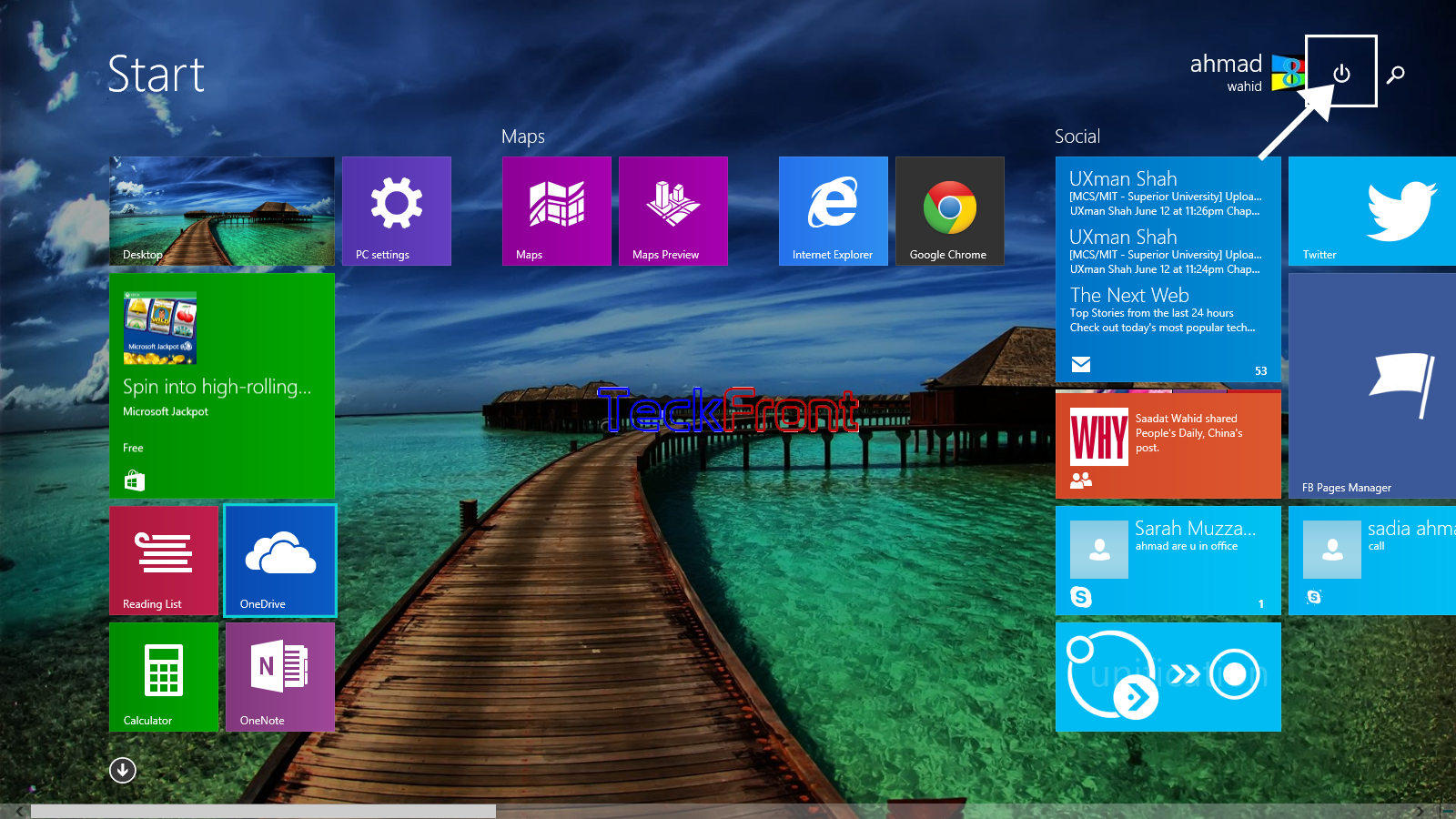
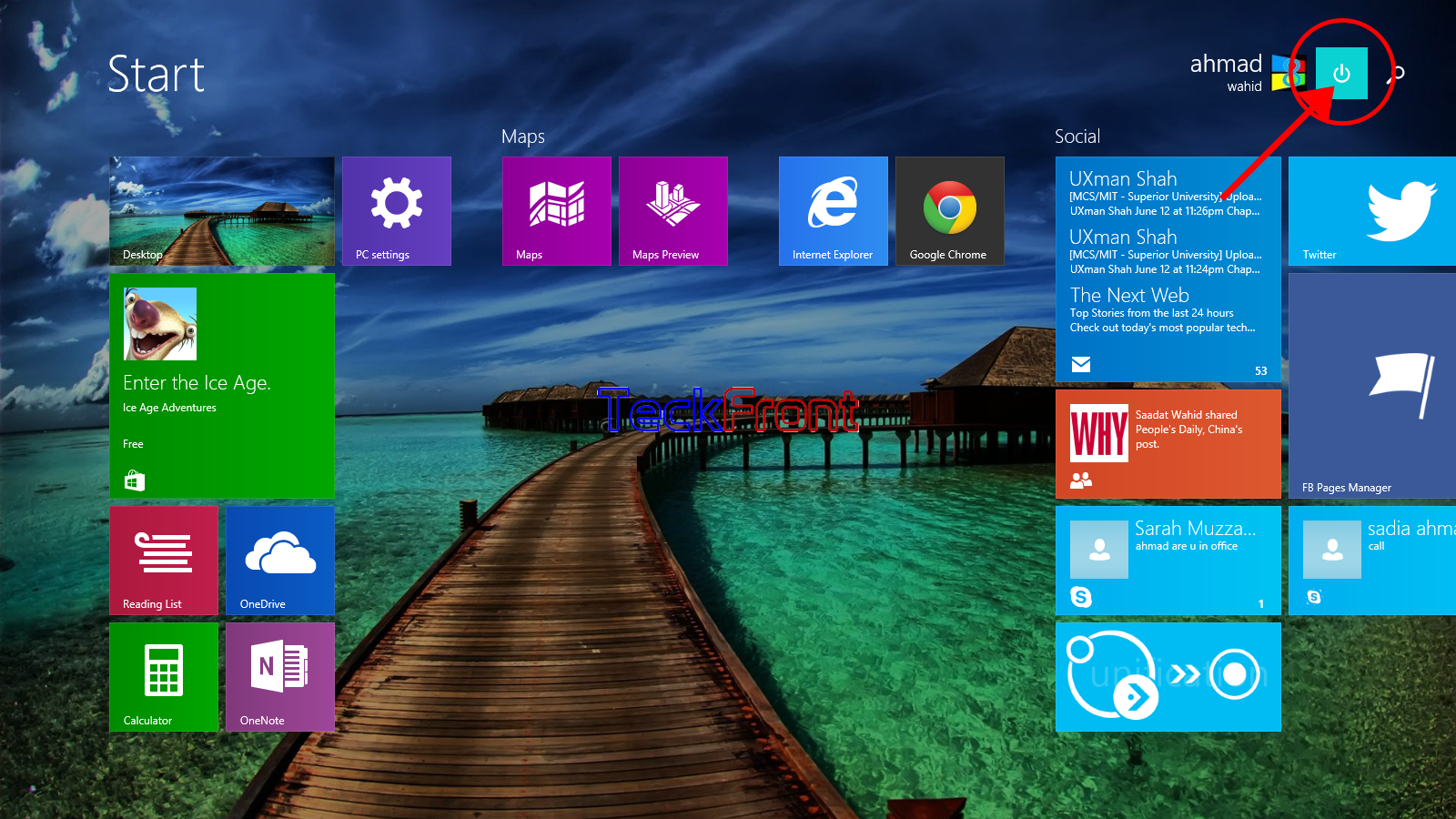 3: Tap it and it will open up a popup menu, depicting 4 following buttons in it:
3: Tap it and it will open up a popup menu, depicting 4 following buttons in it:
- Sleep
- Hibernate
- Shut down
- Restart
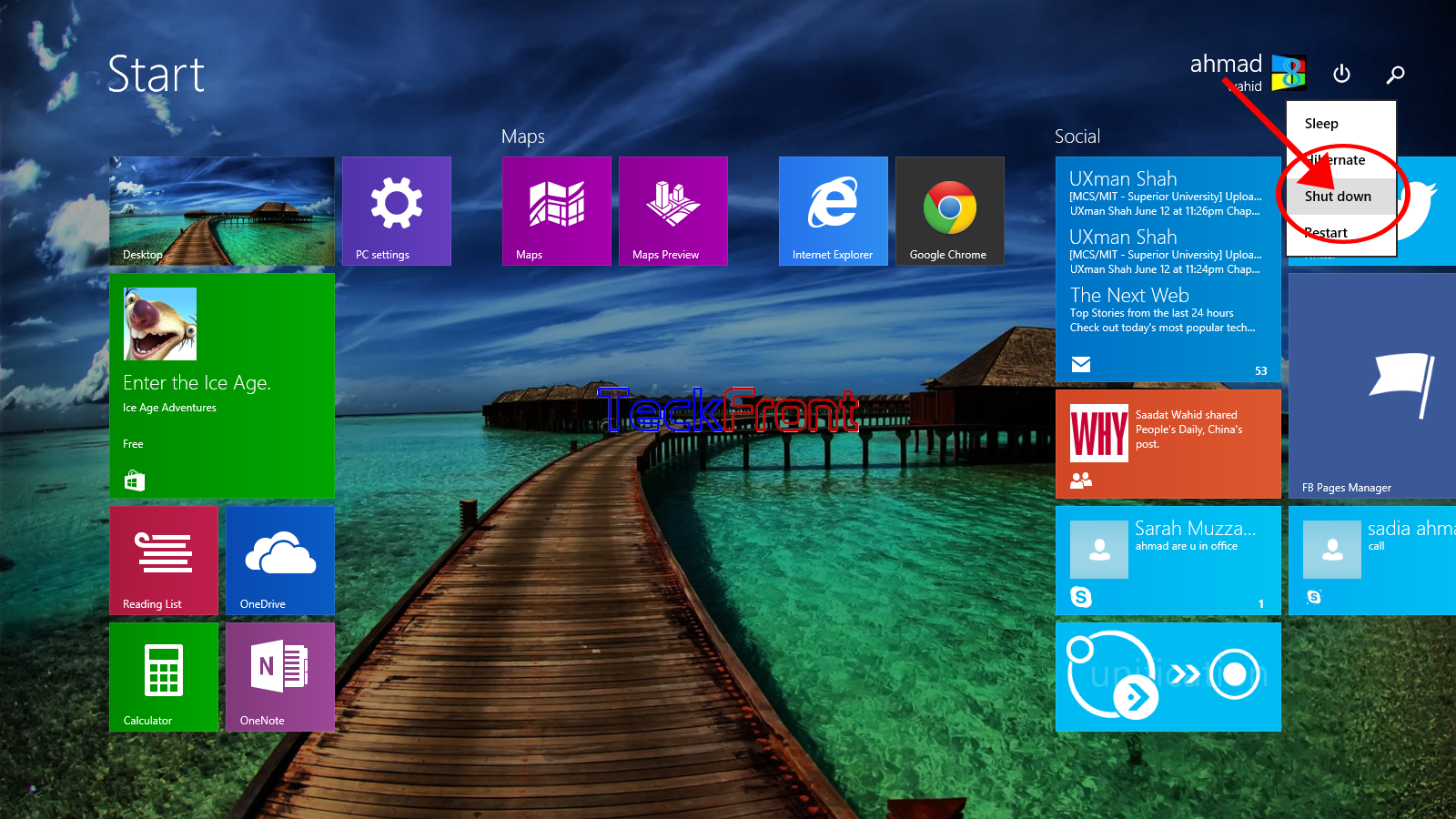 4: Tap the ‘Shut down’ and the process to shut down the Windows 8.1 will start, instantly.
4: Tap the ‘Shut down’ and the process to shut down the Windows 8.1 will start, instantly.
That’s all!
