Power menu button is a very important button of any Android Marshmallow smartphone as this is used as life line to switch On / Off any mobile device. In Android devices, this button is designed to provide many other services and options, in addition to power On / Off. Depending upon the choice of the users, many other options may be added to the power menu which may be made available, just by tapping the power button.
Some of the options / actions, which may be added to power menu are:
- Power
- Reboot
- Lock
- Settings
- Airplane mode
- Screenshot
- Screenrecord
- Users
- Voiceassist
- Silent mode
- Do not disturb
You may add or remove some or all the above mentioned actions in the power menu. Only few taps are required to add or remove the actions from the power menu. See the instructions, given below, to understand the process to add or remove actions from the power menu.
Instructions
1: Tap the power menu button to wake up your Android Marshmallow smartphone or tablet as see the power menu actions button, added there currently. If you want to change them, remove or add more action buttons over there, follow the procedure.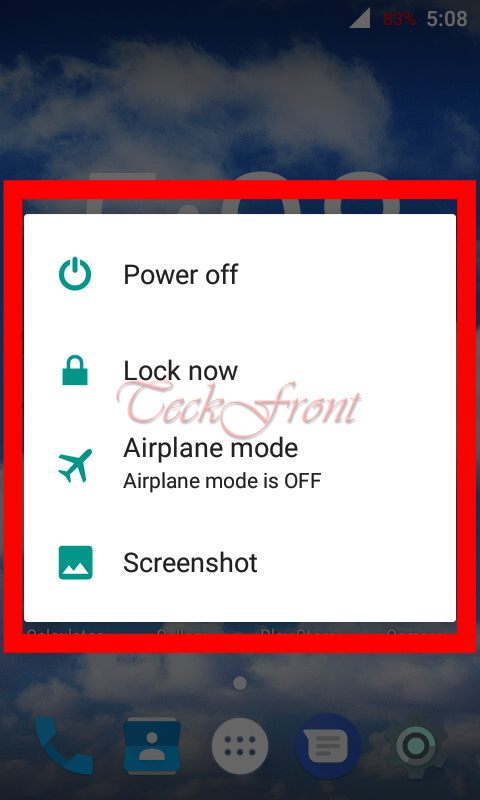 2: Tap the icon of the ‘Settings’ app, placed at the bottom-right corner of the Home screen of your Android Marshmallow smartphone or tablet to open up the ‘Settings’ screen.
2: Tap the icon of the ‘Settings’ app, placed at the bottom-right corner of the Home screen of your Android Marshmallow smartphone or tablet to open up the ‘Settings’ screen.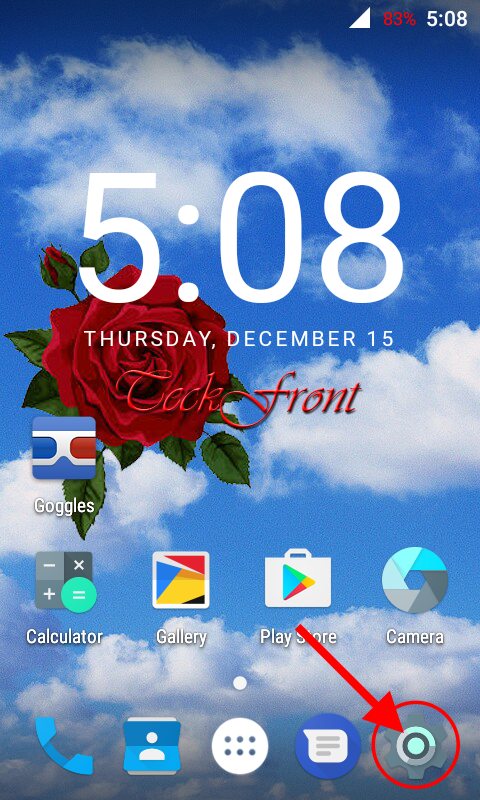 3: At the ‘Settings’ screen, scroll down to the ‘Interface’ section and tap the ‘More’.
3: At the ‘Settings’ screen, scroll down to the ‘Interface’ section and tap the ‘More’.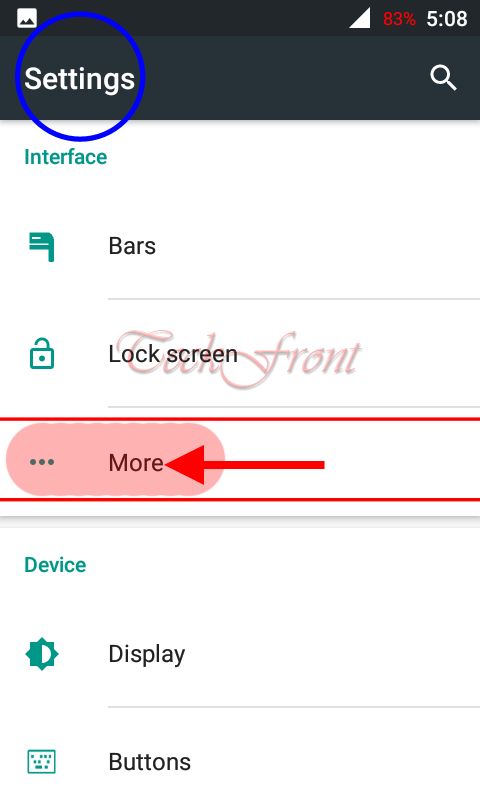 4: At the bottom of the ‘More’ screen, tap the ‘Power menu’ to change the actions shown in power menu.
4: At the bottom of the ‘More’ screen, tap the ‘Power menu’ to change the actions shown in power menu.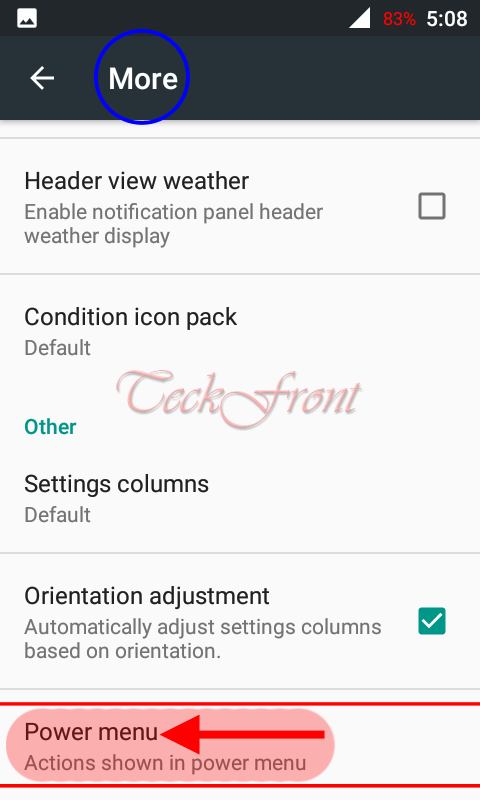 5: At the ‘Power menu’ screen, see a list of all the 11 actions which may be added to the power menu. Currently, 4 actions are switched On and are added in the power menu.
5: At the ‘Power menu’ screen, see a list of all the 11 actions which may be added to the power menu. Currently, 4 actions are switched On and are added in the power menu.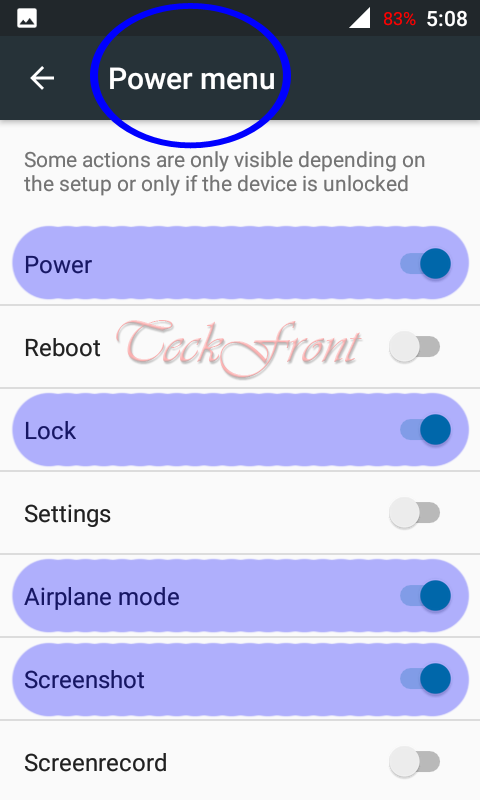 If you want to see the power menu with the 4 actions, press the power menu for a while and see the 4 actions, added currently, to the power menu.
If you want to see the power menu with the 4 actions, press the power menu for a while and see the 4 actions, added currently, to the power menu.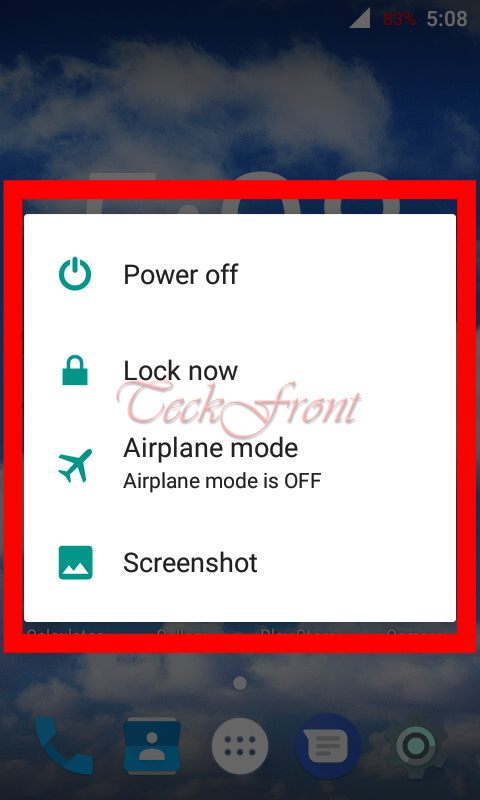 6: If you want few more actions to add or remove from the currently active actions, tap the switch buttons to add or remove the action from the power menu.
6: If you want few more actions to add or remove from the currently active actions, tap the switch buttons to add or remove the action from the power menu.
7: I selected only 2 action to be added to the power menu.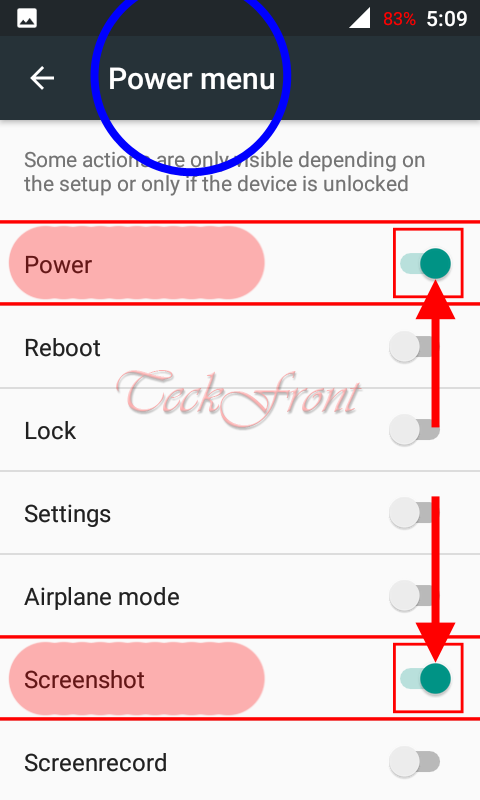 8: Now, press the power menu for a while and see; now, there are just 2 action buttons are available on the power menu.
8: Now, press the power menu for a while and see; now, there are just 2 action buttons are available on the power menu.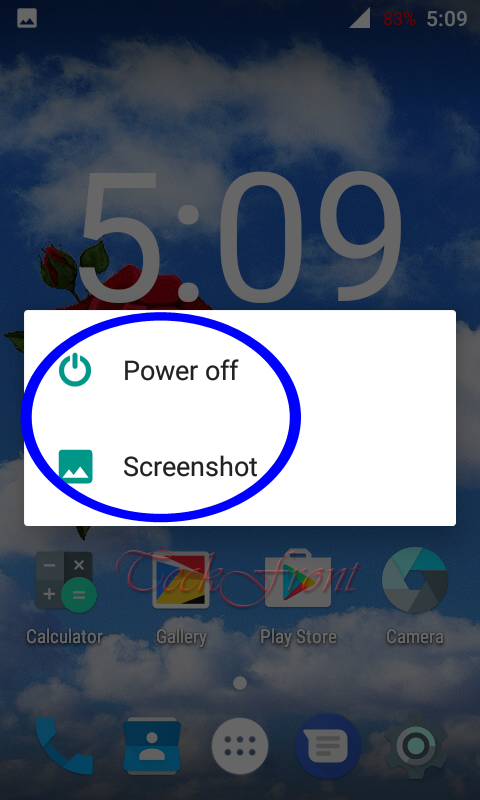 That’s’ all!
That’s’ all!
