Charging of the battery is an important time when typical performance of miscellaneous features is advised to stop in Android Marshmallow smartphones and tablets. Due to this critical function, some of the features may harm smartphone in addition to delay in the charging. This is why; an indication is needed that the smartphone or tablet is being charged.
Though a typical on screen function can be attached to the charging, the battery icon color can be changed to some other color to indicate that the the device is being charged.
This color change is easier with only few taps but if you feel any problems to understand this function, feel free to see the instructions.
Instructions
1: Tap the icon of the ‘Settings’ app, placed at the bottom-right corner of Home screen of your Android Marshmallow smartphone or tablet to open up the ‘Settings’ screen.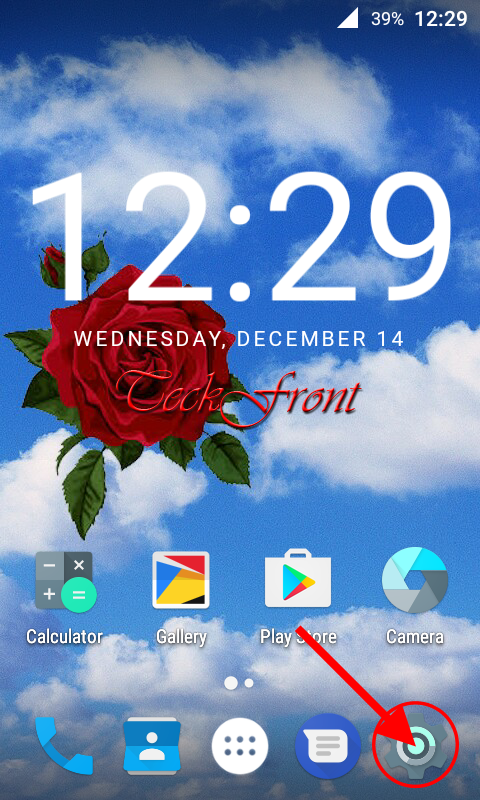 2: At the ‘Settings’ screen, tap the ‘Bars’ in the ‘Interface’ section.
2: At the ‘Settings’ screen, tap the ‘Bars’ in the ‘Interface’ section.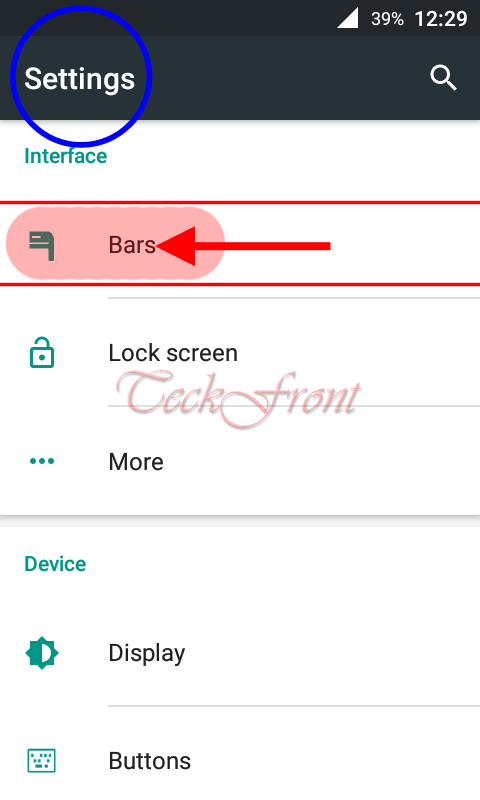 3: At the ‘Bars’ screen, tap the ‘Battery display’ in the ‘Status bar’ section.
3: At the ‘Bars’ screen, tap the ‘Battery display’ in the ‘Status bar’ section.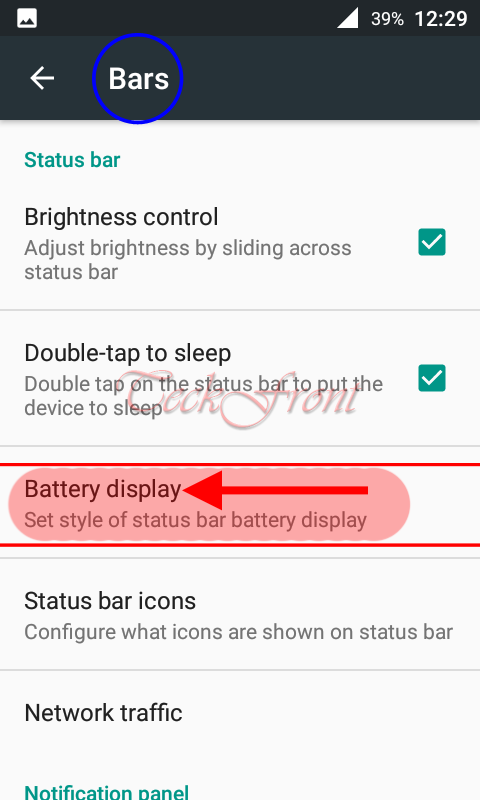 4: At the ‘Battery display’ screen, the ‘Color while charging’ feature, placed in the ‘Charging’ section is not checked, i.e. not activated. In addition to it, the ‘Color’ feature is also not enabled.
4: At the ‘Battery display’ screen, the ‘Color while charging’ feature, placed in the ‘Charging’ section is not checked, i.e. not activated. In addition to it, the ‘Color’ feature is also not enabled.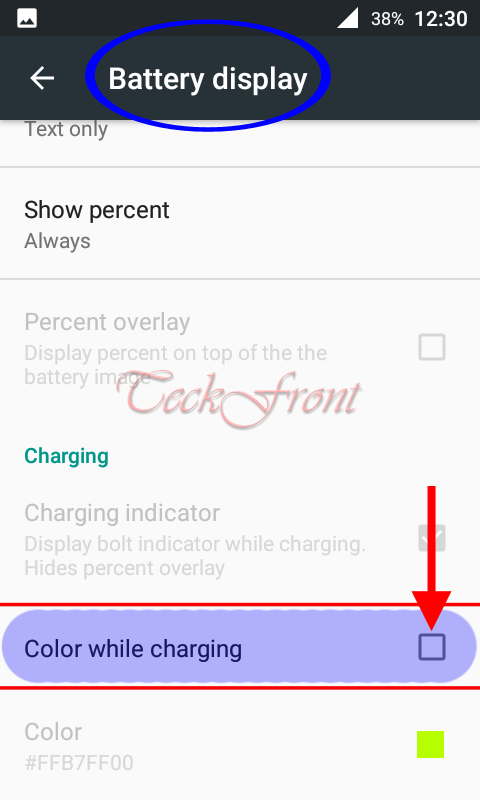 5: Tap the ‘Color while charging’ to check, i.e. to activate. See; immediately with the activation, the ‘Color’ option is also enabled.
5: Tap the ‘Color while charging’ to check, i.e. to activate. See; immediately with the activation, the ‘Color’ option is also enabled.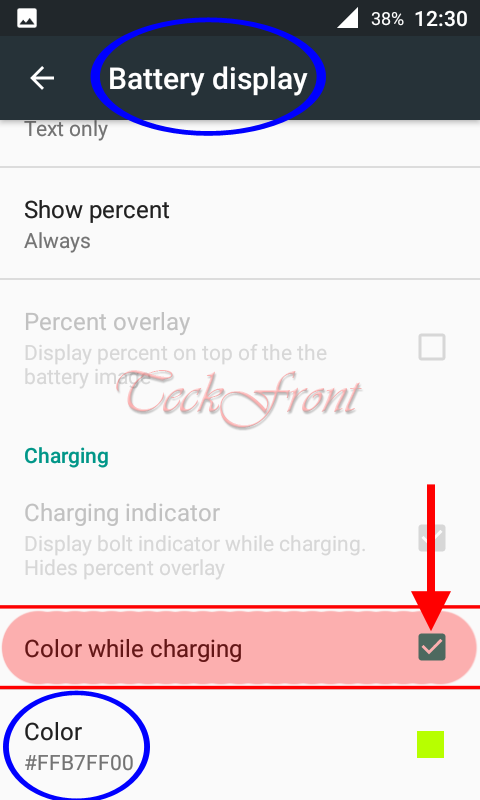 6: If you want to change the current color of the battery icon while charging, tap ‘Color’. It will take you to a prompt with two sliders and color choice mechanism. Here, you may select and change the color of icon of battery in status bar.
6: If you want to change the current color of the battery icon while charging, tap ‘Color’. It will take you to a prompt with two sliders and color choice mechanism. Here, you may select and change the color of icon of battery in status bar.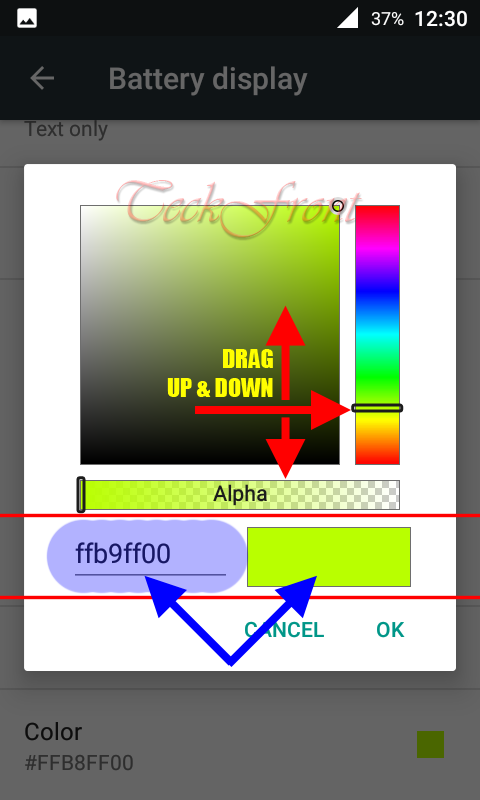 7: With the help of the vertical slider on the left of the prompt, you may select and set the color of the icon. Just tap the slider head with finger and move the slider up and down to change the color. When the color in the bottom block is changed to color of your choice, leave the slider head.
7: With the help of the vertical slider on the left of the prompt, you may select and set the color of the icon. Just tap the slider head with finger and move the slider up and down to change the color. When the color in the bottom block is changed to color of your choice, leave the slider head.
If you want some refinement in the color selection, you may do it with the help of the horizontal slider or alternatively, you may write the color code at the place where a color code is already written. Just tap the older code and a key board will appear below the prompt to help you to write the code of color in it.
When the appropriate color is selected, tap the ‘OK’ button, placed at the bottom right corner of the prompt to save it.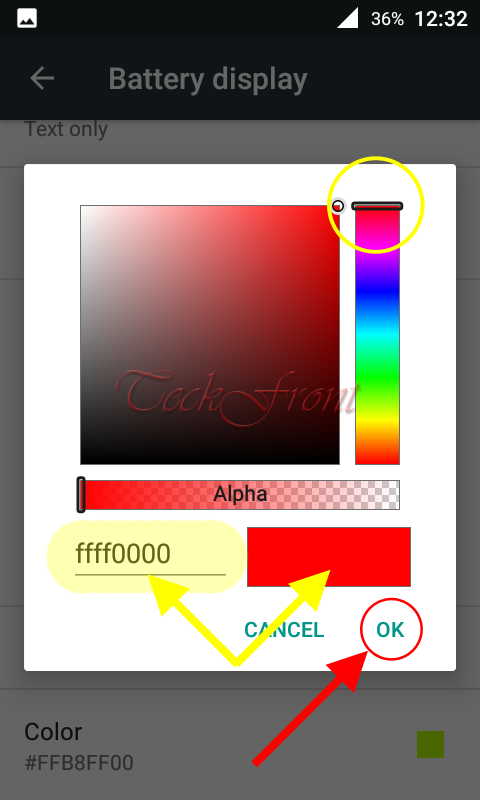 8: Now, to check the change, attach the smartphone to the charger and see; the color of the icon is changed to your selected color.
8: Now, to check the change, attach the smartphone to the charger and see; the color of the icon is changed to your selected color.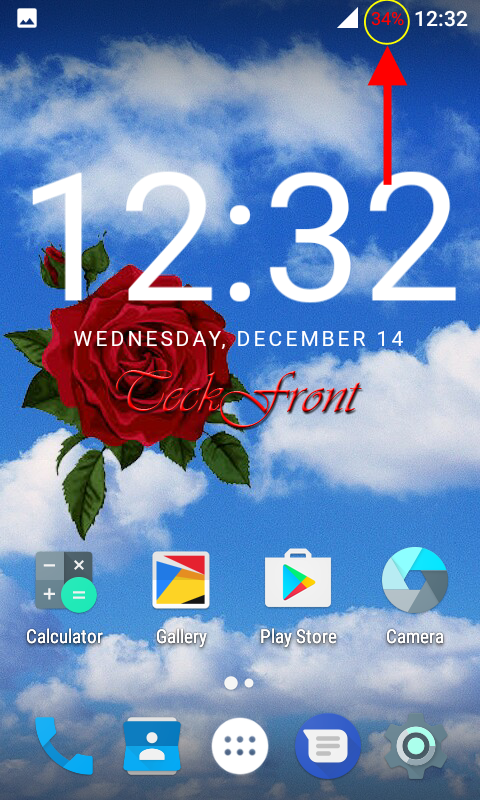 That’s all!
That’s all!
