Like any other smartphone, the battery works just like life in any Android Marshmallow smartphone or other smart device. Due to heavy reliance of smartphones upon the apps of differing sizes – their types, their typical purposes and their typical dependence upon the Internet for their smooth working of apps – the apps become main source of the battery drainage and the shorter life.
The best method for the prolonged life of battery is to save it from quick drainage and to manage the battery optimization for the apps. By battery optimization, you may control the battery for the usage of most important apps, i.e. the most important apps can be allowed to use more battery as compared to the less useful apps. By applying such control, you may manage your battery to supply more power to the apps which are important for the smooth working of the apps. In addition to it, you may set the preferences of the battery optimization apps, the usage of which may be delayed for some time.
Due to importance of the battery optimization for the different apps, Android has placed two different paths to approach the battery optimization; one from the apps screen and the other from the battery features. In this article, we have explained the method to approach the battery optimization from the apps screen. For the method to approach the battery optimization form the apps screen, tap or click to read our article about it.
In the Android Marshmallow smartphones and devices, you may set the battery optimization from a single screen, for the different apps. You may do it at your end, easily, but if you need guidance, see the instructions, given below:
Instructions
1: Tap the icon of ‘Settings’ from the Home screen of your Android Marshmallow smartphone or device. It will open up the ‘Settings’ screen.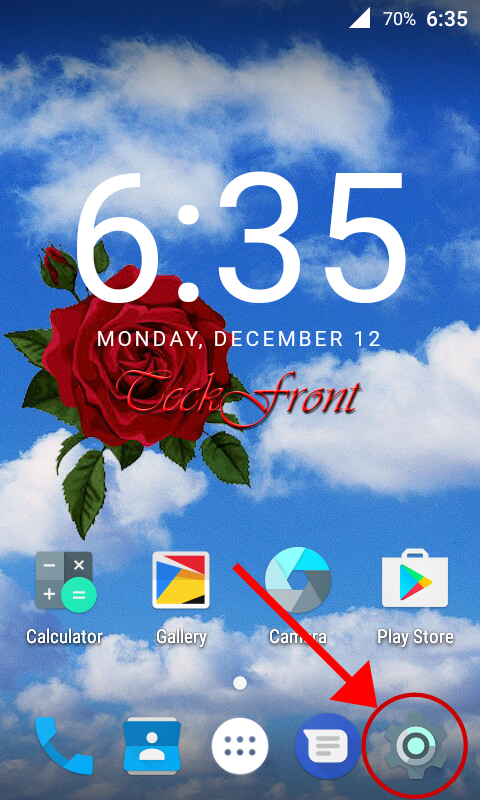 2: At the ‘Settings’ screen, scroll down to the ‘Device’ section and tap the ‘Apps’.
2: At the ‘Settings’ screen, scroll down to the ‘Device’ section and tap the ‘Apps’.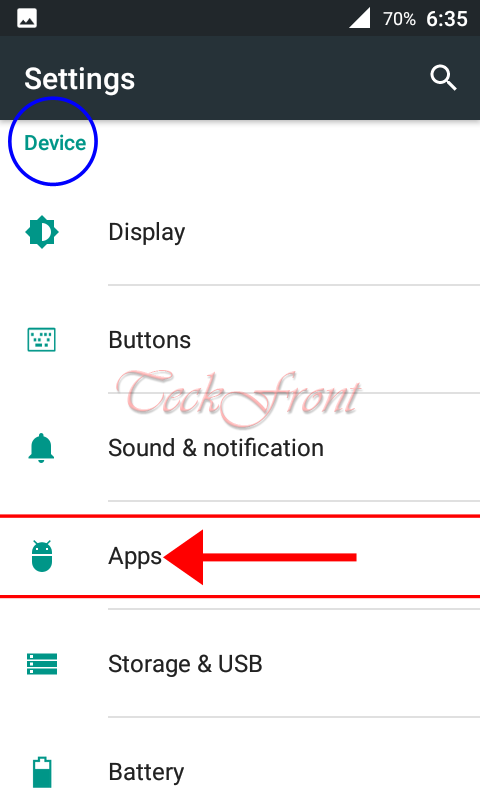
3: At the ‘Apps’ screen, tap the ‘Configure apps’ button, available immediately below the status bar to open up the ‘Configure apps’ screen.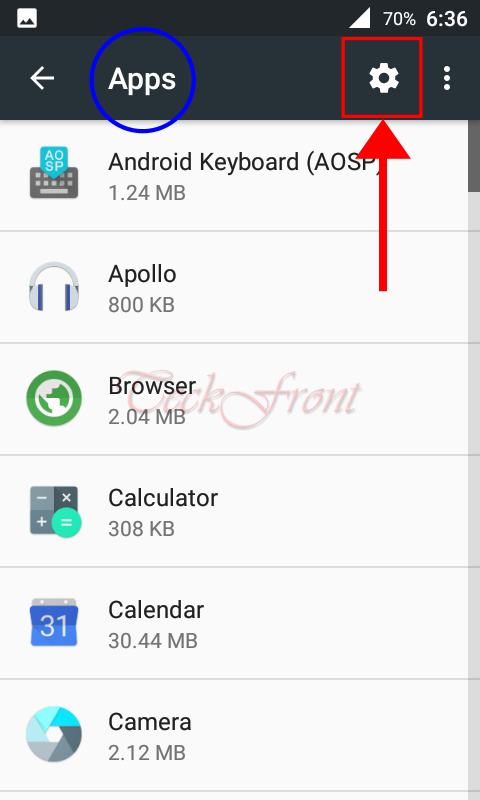
4: At the ‘Configure apps’ screen, tap the ‘Battery optimization’ in the ‘Advanced’ section to take you to the concerned screen.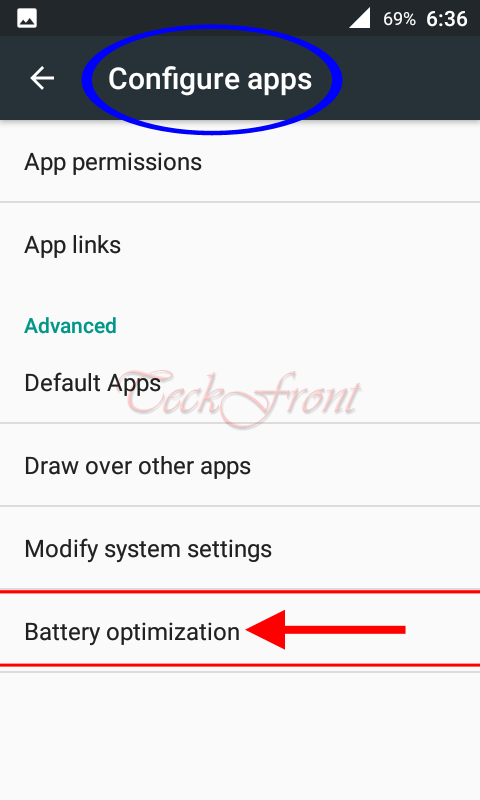
5: At the ‘Battery optimization’ screen, see the current status of the battery optimization is ‘Not optimized’.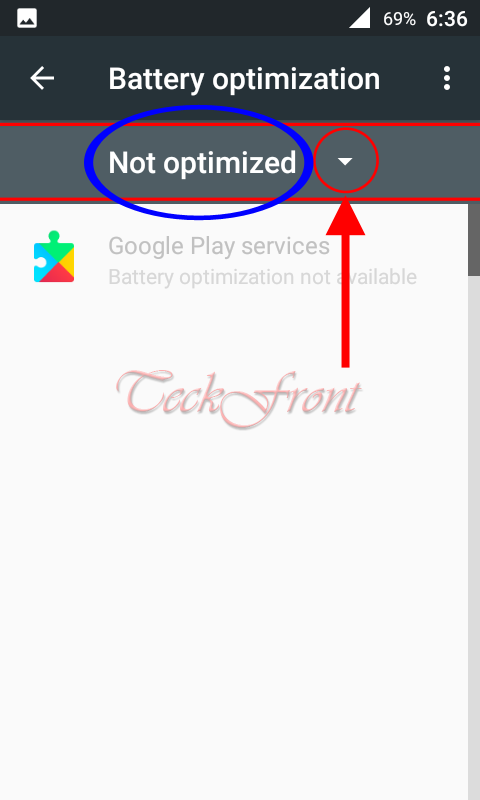 If you want to optimize the battery for the apps, tap the popup button, placed immediately to the right of the current status. It will open up a popup menu with the display of two options:
If you want to optimize the battery for the apps, tap the popup button, placed immediately to the right of the current status. It will open up a popup menu with the display of two options:
- Not Optimized
- All apps
If you are willing to open up the optimize all the apps for the battery, tap ‘All app’ but if you are willing to see the apps which are not optimized, tap ‘Not optimized’
6: Tap the ‘All apps’. It will open up a prompt menu with a complete list of all the apps which are currently installed in your Android smartphone.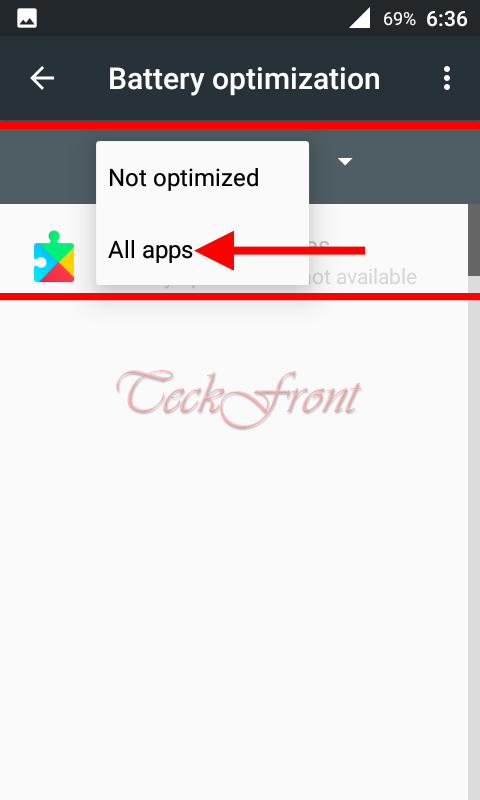 7: Now, you may choose any of the listed app for the battery optimization, tap it and a prompt will open up. I tapped’ Android System’.
7: Now, you may choose any of the listed app for the battery optimization, tap it and a prompt will open up. I tapped’ Android System’.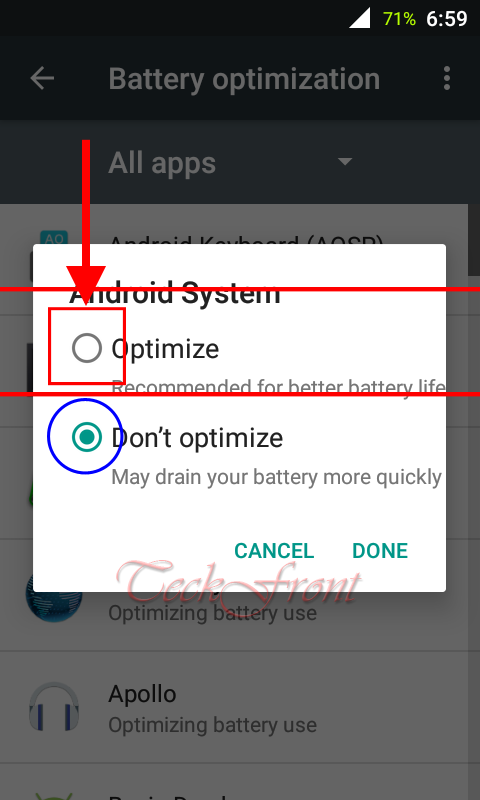 8: In the prompt, you will be informed about the current status of the battery optimization for the app. For the ‘Android System’ in my smartphone, the current status in the prompt ’Android System’ is ‘Don’t optimize. I decided to optimize it for the ‘Android System’ and tapped the radio button of ‘Optimize’.
8: In the prompt, you will be informed about the current status of the battery optimization for the app. For the ‘Android System’ in my smartphone, the current status in the prompt ’Android System’ is ‘Don’t optimize. I decided to optimize it for the ‘Android System’ and tapped the radio button of ‘Optimize’.
9: And to save the change, tap the ‘DONE’, placed at the bottom of the prompt.
Similarly, you may optimize any or all the apps for the battery optimization. And you will notice that the performance of battery of your Android Marshmallow device will improve, significantly.
