As all Windows users know, settings has always been a brain of the Windows operating system, so is in Windows 10. For the experts, it may not be difficult to locate, open and apply the settings but for the beginners, it may be a small time consuming task.
If need be, you may follow the just 3 step process to locate the settings in Windows 10. Otherwise, for guidance, see the instructions.
Instructions
1: Tap the ‘Start’ button on the Home window of your Windows 10 desktop device. It will open up ‘Explore Windows’ popup menu.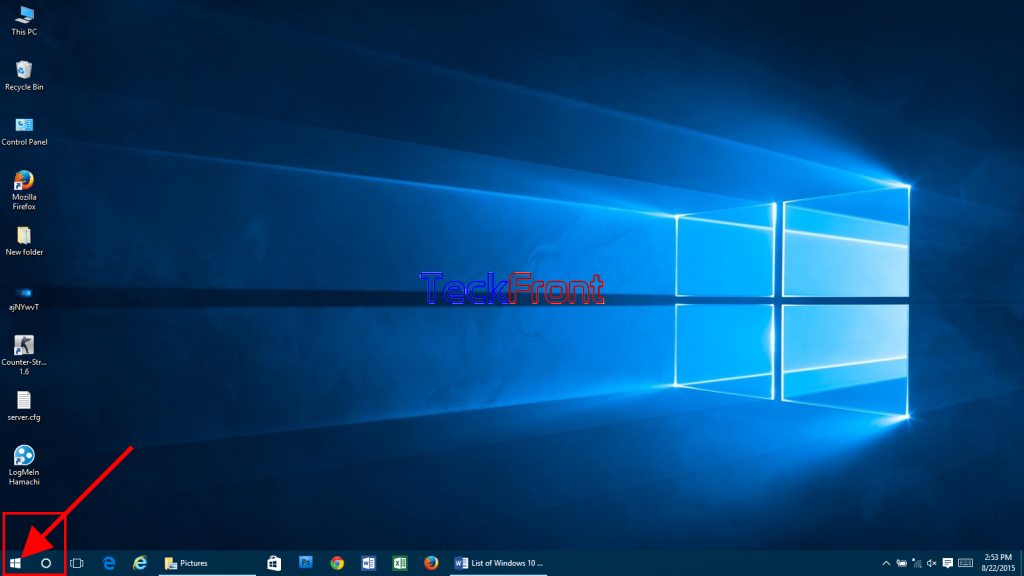 2: At the ‘Windows Explore’ popup menu, see the 4 options, available at the bottom of the left side column of the popup menu. ‘Settings’ is the second to the top, in the 4 options, placed at the bottom of the left side column of popup menu.
2: At the ‘Windows Explore’ popup menu, see the 4 options, available at the bottom of the left side column of the popup menu. ‘Settings’ is the second to the top, in the 4 options, placed at the bottom of the left side column of popup menu.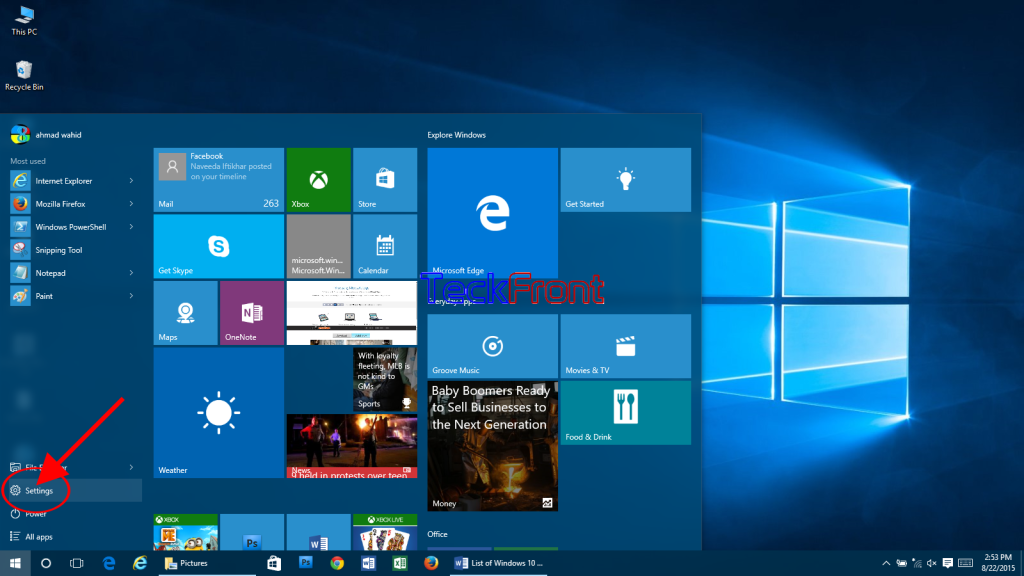 3: If you want to open ‘Settings’, tap it in the left side column of the popup menu. It will take you to the ‘Settings’ stretchable windows.
3: If you want to open ‘Settings’, tap it in the left side column of the popup menu. It will take you to the ‘Settings’ stretchable windows. Here, on the ‘Settings’ windows, settings options have been grouped under different names, such as:
Here, on the ‘Settings’ windows, settings options have been grouped under different names, such as:
- System
- Devices
- Network & Internet
- Personalization
- Accounts
- Time & languages
- Ease of Access
- Privacy
- Update and security
From the grouped menu, you may select the group of your need and tap it to open up further to select the option of your choice.
That’s all!
