Unlike the other smartphones, you may create many pages or screens of home page of all models of iPhone. The purpose to create many pages or screens of the home page of iPhone may be to make maximum usage of the available space of the home screen to expose a lot many apps, installed in iPhones. You may create many screens of iPhone just to distribute the different apps into the default apps upon one screen while the apps for the personal usage may be exposed upon the other hidden screen. So, you may hide some of the calling numbers upon front screen while the other important apps may be distribute upon the other hidden left or right screens.
When you will unlock your iPhone, the default front screen will be available with some of the icons of calling numbers or the different default apps. So, it is easier to swipe and explore the home screen of your iPhone. Let’s see how you may do it.
Tutorial
How to Unlock or Open Up Front or Home Screen of iPhones?
After you open up or power on your iPhone, it will take you to the lock screen. To unlock the lock screen and to go to the home screen, just swipe up upward from the bottom edge of screen of your iPhone X or later versions and the home screen of your iPhone will be exposed or open up for exploring the icons of different apps.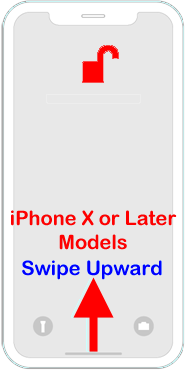 But if you are using the older models or versions of iPhone, just press the home button to go to the home screen of iPhone.
But if you are using the older models or versions of iPhone, just press the home button to go to the home screen of iPhone.
How to Swipe Home Screen Right or Left to Expose or Unhide Icons of Other Apps, Placed Upon Home Screen?
Simple it is! Just swipe right or left to unhide or expose the icons of the apps, installed and placed upon right or left screens of your iPhone home.
Here, you may tap any icon of app, placed upon the home screen, to open up that app. 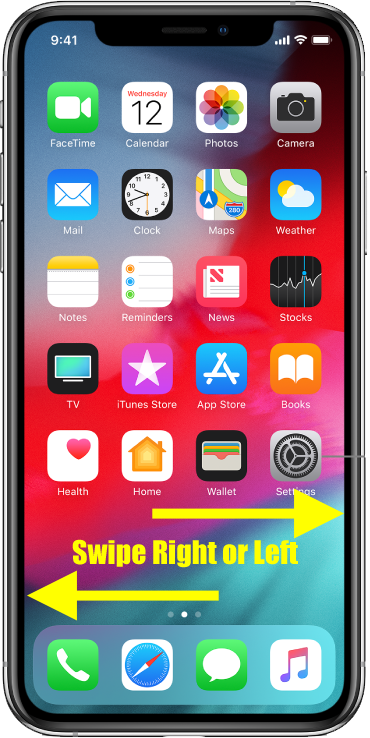 How to Return to the First Home Screen of iPhone?
How to Return to the First Home Screen of iPhone?
If you want to return back to the first home screen of your iPhone, just swipe upward from the bottom edge of the screen of your iPhone X or later version. For the previous models of iPhone, press the home button to go to the first home screen of iPhone.
Stay Tuned!
Source & Images: Apple
