When you are naïve or newbie in the programming in Windows Forms by applying the C# platforms, what you need to use is a new Window Form for the every new project. This tip will help you to learn to create or add new window form to make new program in the C# platform and environment.
This is a step by step process which will guide you to learn creating new window form in the Visual Studio 15. Be sure to have at least Visual studio 15, downloaded, installed and functional in your machine.
For the detailed guidance, see our illustrated and step by step tutorial.
Tutorial
1: Just run the Visual Studio 15 in your appropriate laptop or desktop computer.
At the first introductory window of Visual Studio 15, just click the ‘New Project …’ in the column, titled, ‘Start’ to start new project in the platform and scenario of Visual Studio 15. After a few instances, it will open up the screen, ‘New Project’.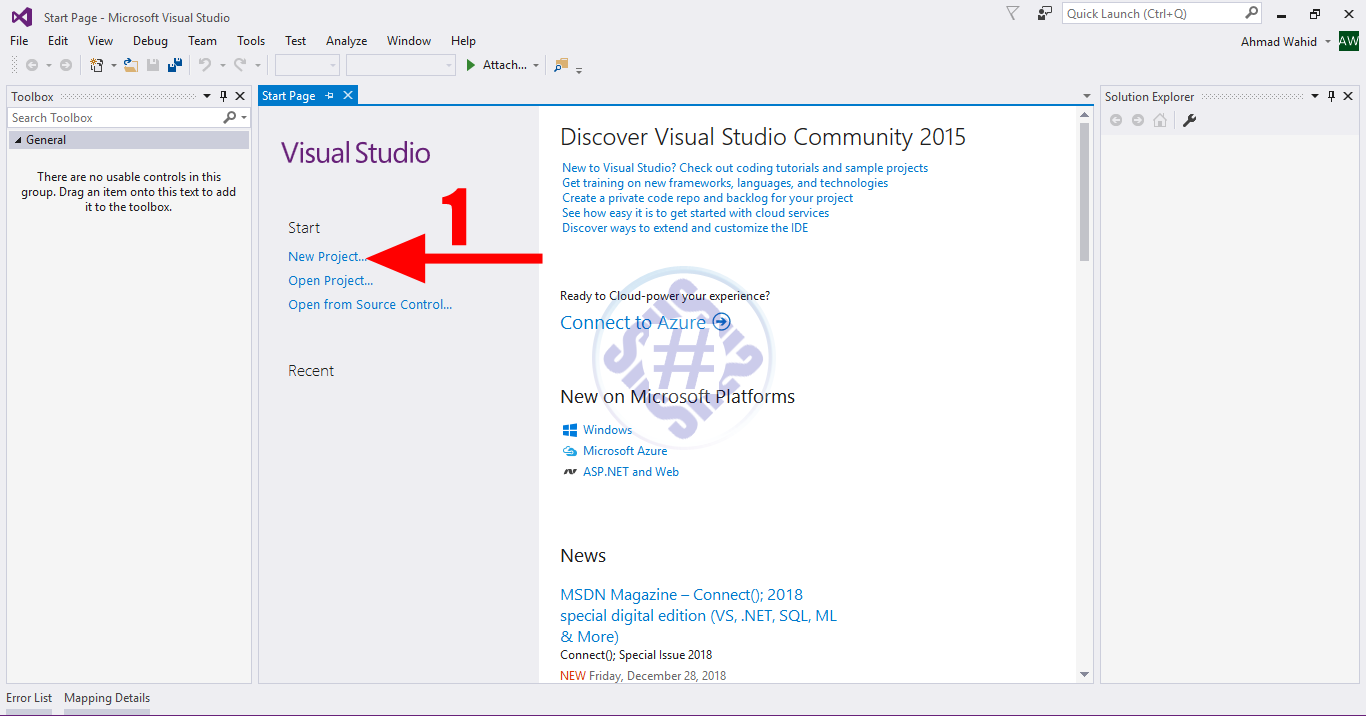
2: At the ‘New Project’ window, see; in the left column. ‘Installed’, ‘Visual C#’ is opted by default. Click the ‘Windows Forms Application’ in the center column of the screen.
Note: In most instances, the ‘Console Application’ is opted by default, if you are using the Visual Studio 15 for the first time. So, you have to click the ‘Windows Forms Application’ to opt for the Windows Form.
3: In the lower part of the interface, write down the name of the project in the space for ‘Name’, change the location for storage of the project in the second line, immediately below the space for ‘Name’ and at the bottom of the screen of ‘New Project’. See; I changed the name of the project to ‘PictureViewer’. If you don’t want to use the default storage location, as suggested by Visual Studio 15, you may change it as well in the place, given below the ‘Name’ but for convenience, I left the location unchanged. See, the ‘Solution Name’ is also changed as ‘PictureViewer’.
4: To move further, click the ‘OK’ button, placed at the bottom right corner of the ‘New Project’ Screen. It will open up a new screen ‘PictureViewer’.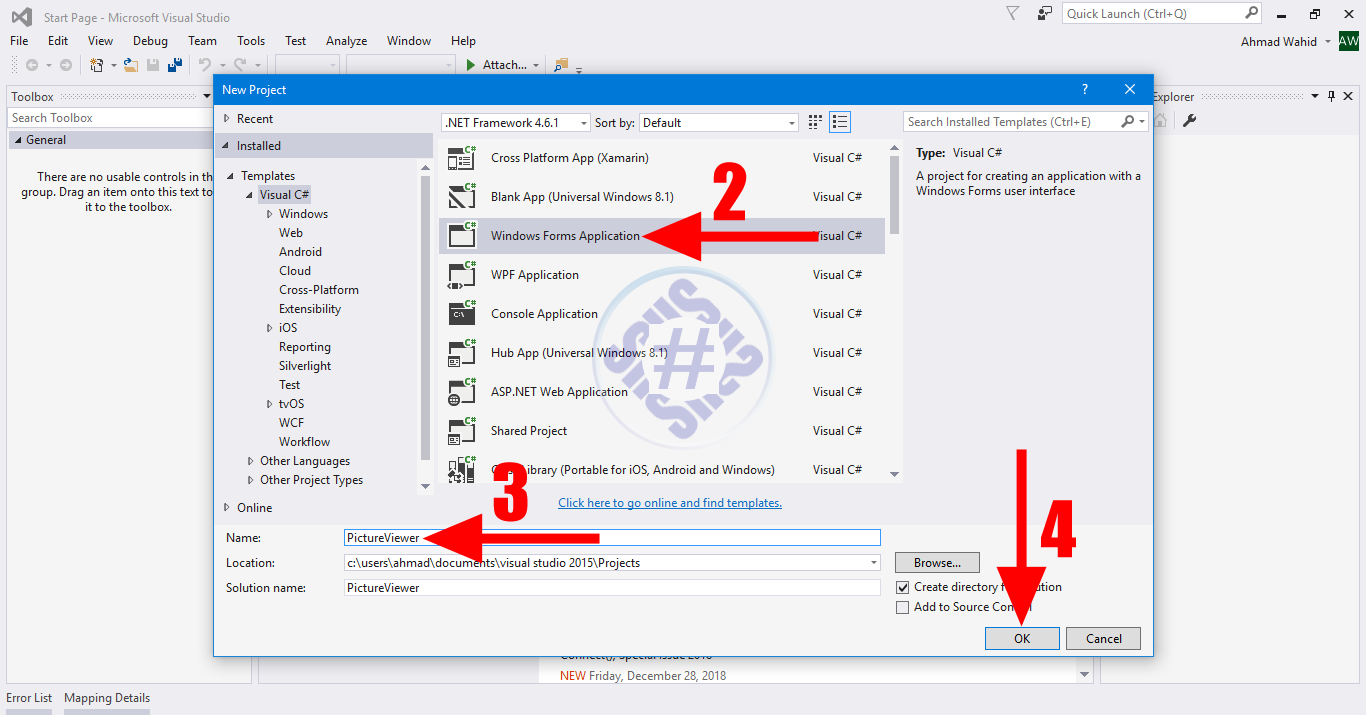
5 & 6: See; at the screen, ‘PictureViewer’, a new form ‘Form1’ will appear.
7: The new form is named as the ‘Form1’ by default by Visual Studio 15. But you may change the name of the form as you desire. (See our subsequent tips in this regard).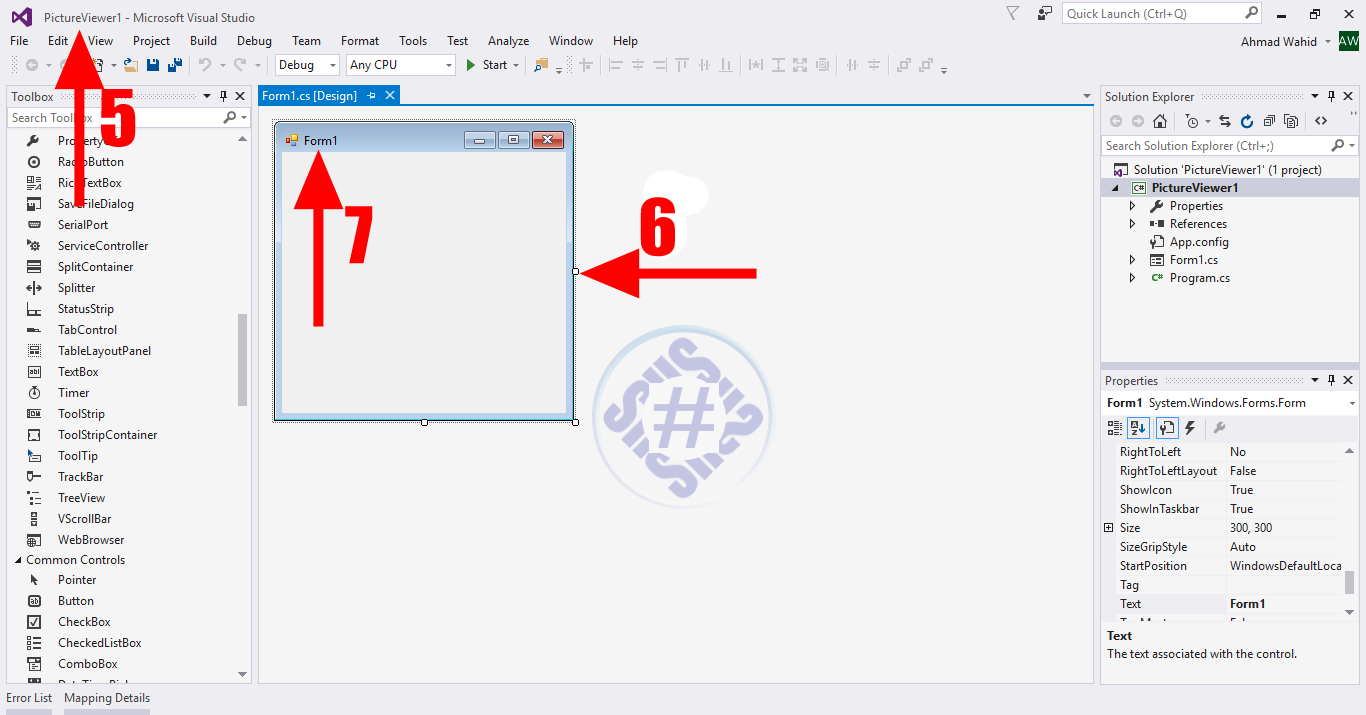
Stay Tuned For next tips to configure the Windows Forms and to program in C# platform.
