When you are willing to activate the screen rotation in your Android 6.x Marshmallow smartphone or device for some degrees, it can be done through Settings only. The Android has given options to set the screen rotation degrees from settings screen. This feature can help you to rotate whole the smartphone phone to full 270 degrees but for the purpose, you have to activate the screen rotation from settings.
In some instances, you may simply activate the screen rotation right from the Home screen of your Android device but can’t set the degrees from here. If the degrees are set to ‘0’, you still can’t rotate the screen rotation.
It is easier to activate the screen rotation from settings screen, but if you feel the need, you may see the instructions.
Instructions
1. Tap the icon of the ‘Settings’ app at the ‘Home’ screen of your Android 6.x Marshmallow smartphone or device to open up the ‘Settings’ screen.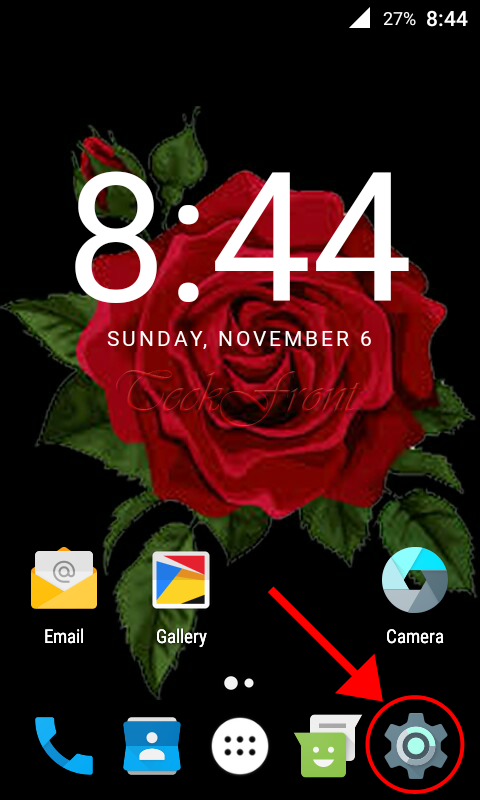 2. At the screen of ‘Settings’ app, scroll down to the ‘Display’ and tap it to open up the ‘Display’ screen.
2. At the screen of ‘Settings’ app, scroll down to the ‘Display’ and tap it to open up the ‘Display’ screen.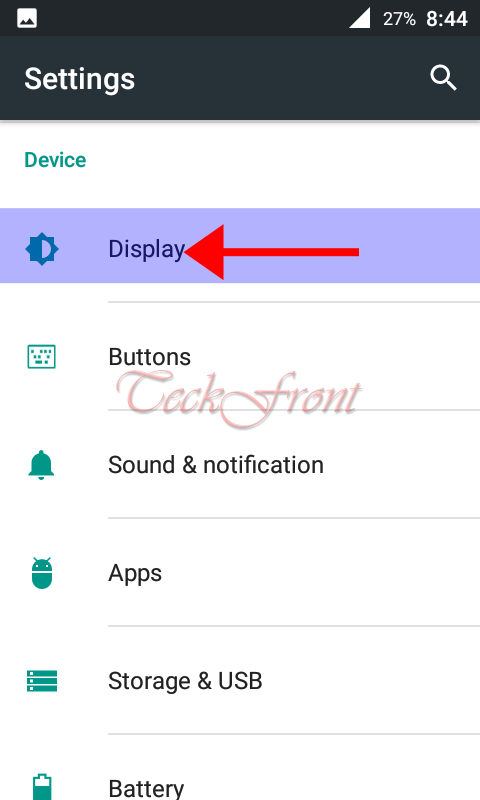 3. At the ‘Display’ screen, see the status of the ‘Rotation’ is ‘Disabled’. Tap it to change the status.
3. At the ‘Display’ screen, see the status of the ‘Rotation’ is ‘Disabled’. Tap it to change the status.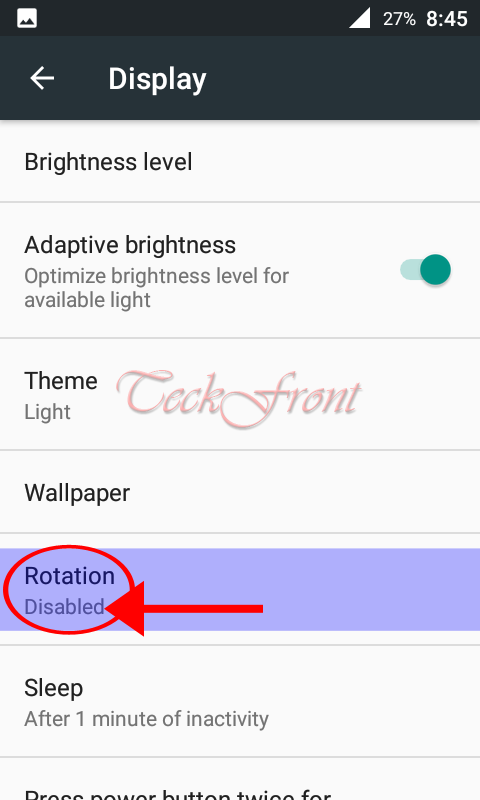 4. At the ‘Rotation’ screen, see; currently, the switch of the ‘Auto-Rotate screen’ is ‘Off’ and disabled, i.e. not activated.
4. At the ‘Rotation’ screen, see; currently, the switch of the ‘Auto-Rotate screen’ is ‘Off’ and disabled, i.e. not activated.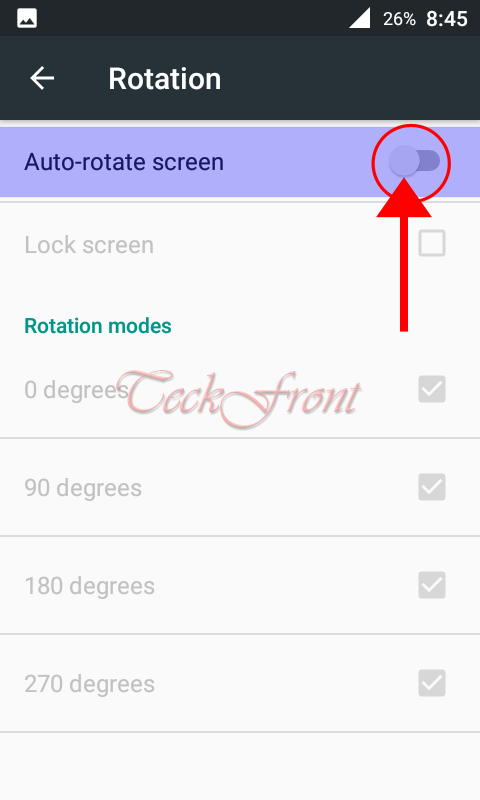 5. To activate the ‘Auto-Rotate screen, tap the button to switch it ‘On’.
5. To activate the ‘Auto-Rotate screen, tap the button to switch it ‘On’.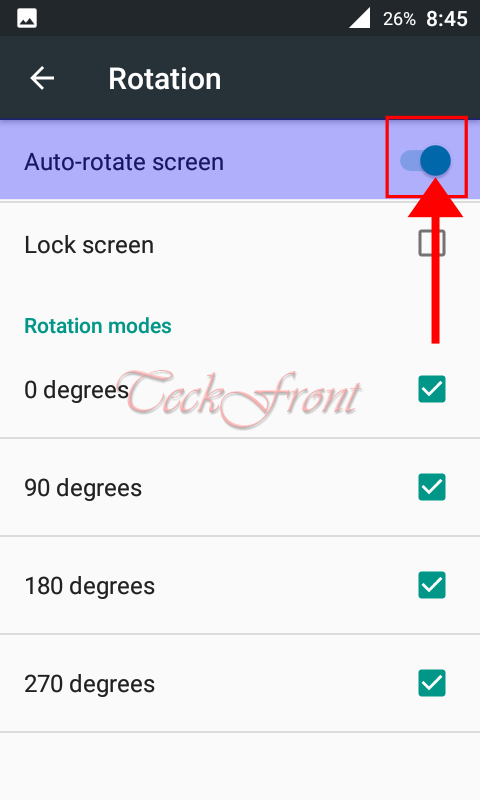 6. Back to the ‘Display’ screen and see; the status of screen ‘Rotation’ is enabled, displaying the degrees of the rotation.
6. Back to the ‘Display’ screen and see; the status of screen ‘Rotation’ is enabled, displaying the degrees of the rotation. 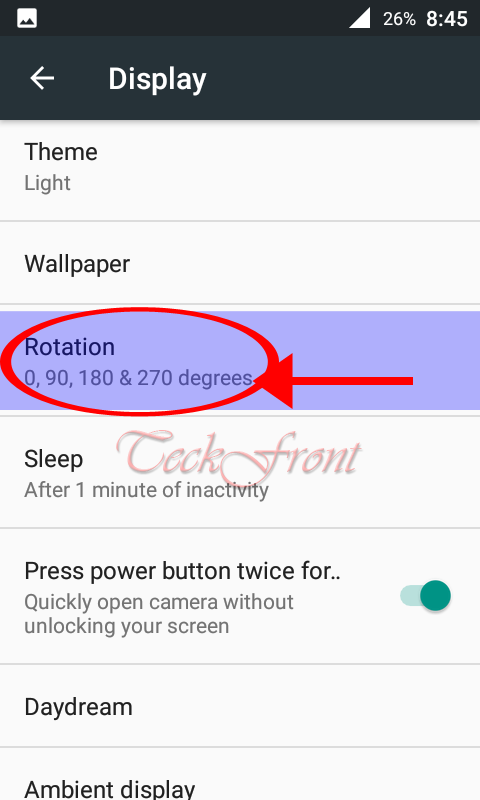 7. Now, you may rotate the screen of your Android 6.x Marshmallow to any set degree.
7. Now, you may rotate the screen of your Android 6.x Marshmallow to any set degree. 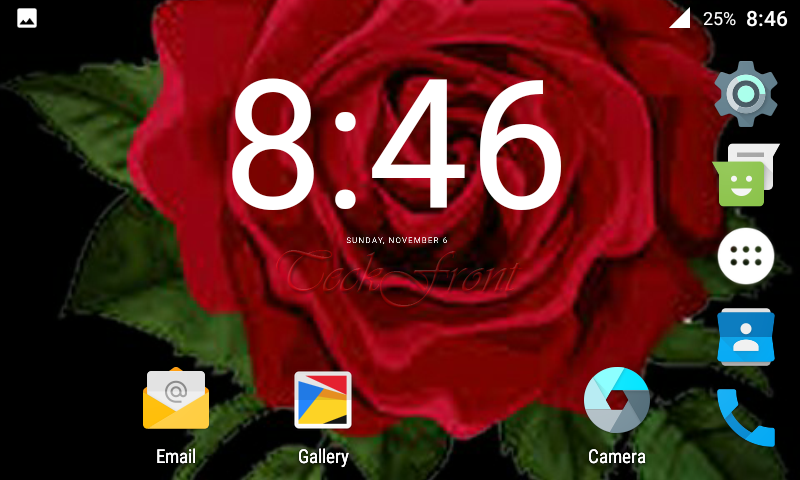 Now, you may set the degrees of the rotation as well.
Now, you may set the degrees of the rotation as well.
That’s all!

One thought on “How to Activate Screen Rotation from Settings in Android 6.x Marshmallow?”