There might be only fractions of Android devices in the market which doesn’t have the 3G connectivity and even modern devices support 4G connectivity. But, some of the devices face really annoying features while using the 3G or 4G network on the locations where network coverage in poor.
In case, the 3G or 4G signal strength is poor, Android 4.4 Kitkat will automatically revert to 2G from 3G and to 3G if you were trying to use 4G which gets really annoying and ends in consuming a lot of battery. Switching network modes drains battery since your phone has to search and connect to another frequency.
But, Android 4.4 has also got a feature to force only 3G or 4G mode on your Android device which means your phone won’t automatically switch to 3G or 2G when signal strength is not good. You will always stay with the network you choose.
Video
If you are one of the people who want to force a particular network mode on your Android 4.4 devices then you are at right place.
Follow the instructions below to find out an easy way to force a network mode.
Instructions:
-
First of all, open up the phone dialer on your Kitkat phone.
-
Once in dialer, type the code below. Don’t worry, it’s a way to access the ‘testing’ option of your device which we will be using to force a particular mode.
*#*#4636#*#*

-
Your ‘testing’ options will open.
Note: If the testing screen doesn’t appear that means your phone manufacturer has disabled testing options. Most Samsung phones don’t come with this option.
-
Here press ‘Phone information’.
-
Your Phone information screen will open. Here look for ‘Set preferred network type’.
-
Once found, open the drop down menu and select your desired network which you want to force e.g. ‘WCDMA only’ to force 3G and ‘LTE only’ to force 4G network.
Note: It is to be noted that you select the network which has good signal strength otherwise, you might lose complete network coverage if you go out of coverage area. Network will come back once you select the network mode which was selected before your switching. Going out of coverage area can result in complete dis-connectivity from your mobile network.

-
Once switched, you will start getting the network signals if it is available.
-
That’s all!
How to switch back to default?
If you want to switch back to default mode then, simply select ‘WCDMA preferred’ from the list and you will go to 2G/3G mode where your phone will connect to best network mode depending on strength.
You may visit our Tips & Tweaks section for more tips, tricks and tweaks about Android.

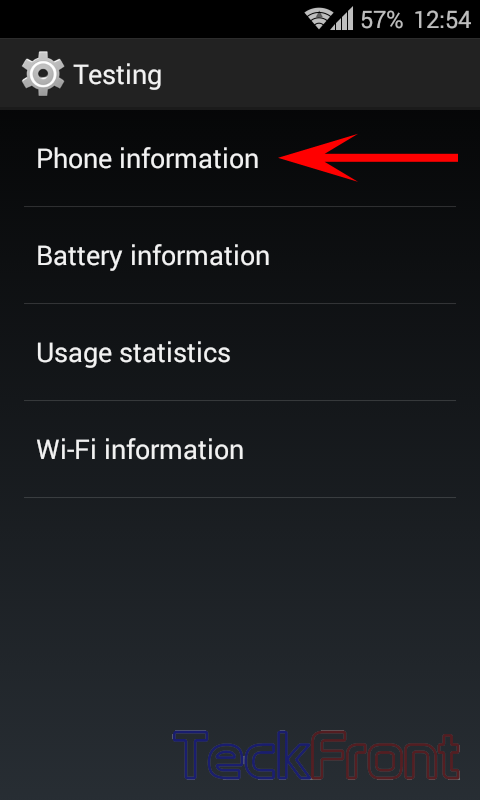
when i switch to wcdma mode it automatically change back to gsm with in 1sec plz help me
it doesn’t work on my android 4.3.1
how can open this option??? plz tell me I can’t channge my network mode because it’s dissabled.
Only supports 4.4 and above.
I use a Huawei G7 and the testing option is disabled. What do i do now?
You can Use “Force 4G LTE Switch” app..it allows to force 4G/3G/2G and also provides “network opeartors” search shortcut.
playstore Link:https://play.google.com/store/apps/details?id=com.mmmdevelopers.forcenetwork