Android KitKat 4.4.2 has set many feature roles of Home button for its phones. But, you may set the one as per your choice, desire or need. One major role which you may adopt is the long press of Home button. To know, how to enable the feature of long press of Home button, please follow the instructions:
Instructions
Command Line: Settings > DEVICE – Buttons > HOME BUTTON – Long press action.
1: Tap the ‘Settings’ button, available on the right bottom corner of Home screen of your Android KitKat 4.4.2 phone.
 2: At the ‘Settings; screen, tap the ‘Buttons’ under the DEVICE.
2: At the ‘Settings; screen, tap the ‘Buttons’ under the DEVICE. 
4: See in the ‘Long press action’ screen, radio button, ‘No action’, is selected.
5: Tap the option, ‘Recent apps switcher’. See now the ‘No action’ is not selected but the recent app switcher is selected.  6: Now, back to the ‘Buttons’ screen where ‘Long press action’ under the HOME BUTTON is marked as ‘Recent press switcher’.
6: Now, back to the ‘Buttons’ screen where ‘Long press action’ under the HOME BUTTON is marked as ‘Recent press switcher’. Now, when you will long press the Home button for few seconds, KitKat will open up the recent apps switcher from where you may select any open apps to work with.
Now, when you will long press the Home button for few seconds, KitKat will open up the recent apps switcher from where you may select any open apps to work with.
That’s all!

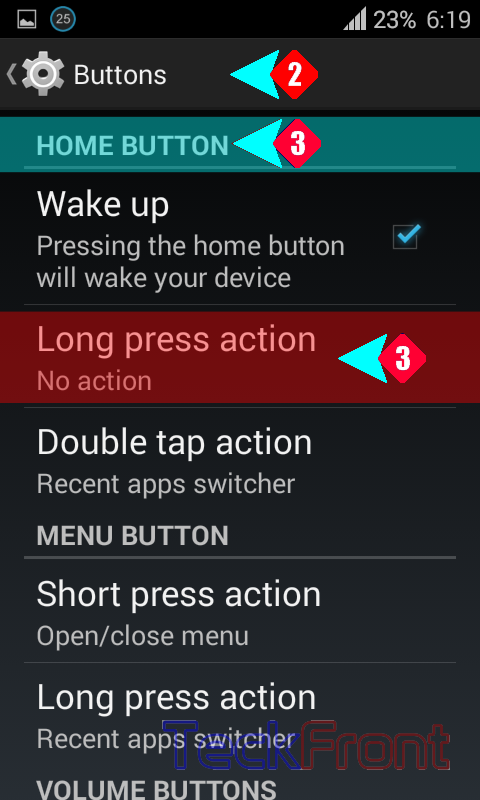

Just upgraded to 4.4.2 and this does not work. I do not have a “Buttons” option under device.
For Samsung latest you could use Long Press APP Launcher https://play.google.com/store/apps/details?id=com.ospolice.longpressrecentapps
to configure recent button only support s6 note 4 etc ….